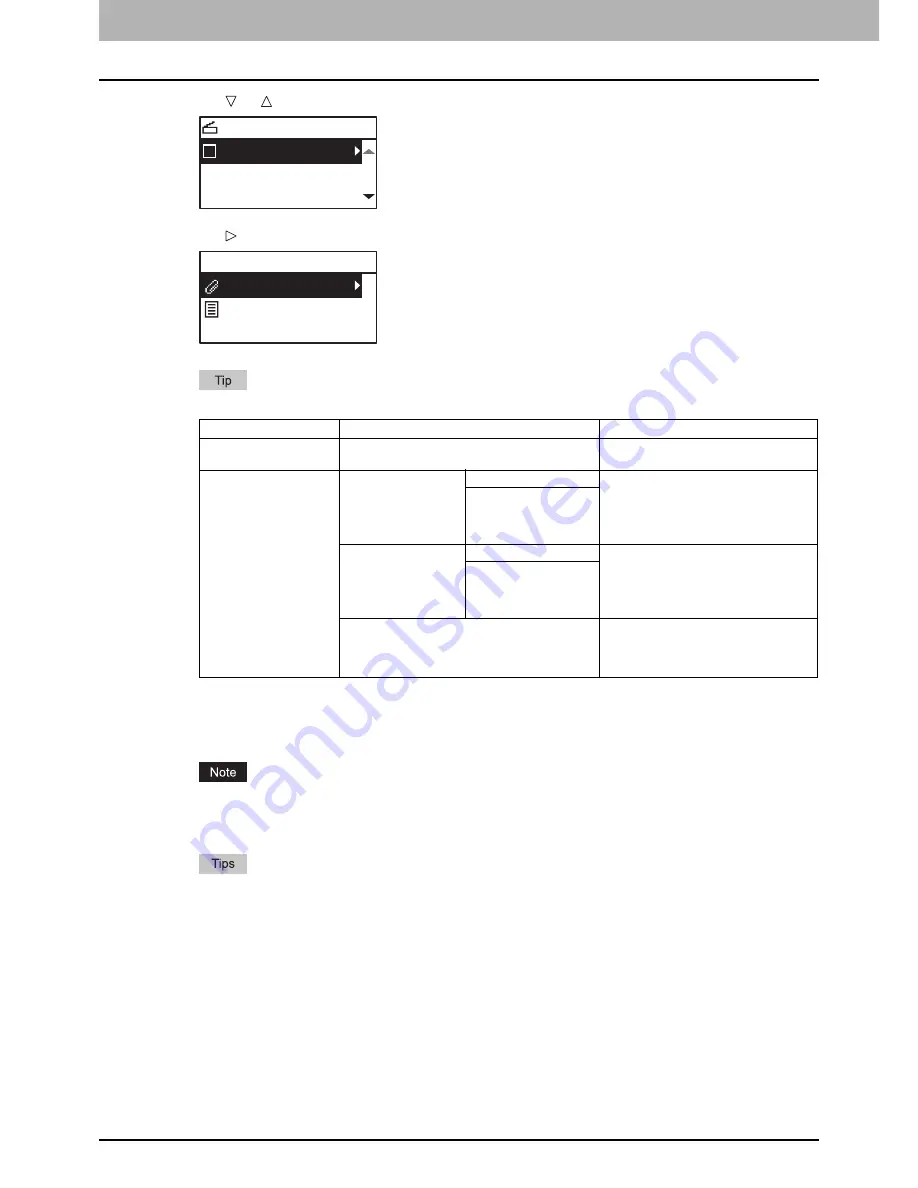
4 SCAN FUNCTIONS
110 Scan to USB Memory
4
Press or to select “USB”, and then press [OK].
5
Press , and then make the scan settings as required.
The settings available for Scan to USB Memory are as follows:
To make further settings, see the following.
P.112 “Scan Settings”
6
Press [START].
When you store scans in a USB storage device, never attempt to remove the device from the equipment until
data transmission is completed. Removing the USB storage device during data transmission may corrupt the
device.
Originals are scanned and stored if they are placed on the Reversing Automatic Document Feeder.
If originals are placed on the original glass, perform the procedure from step 7.
Menu Functions
Settings
Description
FILE NAME(MAX128)
-
An initial file name can be changed.
P.120 “Character entry”
FILE FORMAT
MULTI
Stores your scan as a PDF file.
Select [MULTI] for saving several pages
as a single file.
Select [SINGLE] for saving several pages
as a separated single file for each page.
SINGLE
TIFF
MULTI
Stores your scan as a TIFF file.
Select [MULTI] for saving several pages
as a single file.
Select [SINGLE] for saving several pages
as a separated single file for each page.
SINGLE
JPEG
Stores your scan as a JPEG file.
This setting is not available when
“BLACK” is selected in the “COLOR
MODE” function.
SELECT SCAN TYPE
USB
BLACK
300dpi
USB
DocYYMMDD
Summary of Contents for e-studio2007
Page 1: ...MULTIFUNCTIONAL DIGITAL SYSTEMS User s Guide ...
Page 6: ......
Page 10: ...8 CONTENTS ...
Page 155: ...7 MAINTENANCE AND INSPECTION Regular Cleaning 154 Cleaning Charger 155 ...
Page 158: ......
Page 168: ...166 INDEX ...
Page 169: ...DP 2007 2307 2507 OME13001000 ...






























