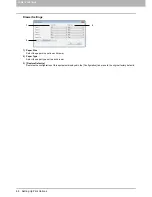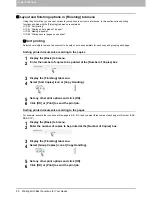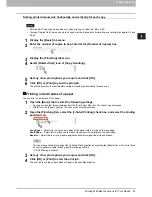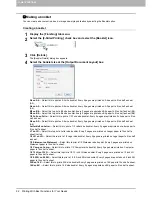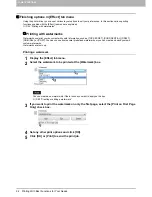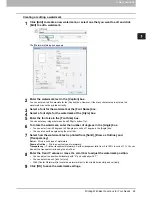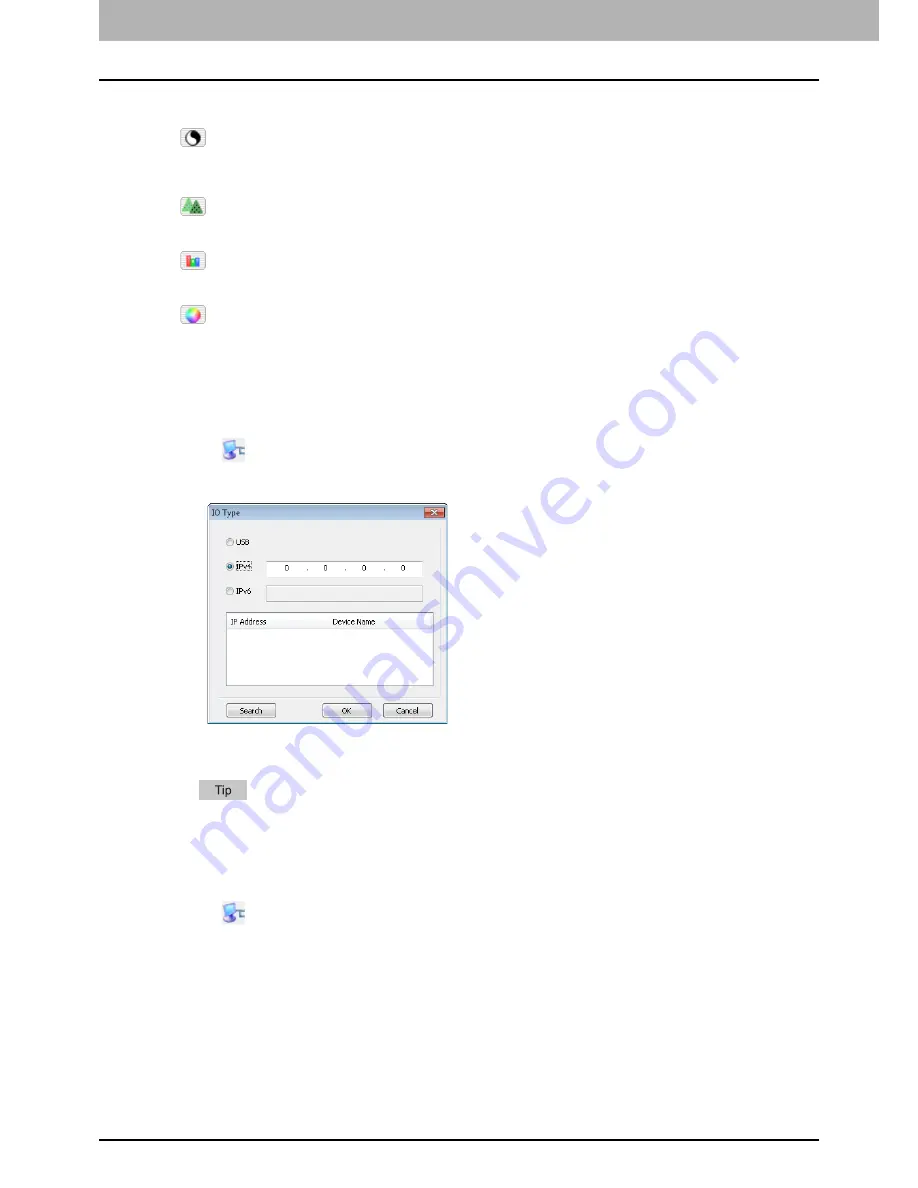
4 SCAN FUNCTIONS
102 Setting Up Scan Options
7) [Enhanced Settings] tab
-
Exposure/Contrast
Adjusts the exposure and contrast of the image using the scroll bar or editing the field: -100 (lighter) to 100%
(darker).
[Contrast] is only available when [Gray] or [Color] is selected in [Original Mode].
-
Sharp
Adjusts the sharpness of the image using the scroll bar or editing the field: -2 (softer) to 3% (sharper).
[Sharp] is only available when [Gray] or [Color] is selected in [Original Mode].
-
RGB Adjustment
Adjusts the RGB values of the image using the scroll bar or editing the field: -100 to 100%.
[RGB Adjustment] is only available when [Color] is selected in [Original Mode].
-
Saturation
Adjusts the saturation of the image using the scroll bar or editing the field: -100 to 100%.
[Saturation] is only available when [Color] is selected in [Original Mode].
8) Default
Resets all the settings back to the defaults.
Scanning from the equipment on the network
1
Click
on the basic scan dialog box.
2
The [IO Type] dialog box appears, select [IPv4] or [IPv6].
3
Click [Search], and then confirm the displayed IP address and device name.
If you set the IP address manually, input the address in the text box.
4
Click [OK].
Scanning from the equipment connected by USB cable
1
Click
on the basic scan dialog box.
Summary of Contents for e-studio2007
Page 1: ...MULTIFUNCTIONAL DIGITAL SYSTEMS User s Guide ...
Page 6: ......
Page 10: ...8 CONTENTS ...
Page 155: ...7 MAINTENANCE AND INSPECTION Regular Cleaning 154 Cleaning Charger 155 ...
Page 158: ......
Page 168: ...166 INDEX ...
Page 169: ...DP 2007 2307 2507 OME13001000 ...