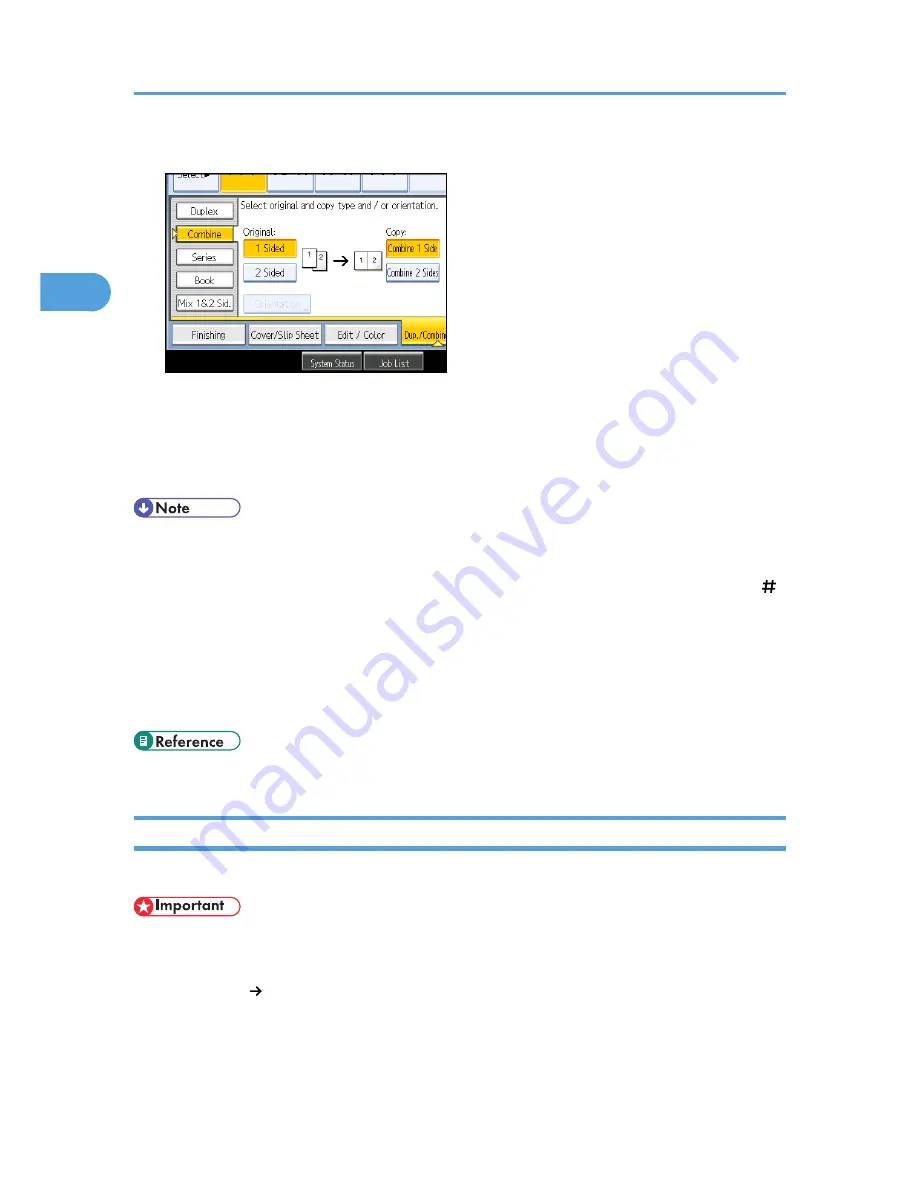
3.
Select [1 Sided] or [2 Sided] for Original, and then press [Combine 1 Side] for Copy.
4.
Select the number of originals to combine.
5.
Select the paper size.
6.
Press [OK].
7.
Place the originals, and then press the [Start] key.
• When placing originals on the exposure glass, start with the first page to be copied. When placing
originals in the ADF, set the first page on top.
• When placing originals on the exposure glass or in the ADF using the Batch function, press the [ ]
key after all the originals have been scanned.
• If you selected [2 Sided] for Original, you can change the orientation. See “Originals and copy
orientation”.
• You can change the initial settings for 1-Sided Combine under Edit in User Tools. For details, see
“Copier/Document Server Feature”, General Settings Guide.
• p.71 "Originals and copy orientation"
Two-Sided Combine
Combines various pages of originals onto two sides of one sheet.
• You cannot use the bypass tray with this function.
There are six types of Two-Sided Combine.
1 Sided 4 Pages Combine 2 Sides
Copies four 1-sided originals to one sheet with two pages per side.
2. Basic Copying
76
2
Summary of Contents for e-STUDIO 5530C Pro
Page 42: ...1 Placing Originals 40 1 ...
Page 128: ...3 Color Copying 126 3 ...
Page 163: ...2 Select the stamp position and then press OK Stamps 161 4 ...
Page 221: ...2 Sub machine Connect Copy Job Flow 219 5 ...
Page 222: ...5 Connect Copy 220 5 ...
Page 248: ...BAT196S 7 Appendix 246 7 ...






























