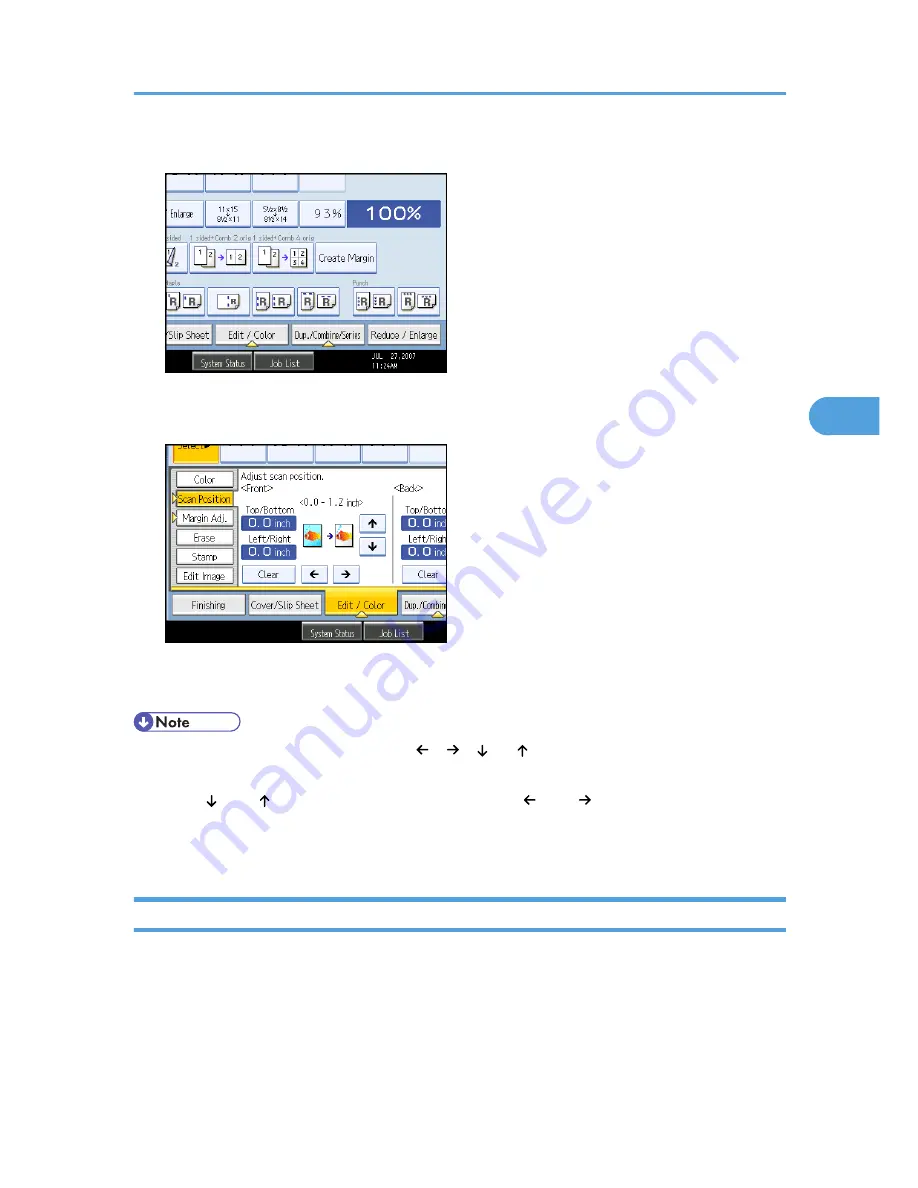
1.
Press [Edit / Color].
2.
Press [Scan Position].
3.
Specify the scanning position for the front side of the original.
4.
Specify the scanning position for the back side of the original. Then press [OK].
If you don't need to set the scanned position of the back side of the original, press [OK].
• To change the value you entered, press [ ], [ ], [ ] or [ ], or press [Clear], and then specify a new
value.
• Press [ ] and [ ] to set the top or bottom position. Press [ ] and [ ] to set the left or right position.
• The scanning position for the back side of the original is valid only when you are copying 2-sided
originals.
Margin Adjustment
Copies originals leaving a binding margin.
Advanced Copier Functions
163
4
Summary of Contents for e-STUDIO 5530C Pro
Page 42: ...1 Placing Originals 40 1 ...
Page 128: ...3 Color Copying 126 3 ...
Page 163: ...2 Select the stamp position and then press OK Stamps 161 4 ...
Page 221: ...2 Sub machine Connect Copy Job Flow 219 5 ...
Page 222: ...5 Connect Copy 220 5 ...
Page 248: ...BAT196S 7 Appendix 246 7 ...






























