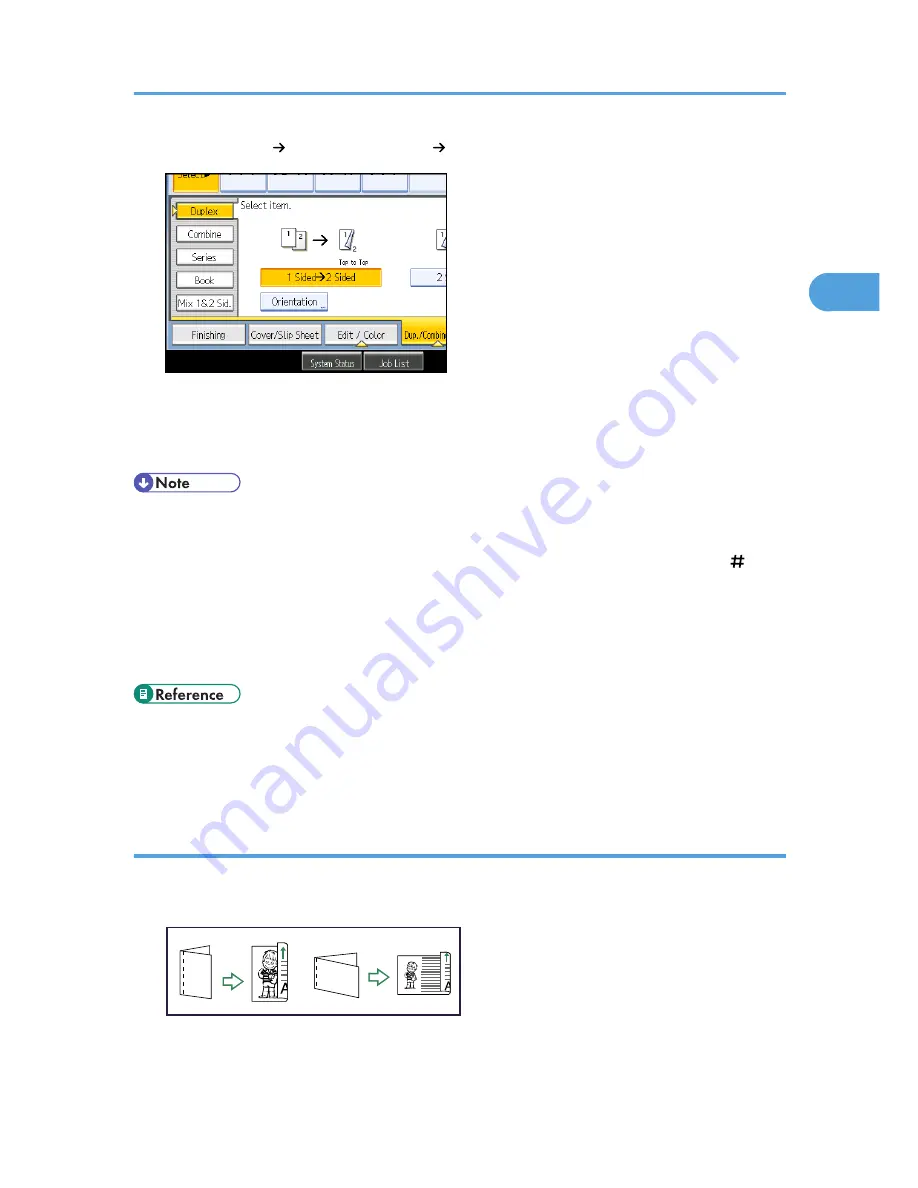
3.
Select [1 Sided 2 Sided] or [2 Sided 2 Sided].
To change the original or copy orientation, press [Orientation].
4.
Press [OK].
5.
Place the originals, and then press the [Start] key.
• When placing an original on the exposure glass, start with the first page to be copied. When placing
originals in the ADF, set so that the first page is on the top.
• When placing originals on the exposure glass, or in the ADF using Batch mode, press the [ ] key
after all the originals have been scanned.
• You can specify the margins under Edit in User Tools. For details about Edit, see “Copier/Document
Server Features”, General Settings Guide.
• For standard paper sizes that can be used with the Duplex function, see “Supplementary Information”.
• p.30 "Original Orientation"
• p.71 "Originals and copy orientation"
• p.248 "Supplementary Information"
Originals and copy orientation
You can select the orientation of originals and copies.
• Top to Top
BAT038S
• Top to Bottom
Duplex/Combined Copying
71
2
Summary of Contents for e-STUDIO 5530C Pro
Page 42: ...1 Placing Originals 40 1 ...
Page 128: ...3 Color Copying 126 3 ...
Page 163: ...2 Select the stamp position and then press OK Stamps 161 4 ...
Page 221: ...2 Sub machine Connect Copy Job Flow 219 5 ...
Page 222: ...5 Connect Copy 220 5 ...
Page 248: ...BAT196S 7 Appendix 246 7 ...






























