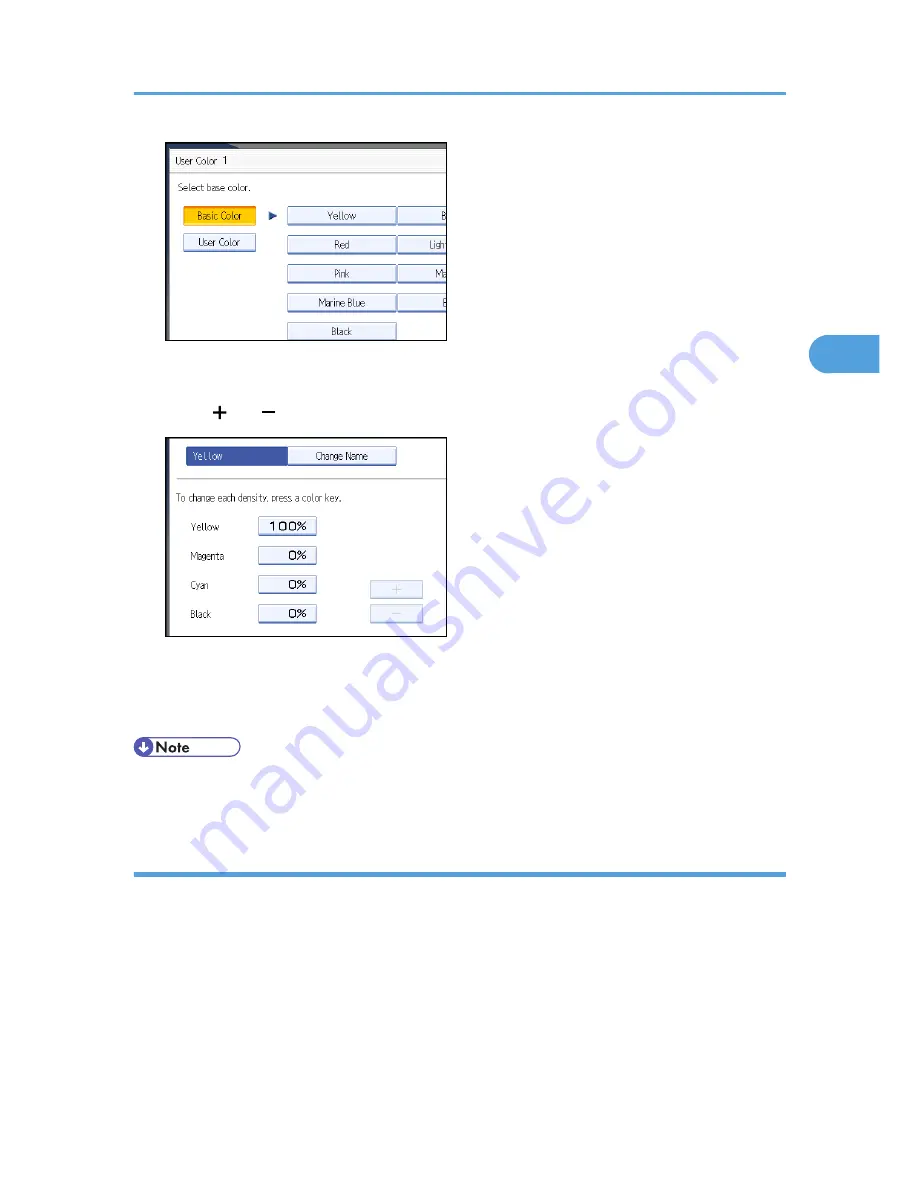
To select user color, press [User Color], and then select the color.
5.
Select the color whose density is to be specified, and then specify the density in percentages
using [ ] or [ ].
You can also specify the density by pressing [Adjust with Number Keys].
6.
Check the settings, and then press [OK].
7.
Press [OK] twice.
• Selecting a user color key that is indicated by a solid line will change (overwrite) the contents of that
color.
Creating colors by specifying the density of primary colors with number keys
Creates colors by directly specifying the density of primary colors using the number keys.
1.
Press [Edit / Color].
2.
Press [Color], and then press [User Color].
3.
Press [Program], and then select the number (01-15) for the color you want to register.
Adjusting Color and Image Quality
123
3
Summary of Contents for e-STUDIO 5530C Pro
Page 42: ...1 Placing Originals 40 1 ...
Page 128: ...3 Color Copying 126 3 ...
Page 163: ...2 Select the stamp position and then press OK Stamps 161 4 ...
Page 221: ...2 Sub machine Connect Copy Job Flow 219 5 ...
Page 222: ...5 Connect Copy 220 5 ...
Page 248: ...BAT196S 7 Appendix 246 7 ...






























