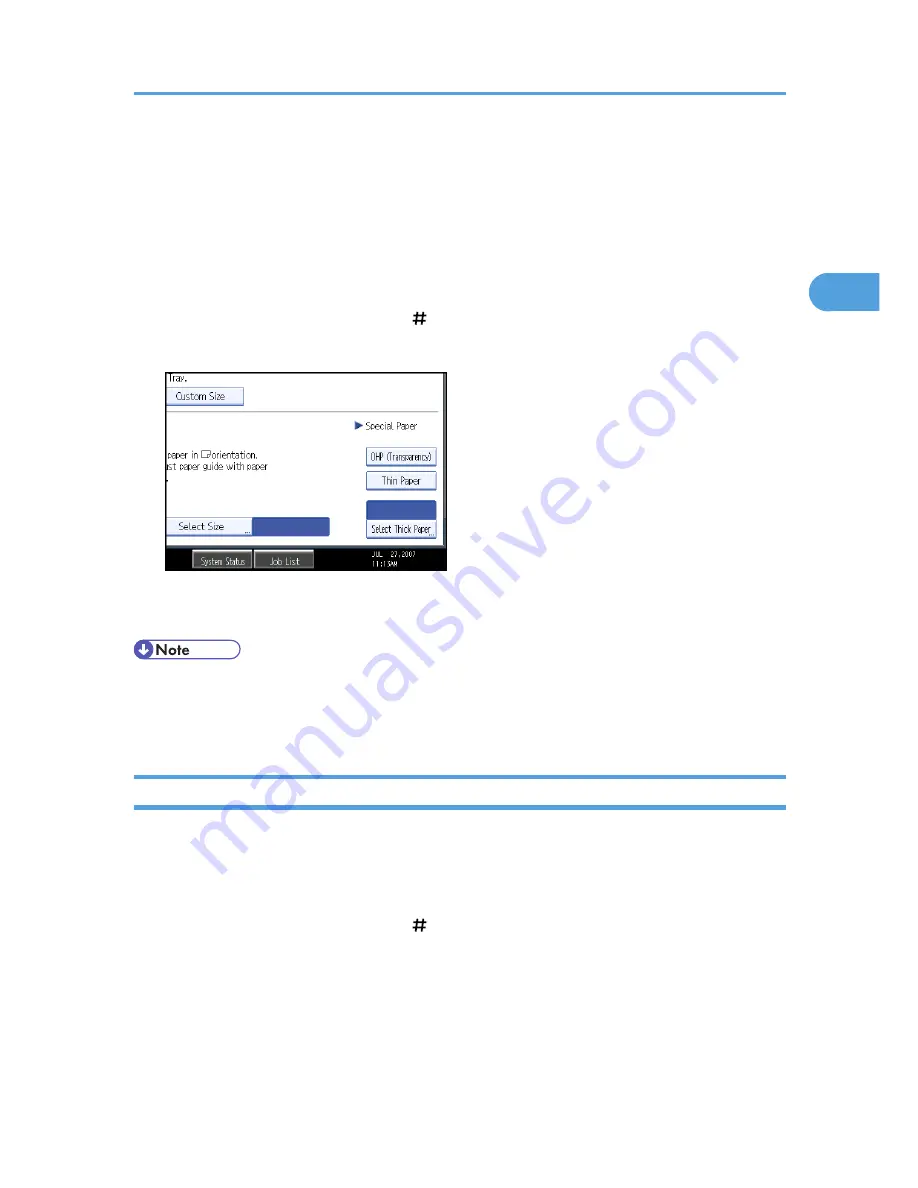
• Do not use color OHP transparencies that have easily melted coatings.
• OHP transparencies must be loaded face-up in the tray with the notched corner of the sheet in the
appropriate corner of the tray.
• When copying onto OHP transparencies, remove copied sheets one by one.
1.
Open the bypass tray, and then insert the paper face-up until you hear the beep.
2.
Align the paper guides to the paper size.
3.
Press [Bypass], and then press the [ ] key.
4.
Select the paper type ([OHP (Transparency)] or [Thin Paper]) in Special Paper.
5.
Specify the paper size, and then press [OK].
6.
Place the originals, and then press the [Start] key.
• Printing on special paper such as OHP transparencies and thin paper may be slower than printing on
plain paper.
• To prevent multiple sheets from being fed at once, fan paper before placing it on the tray.
Copying onto Thick Paper
When copying onto thick paper, select the type and size of paper.
1.
Open the bypass tray, and then insert the paper face-up until you hear the beep.
2.
Align the paper guides to the paper size.
3.
Press [Bypass], and then press the [ ] key.
Copying from the Bypass Tray
55
2
Summary of Contents for e-STUDIO 5530C Pro
Page 42: ...1 Placing Originals 40 1 ...
Page 128: ...3 Color Copying 126 3 ...
Page 163: ...2 Select the stamp position and then press OK Stamps 161 4 ...
Page 221: ...2 Sub machine Connect Copy Job Flow 219 5 ...
Page 222: ...5 Connect Copy 220 5 ...
Page 248: ...BAT196S 7 Appendix 246 7 ...






























