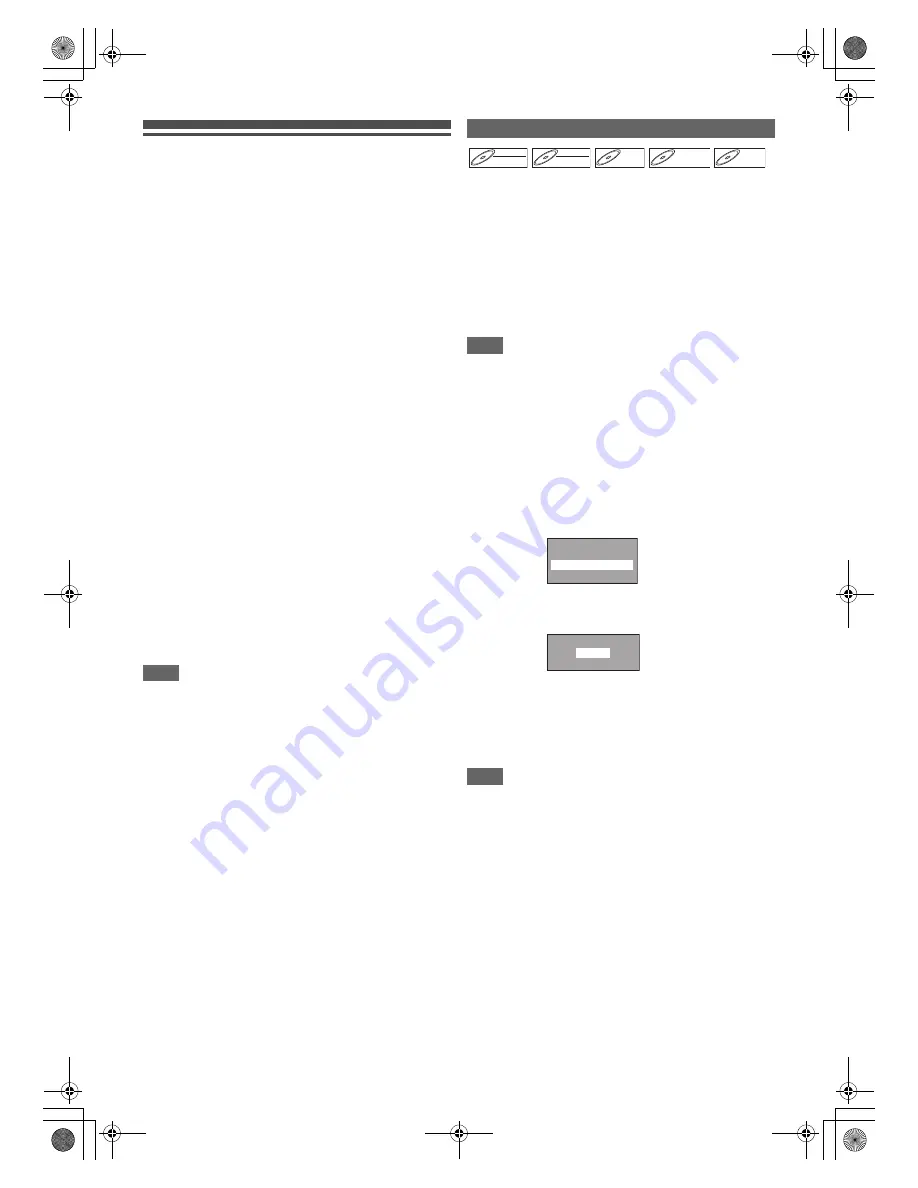
54
EN
Editing Discs
You will find editing discs is easy. This unit offers convenient
edit functions.
You can edit the following from a title list.
• Assigning a name to a title
• Dividing a title
• Combining titles
• Adding titles to a Playlist
• Setting or releasing the title protection
• Adding or deleting chapter marks
• Deleting titles or parts of titles
(Possible editing functions depend on the recording format
and editing method.)
Original and Playlist (VR mode)
For VR mode DVD-RW disc, you can edit the recordings in
Playlist without changing the original recordings. Playlist does
not take up much disc space.
What “Original” or “Playlist” is for?
There are 2 types for the title list: Original and Playlist
•
Original
content refers to what’s actually recorded on the
VR mode DVD-RW disc.
•
Playlist
content refers to the edited version of the VR mode
DVD-RW disc; how the Original content is to be played.
Finalising a Disc
• This will allow a disc that is recorded on this unit to be played
back on a different DVD player — without finalisation it will
not be playable on another player.
• After finalising a DVD-RW/-R or DVD+R disc, you cannot
edit any information that is on that disc.
• If you have recorded in DVD+RW disc, then editing is still
permitted after finalising.
Using these editing functions to modify copyrighted
content for any purpose other than your private viewing
may be prohibited under the Copyright Laws of the United
States and other countries, and may subject you to civil
and criminal liability.
Note
• A Playlist is not available for DVD-R or video mode DVD-RW
and DVD+RW/+R discs.
• It is not possible to edit a disc recorded in another video
system other than PAL, such as NTSC.
You can delete titles you do not want to keep.
When an Original is deleted from VR mode DVD-RW disc, the
recordable disc space will increase. Even when a Playlist is
deleted, the original of the Playlist will remains, and
recordable disc space will not increase.
Recordable disc space of video mode DVD-RW and DVD+RW
disc will increase when the last title on the title list is deleted.
However, deleting the title will not change recordable disc
space for DVD-R and DVD+R disc.
In finalised DVD-R, video mode DVD-RW or DVD+R discs,
you cannot select the title list because it cannot be edited
once finalised.
Note
• It is not possible to retrieve deleted titles.
1
In stop mode, press [TOP MENU].
“Title List” will appear.
For VR mode DVD-RW disc, press
[DISC MENU]
to
switch between “Original” and “Playlist”.
2
Select the desired title with [
K
\
L
\
0
\
1
], then
press [ENTER
\
OK].
Pop up window will appear.
3
Select “Title Delete” using [
K
\
L
], then press
[ENTER
\
OK].
e.g.)VR mode DVD-RW Original
4
Select “Yes” using [
K
\
L
], then press
[ENTER
\
OK].
Final confirmation message will appear. Select “Yes”
using
[
K
\
L
]
, and then press
[ENTER
\
OK]
.
Title is deleted.
5
Press [STOP
C
] to exit.
Writing onto the disc starts.
It may take awhile to write the data on a disc.
Note
• If you delete the title in DVD+RW disc, deleted title will be
displayed as “Empty”.
• You cannot overwrite on the “Empty”.
Deleting Titles
DVD-RW
DVD-RW
DVD-RW
Video
DVD-RW
DVD-RW
DVD-RW
VR
DVD-R
DVD-R
DVD-R
DVD+RW
DVD+RW
DVD+RW
DVD+R
DVD+R
DVD+R
Pl a y F r om Sta r t
Edit
Title Delete
A d d T o Pl a ylist
Yes
No
Delete this title?
E7TE0BD_EN.book Page 54 Friday, March 5, 2010 5:08 PM
















































