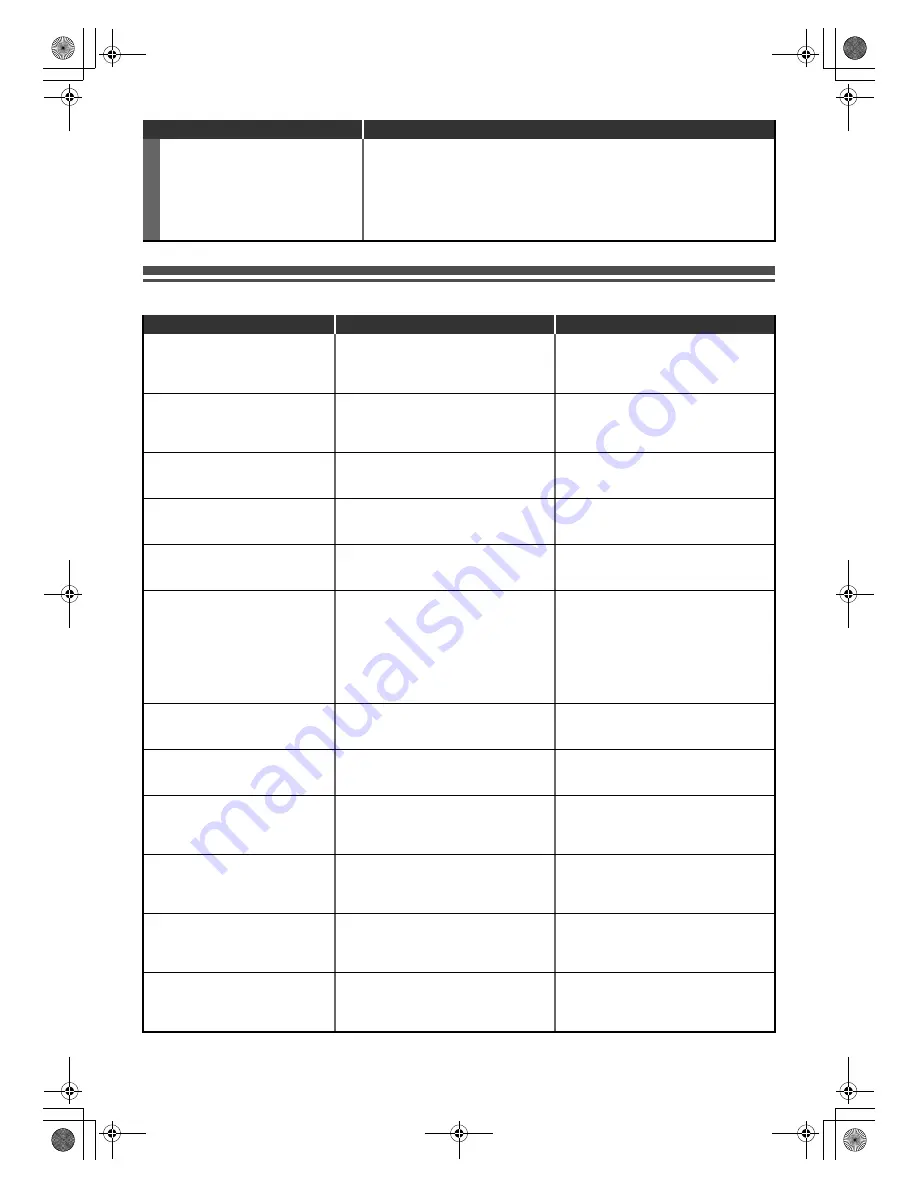
72
EN
Troubleshooting for Error Messages
REMO
TE CONTR
O
L
The remote control does not function.
• No batteries in the remote control or the batteries may be weak. Replace the
batteries.
• Make sure there is no obstacle between the remote control and the unit.
• Try getting closer to the unit. (See page 12.)
• If above solutions do not solve the problem, please call an Authorised Service
Centre.
Symptom
Remedy
Error message
Cause
Solution
Disc Error
— Please eject the disc. —
Playback feature may not be
available on this disc.
• An unplayable disc is inserted in the unit.
• The disc is upside down.
• Insert a standard disc. (See pages 8-9.)
• Insert the disc with the labelled side
facing up.
Region Error
— Please eject the disc. —
Playback is not authorized in your
region.
• Playback is not authorised in the region
of the DVD-video that you inserted in the
unit.
• Insert a DVD-video with region codes 2
or ALL.
Parental Lock On
The current selected parental level
prohibits playback.
• The current selected parental level in
“Setup” menu prohibits playback.
• Check the “Parental Lock” setting.
(See page 63.)
Recording Error
This programme is not allowed to be
recorded.
• The recording function encountered a
copy prohibited programme.
• Original source is in NTSC system.
• You cannot record copy prohibited
programmes.
Recording Error
This programme is not recordable in
video mode.
• You are trying to record a copy-once
programme onto a DVD-RW disc in
video mode.
• Set “Format Mode” to “VR mode”.
(See page 29.)
Recording Error
Can not record on this disc.
• You are trying to record onto a disc that
is unrecordable, or the disc status does
not satisfy recording requirements.
• The disc is dirty.
• The disc is damaged.
• You are trying to record onto a VR mode
DVD-RW disc which contained
recordings from another recorder.
• Insert a recordable disc, and ensure the
disc status satisfies the recording
requirements. (See page 27.)
• Clean the disc with a cleaning cloth.
• Replace the disc.
• Disc may need formatting.
Recording Error
Cannot record. Disc not CPRM
comp.
• You are trying to record a copy-once
programme onto a DVD disc that is not
compatible with CPRM.
• Insert a ver. 1.1 or ver. 1.2 DVD-RW disc
(compatible with CPRM.)
Recording Error
This disc is protected and not
recordable.
• You are trying to record onto the VR
mode DVD-RW, DVD+RW / +R disc that
is set as protected in “Setup” Menu.
• Remove the disc protect setting in “DVD
Menu” menu. (See page 40.)
Recording Error
Disc is full.
(No area for new recording)
• You are trying to record onto the VR
mode DVD-RW disc that has no space
for recording.
• Insert a recordable disc with enough
recording space.
• Delete unnecessary original titles.
(See page 54.)
Recording Error
You cannot record more than 99
titles on one disc.
(The maximum is 99)
• You are trying to record onto the
DVD-RW / -R disc on which the number
of recorded titles has reached the
maximum (99).
• Delete unnecessary original titles.
(See page 54.)
Recording Error
You cannot record more than 999
chapters on one disc.
(The maximum is 999)
• You are trying to record onto the VR
mode DVD-RW disc on which the
number of recorded chapters has
reached the maximum (999).
• Delete unnecessary chapter mark from
an Original list. (See page 56.)
Recording Error
You cannot record more than 49
titles on one disc.
(The maximum is 49)
• You are trying to record onto the
DVD+RW/+R disc on which the number
of recording titles comes up to the
maximum (49).
• Delete unnecessary titles.
(See page 54.)
E7TE0BD_EN.book Page 72 Friday, March 5, 2010 5:08 PM





































