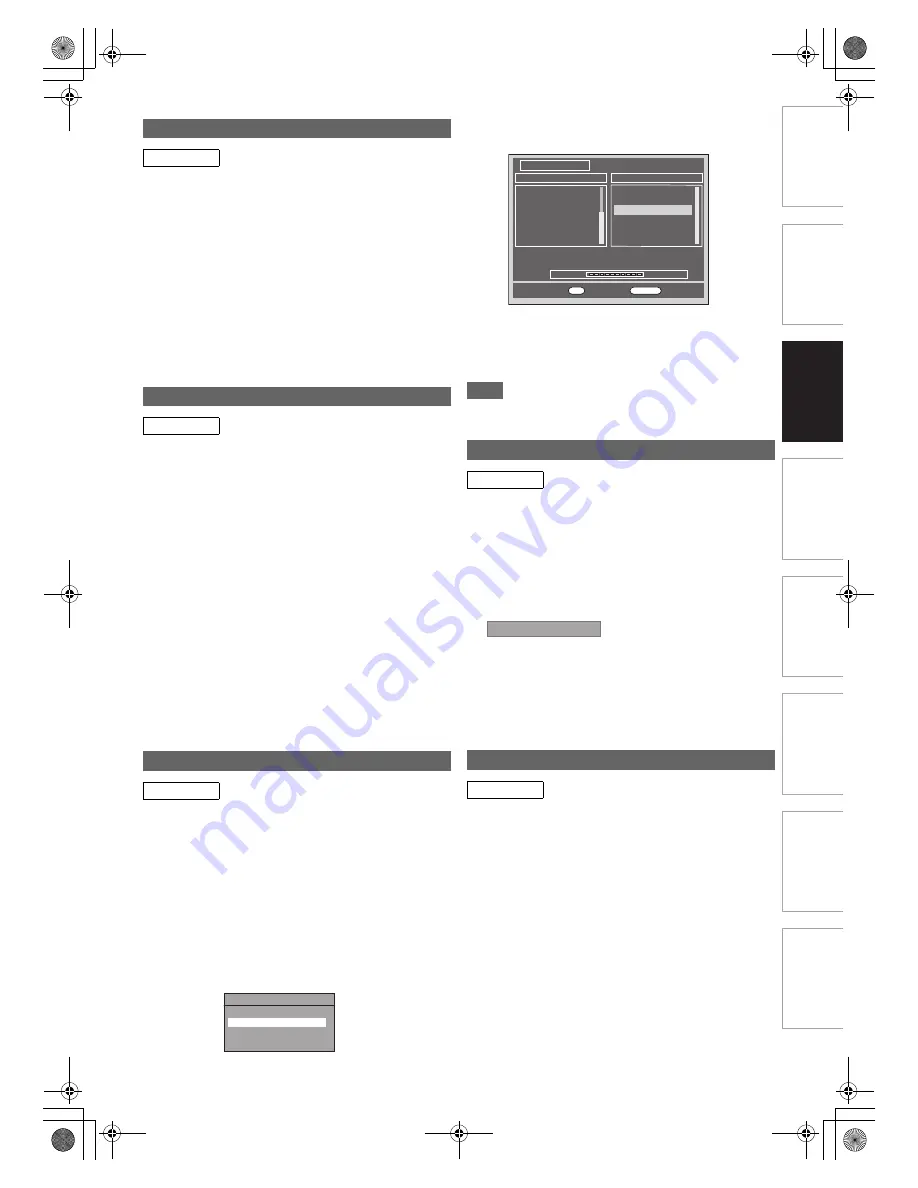
21
EN
In
tr
od
uct
ion
Con
n
e
c
tio
n
s
Basi
c Se
tup /
TV
Vi
ew
O
p
era
tio
n
Reco
rdi
n
g
P
layb
ack
Ed
iti
n
g
F
unc
tio
n
Setu
p
O
the
rs
You can set the unit to skip channels. You can no longer
receive or watch when you access channels using
[PROG.
G \ H
]
.
1
Follow steps
1
to
4
in “Manual Tuning
(ANALOG)” on page 20.
2
Select “Position” using [
K
\
L
], then press [
1
].
3
Select the position number using
[the Number buttons] or [
K
\
L
], then press [
0
].
4
Select “Skip” using [
K
\
L
], then press [
1
].
5
Select “ON” using [
K
\
L
], then press [
0
].
• To skip another channel, repeat steps
2
to
5
.
6
Press [SETUP] to exit.
You can replace two channels.
1
In stop mode, press [SETUP]. Select “General
Setting” using [
K
\
L
], then press [ENTER
\
OK].
2
Select “Channel” using [
K
\
L
], then press
[ENTER
\
OK].
3
Select “ANALOG Channel Setup” using [
K
\
L
],
then press [ENTER
\
OK].
4
Select “Move” using [
K
\
L
], then press
[ENTER
\
OK].
5
Select the position number to change the
channel using [
K
\
L
], then press [ENTER
\
OK].
You cannot select a position number where “– – –”
appears next to the number, because “Skip” is set to “ON”
for that position number.
6
Move the channel to another position number
using [
K
\
L
], then press [ENTER
\
OK].
• To move another channel, repeat steps
5
to
6
.
7
Press [SETUP] to exit.
You can programme the tuner to scan only the DVB channels
that you can receive in your area.
1
In stop mode, press [SETUP]. Select “General
Setting” using [
K
\
L
], then press [ENTER
\
OK].
2
Select “Channel” using [
K
\
L
], then press
[ENTER
\
OK].
3
Select “DVB Channel Setup” using [
K
\
L
], then
press [ENTER
\
OK].
4
Select “Auto Tuning” using [
K
\
L
], then press
[ENTER
\
OK].
The unit will start storing channels available in your area.
The tuner scans and memorises all the active DVB
channels (TV / Radio) in your area.
5
Press [ENTER
\
OK] to exit.
• After auto tuning is completed, the lowest memorised
DVB channels appears on the screen.
• You can use
[PROG.
G \ H
]
to change the DVB
channels.
Note
• If you press
[RETURN
\
BACK]
or
[SETUP]
during the
scanning, auto tuning will be cancelled.
You can preset a DVB channel manually and individually.
1
Follow steps
1
to
3
in “Auto Tuning (DVB)” on
this page.
2
Select “Manual Tuning” using [
K
\
L
], then
press [ENTER
\
OK].
3
Select your desired position number using
[
K
\
L
], then press [ENTER
\
OK].
• The tuner will begin to search up or down automatically.
When a DVB channel is found, the unit will stop
searching.
• When “Auto” is selected, the unit will search for the
channels which have not been stored in channels
memory.
4
Press [SETUP] to activate the setting.
This unit has “Service Update” function which searches and
stores newly available digital channels automatically at 8:00. If
a new channel is found, a message will appear on the screen
when you turn on the DVB channel at first time after storing a
new channel. Press any button to clear the message.
Skip a Preset Channel
ANALOG
Move
ANALOG
Auto Tuning (DVB)
DVB
$6"#HANNEL3ETUP
%DIT#HANNELS
!UTO4UNING
-ANUAL4UNING
3IGNAL)NFORMATION
Manual Tuning (DVB)
DVB
Service Update
DVB
100%
Progress
Channel Search
S.No. TV Channel
14
13
32
28
75
34
E4
More4
Film4+1
ITV4
CITV
SETANTA SPORT
102
729
728
Teletext Cars
RadioMusicShop
Heart
S.No. Radio Channel
Channel 69 UHF
858000KHz/8M
OK
Exit
RETURN
Back
Channel
Auto
E7TE0BD_EN.book Page 21 Friday, March 5, 2010 5:08 PM
















































