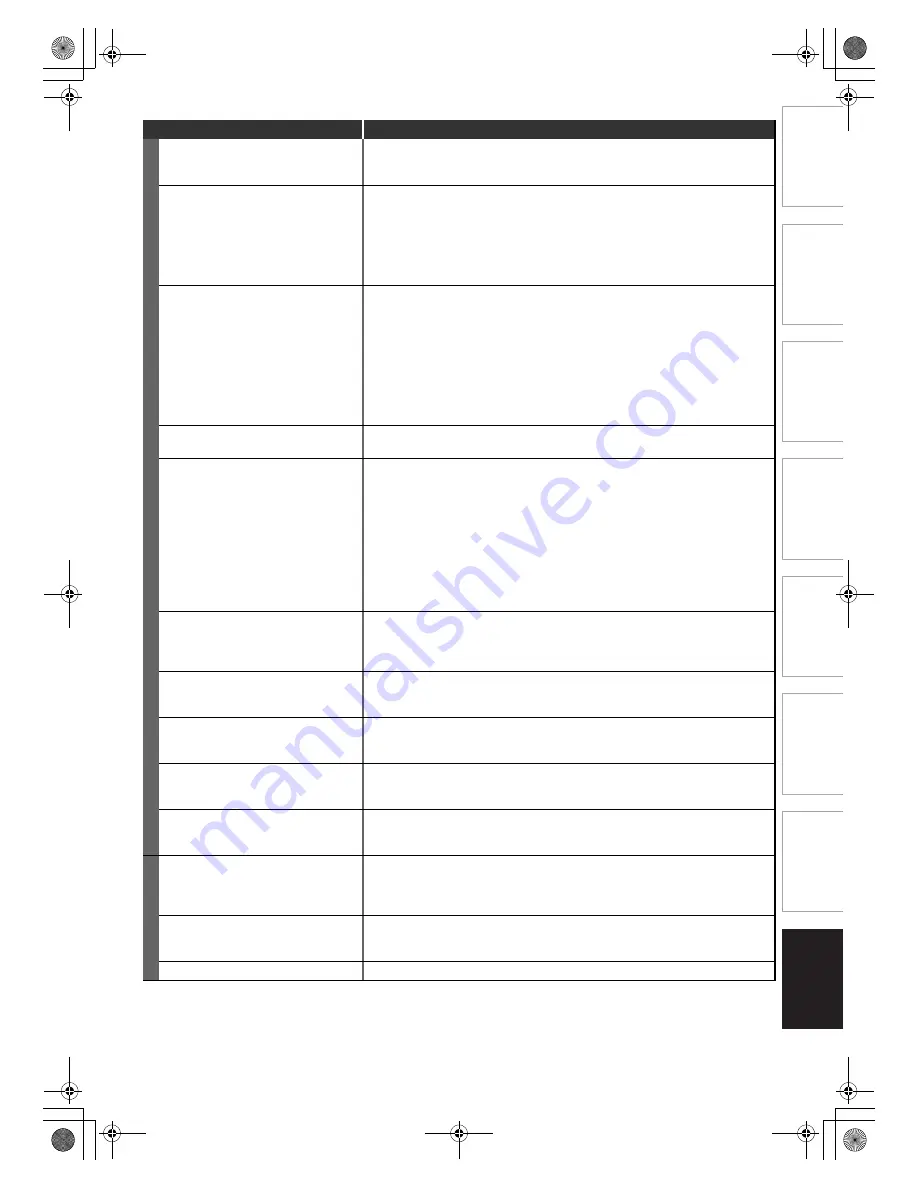
71
EN
In
tr
od
uct
ion
Con
n
e
c
tio
n
s
Basi
c Se
tup /
T
V
Vi
ew
Op
eration
Reco
rdi
n
g
P
layb
ack
Ed
iti
n
g
F
unc
tio
n
Setu
p
Other
s
PLA
Y
B
A
CK
TV aspect ratio does not match your
TV screen.
• Check “TV Aspect” setting. (See page 66.)
• A different aspect ratio will be used when the aspect ratio specified by the disc
is not supported by this unit.
Playback picture is distorted.
Colour of the picture is abnormal.
• During fast forward or fast reverse, playback picture may be distorted. This is
not a malfunction.
• Connect to TV directly. When you connect this unit with the television via VCR
or other devices, the picture may be distorted due to the copy-protection signal.
• Check if the cables are damaged.
• Keep the equipment which may cause electrical disturbances, such as a cellular
phone, away.
There is no sound, or no subtitle.
• Turn on all connected devices.
• Check if the external input channel is set correctly.
• Check if the connections are made securely and correctly.
• If using the HDMI connection, sound is not output when “HDMI Audio” is set to
“OFF”.
• Check the RCA audio cable connection. If you are using HDMI-DVI conversion
cable, you must connect the RCA audio cable, too.
• If using the HDMI connection, check whether the output format of this unit
(HDMI FORMAT) matches the supported input format of other connected
device.
Playback does not start from the
beginning.
• Resume function may be activated. Refer to page 45 to cancel the resume
point.
Playback cannot be performed.
• Check if the playable disc is inserted.
• Check if the disc is loaded correctly with the labelled side facing up.
• Discs made on other devices or on personal computers cannot be played back
on this unit unless it is finalised on the device.
• Even if it is finalised, the performance of those discs are not guaranteed on this
unit.
• The disc may be dirty or flawed. Clean the disc.
• Check if all the connections are made correctly.
• Check “Parental Lock” setting. (See page 63.)
• Playback of DVD is prohibited from 2 minutes before the programmed start time
of a timer recording when the recording media is DVD.
There is no sound, or no subtitle.
• Check if all the connections are made correctly.
• Check if the “Audio Out” is set correctly. (See pages 63-64.)
• There is a possibility that the selected subtitle language is not supported by the
disc.
Digital audio setting cannot be
changed to main audio (L), sub audio
(R) or combination of both.
• If the audio source is in the Dolby Digital format, set “Dolby Digital” setting to
“PCM” in “Playback” menu. (available only for DVD) (See page 64.)
Audio language or the subtitle
language of the DVD cannot be
changed.
• Multilingual subtitles are not supported by the disc.
• Some audio languages or the subtitle languages can be changed only from the
disc menu. Please refer to the disc’s manual.
Angles cannot be changed.
• Even though the multi-angle feature is supported by the disc, that does not
mean all the scenes are shot from multi-angles. Changing angles is available
only for those scenes shot from the multi-angle.
The disc cannot be played back on
other player even though it is finalised
properly.
• Some DVD players do not play back the disc made on other recorder. Refer to
the manual of the unit.
ED
IT
IN
G
Titles cannot be edited or deleted.
• The titles or the disc itself may be protected. Cancel the protection by following
the steps on page 57 for title protection and page 40 for disc protection.
• The titles in the DVD+R/-R cannot be edited or deleted if they are finalised. If it
is DVD-RW, undo the finalisation by following the steps on page 40.
The capacity of the disc doesn’t
increase even if the recorded
programme is deleted.
• With DVD+RW and video mode DVD-RW, the disc space will increase only
when the last title is deleted. With DVD-R/+R, deleting a title will not increase
the disc space.
Dubbing cannot be executed.
• Check if the disc is compatible for recording. (See page 27.)
Symptom
Remedy
E7TE0BD_EN.book Page 71 Friday, March 5, 2010 5:08 PM





































