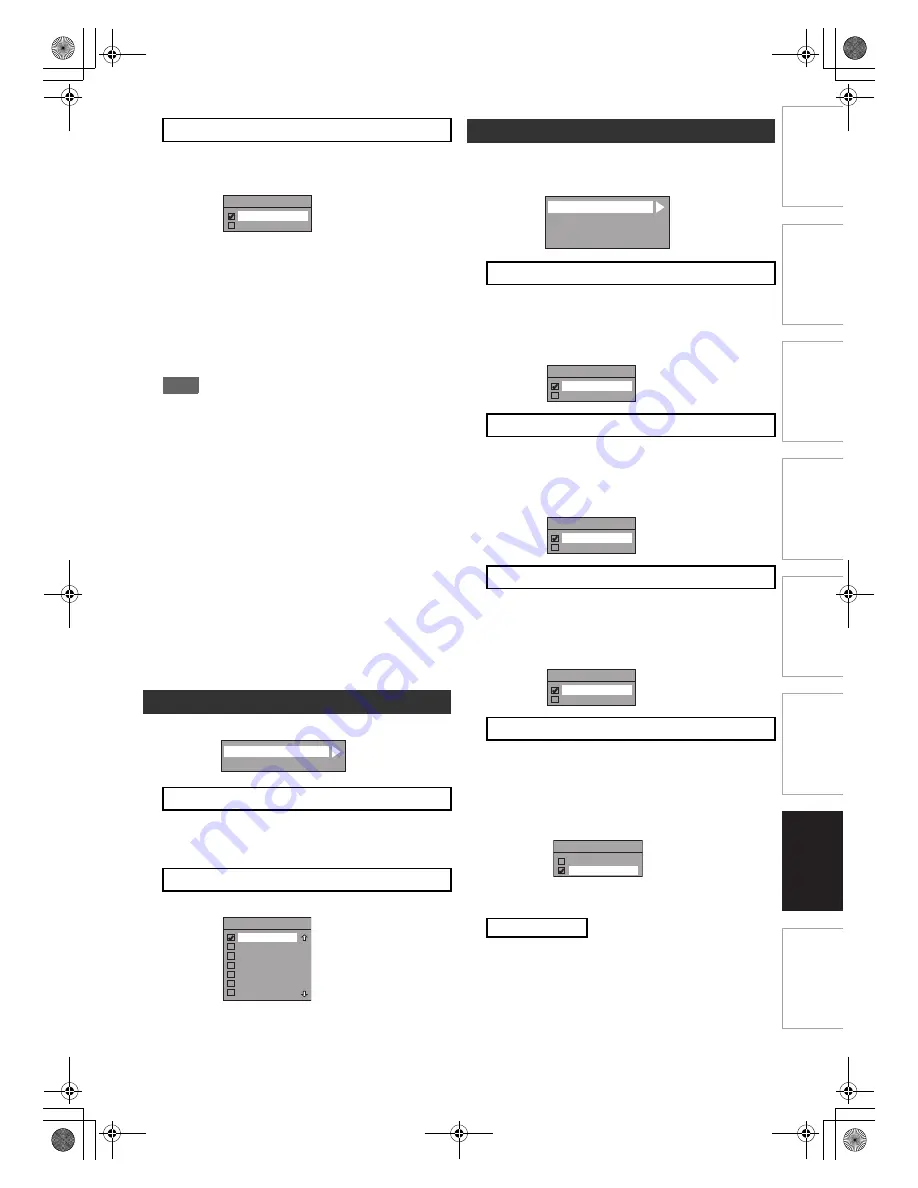
67
EN
In
tr
od
uct
ion
Con
n
e
c
tio
n
s
Basi
c Se
tup /
T
V
Vi
ew
Op
eration
Reco
rdi
n
g
P
layb
ack
Ed
iti
n
g
Fu
n
c
ti
on
S
e
tup
Other
s
This unit receives time signals from the analogue / DVB
channels, and set the clock automatically. Set the channel
tuning before setting Auto Clock.
1
Select “ON” using [
K
\
L
], then press
[ENTER
\
OK].
2
Press [SETUP] to exit.
3
Press [
B
ON
\
STANDBY] to turn the unit off.
• The Auto clock function is activated.
• This unit will search for the time every time when the
power is turned off.
• Leave the unit off for about 10 seconds to give it time
to set the clock.
Note
• If you want to cancel “Auto Clock Setting”, select “OFF”
using
[
K
\
L
]
, and then press
[ENTER
\
OK]
at step
1
.
• The clock may set itself automatically after you connect
the antenna cable to the unit and plug in the mains
cable. In this case, the current time will appear on the
front panel display.
• If there are only analogue channels memorised in this
unit:
- The channel assigned to “analogue / 4Ch” must
receive the PDC signal in order to set the clock
automatically.
- The unit will correct the current time by receiving PDC
broadcasts whenever the power is turned off.
- Between 23:00 and 1:00, the Auto Clock function will
not operate even when the power is turned off.
• The clock cannot be set automatically if you cannot
receive a channel in your area that carries a time signal.
In this case, set the clock manually.
• The unit will also correct the current time automatically
at 8:00 and 1:10 if the unit is in standby mode or if you
are watching DVB channel.
Setup
A
General Setting
A
DivX
Provides DivX
®
VOD registration code and deactivation
code.
Refer to page 43 for more details.
Set the DivX
®
subtitle.
Setup
A
General Setting
A
HDMI
• Make sure that the HDMI cable is connected and the TV
input is set to HDMI.
You can select the colour space for HDMI output.
Set the appropriate colour space for your display device.
• When the connected device is not compatible with the
Y/Cb/Cr, HDMI signal is output as RGB regardless of
the setting.
If you do not want to output the audio through HDMI
(when you digitally output the audio through the AUDIO
OUT (DIGITAL COAXIAL) jack to your audio system, etc.),
you can set the HDMI audio output off.
• Set to “OFF” when the HDMI sound is not required.
You can adjust the RGB range to make the dark areas of
the HDMI images brighter.
• Select “Enhanced” if the black-white contrast is not
clear.
• This setting is effective only for HDMI RGB output.
You can control all HDMI-CEC compatible components
connected via an HDMI cable by simple button operations
of the remote control of this unit. In order to enable the
function, you need to set “HDMI CEC” to “ON”.
Select a setting using [
K
\
L
], then press
[ENTER
\
OK].
Your setting is activated.
Functions available for the HDMI-CEC
When the operations with following buttons of the remote
control of this unit are performed, the TV will automatically
be turned on and switched to the appropriate input
channel.
Buttons for one touch play:
[TIMER PROG.], [SETUP], [PROG.
G \ H
]
[the Number buttons], [INPUT SELECT
F
]
-When a disc is inserted in the unit
[PLAY
B
], [TOP MENU], [DISC MENU]
B
Auto Clock Setting (Default: ON)
DivX
®
A
DivX® VOD
B
DivX Subtitle (Default: OFF)
Auto Clock Setting
ON
OFF
A
B
DivX® VOD
DivX Subtitle
DivX Subtitle
OFF
English
French
Spanish
German
Italian
Swedish
HDMI
A
Format (Default: RGB)
B
HDMI Audio (Default: ON)
C
RGB Range (Default: Normal)
D
HDMI CEC (Default: OFF)
One touch play
A
B
C
D
Format
HDMI Audio
RGB Range
HDMI CEC
Format
RGB
YCbCr
HDMI Audio
ON
OFF
RGB Range
Normal
Enhanced
HDMI CEC
ON
OFF
E7TE0BD_EN.book Page 67 Friday, March 5, 2010 5:08 PM










































