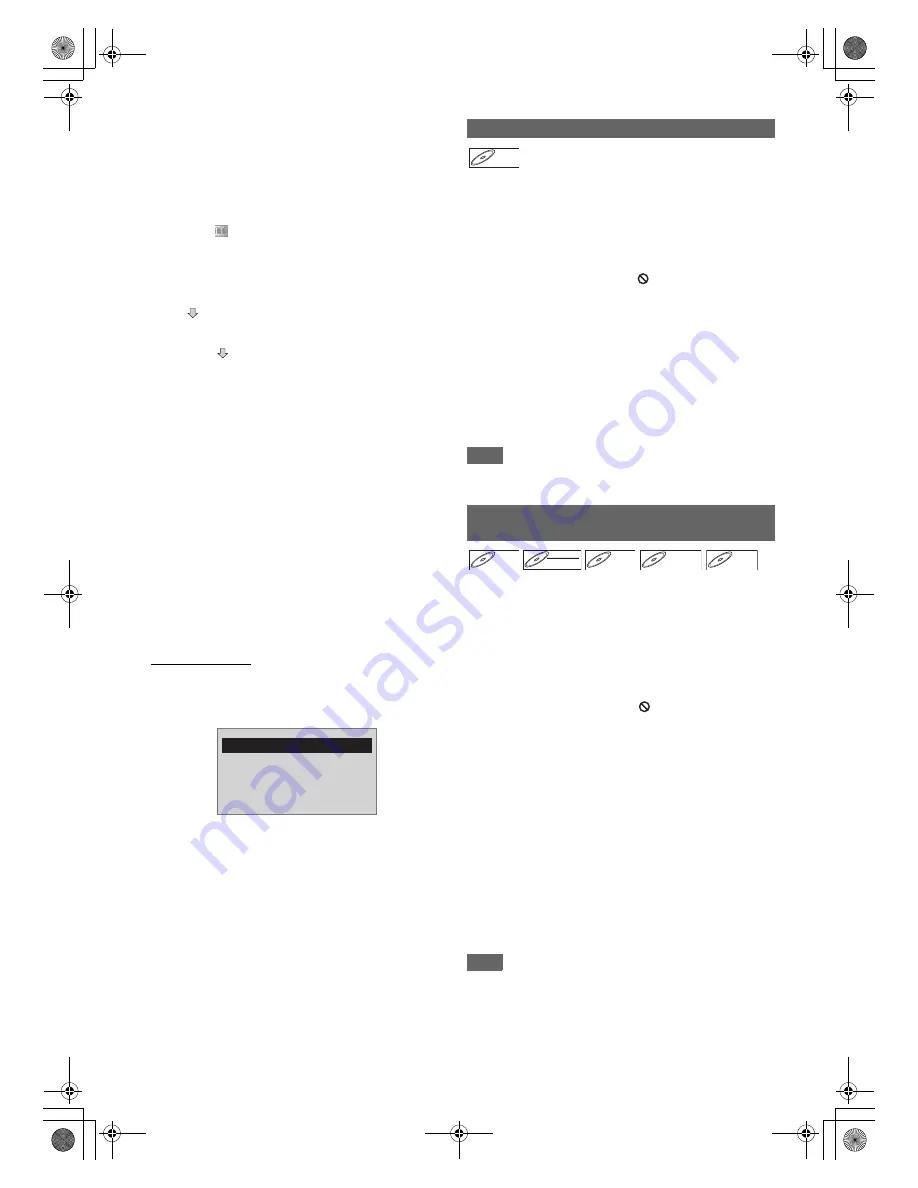
44
EN
• Files whose extension other than “.avi” and “.divx” will not be
listed on the DivX
®
menu. However, unplayable groups or
tracks may be displayed, depending on the recording
conditions.
• Even if the file has an extension of either “.avi” and “.divx”,
this unit cannot play it back if it is recorded in the format
other than DivX
®
.
• Folders are known as Groups; files are known as tracks.
• A symbol of
is shown on the top of the file name.
• A maximum of 255 folders or 999 files may be recognised in
one disc.
• Up to 8 hierarchies can be recognised in one folder. Files in
the 9th or deeper hierarchies cannot be played back.
• If the track extends beyond the scope of screen, a down
arrow “
” appears, indicating that the user can view
another part on the next page. The current page number
and the number of total pages are shown on the right of the
down arrow “
”.
• Letters of a file / folder name overflowing the given space will
be displayed as “...”.
• You can play back the disc recorded in multi-session.
• It may take awhile for audio and images to be output after
you inserted a disc and pressed
[PLAY
B
]
.
• When playing back the files recorded in high bit rates, the
images can be interrupted in some occasions.
• Although DivX
®
logo has been obtained for this unit, it may
not be able to play back some data, depending on the
characteristics, bit rates, or audio format settings, etc.
• Use the software recognised by the DivX, Inc. when you
make DivX
®
files.
• A DivX
®
file whose file size exceeds 2 GB cannot be played
back.
• If you try to play back the DivX
®
file that has the screen
resolution, audio format and frame rate (over 30 fps) which
this unit does not support, an error message will appear.
• If a large-sized DivX
®
file is selected, it may take awhile to
start the playback (over 20 seconds sometimes).
• If DivX
®
files written on CD discs cannot be played back,
rewrite them on a DVD disc and try to play back.
• For more information for DivX
®
, please visit
http://www.divx.com.
• You cannot play back the DivX
®
VOD files obtained with
different registration codes on this unit. Press
[TOP MENU]
and select other files that can be played back.
• This unit does not support the DivX
®
file with UDF format.
A DVD contains a disc menu, which lists the contents and
enables you to customise playback. The menu may offer
choices for subtitle languages, special features, and chapter
selection. Usually this information appears automatically
when you start playback, but sometimes you need to press
[DISC MENU]
to display the menu.
1
Press [DISC MENU].
If the feature is not available, “
” may appear on the TV
screen. The displayed disc menu, which will vary among
discs, and may be same with the Title menu.
2
Select an item using [
K
\
L
\
0
\
1
], then press
[ENTER
\
OK].
Repeat this step until all the features you want are set up
or to start playing back the disc from the menu. The
following operation is available.
[the Number buttons]:
Selects a numbered menu option (available on certain discs).
3
Press [DISC MENU] to exit the disc menu.
Note
• Menus vary among discs. Refer to the information
accompanying the disc for details.
Some DVDs have a Title menu, which lists the titles available
on the DVD. You can start playing back such discs at a
specific title.
On this unit, if you finalise video mode or +VR mode discs, a
Title Menu will be created automatically.
1
Press [TOP MENU].
The Title Menu will appear.
• For some discs, the Title Menu appears automatically.
If the feature is not available, “
” may appear on the TV
screen.
2
Select a desired item using [
K
\
L
\
0
\
1
], then
press [ENTER
\
OK].
The disc will start playing back at the title you selected.
The following operations are available.
[TOP MENU] button:
Displays the DVD “Title Menu” which will vary between discs.
[
K
\
L
\
0
\
1
] buttons:
Move the cursor from item to item on the screen.
[ENTER
\
OK] button:
Selects the currently highlighted menu option.
[the Number buttons]:
Selects a numbered menu option (available on certain
discs).
3
Press [TOP MENU] to exit.
Note
•
[TOP MENU]
will not be available for some DVDs.
• Menus vary among discs. Refer to the information
accompanying the disc for details.
• For DVD+RW discs finalised on this unit, press
[DISC MENU]
to display the Title Menu.
Authorization Error
This player is not authorized to
play this video.
Please push ‘TOP MENU’.
Playing Back Discs Using the Disc Menu
Playing Back a Disc Using the Title
Menu
DVD-V
DVD-V
DVD-V
DVD-V
DVD-V
DVD-V
DVD-RW
DVD-RW
DVD-RW
Video
DVD-R
DVD-R
DVD-R
DVD+RW
DVD+RW
DVD+RW
DVD+R
DVD+R
DVD+R
E7TE0BD_EN.book Page 44 Friday, March 5, 2010 5:08 PM
















































