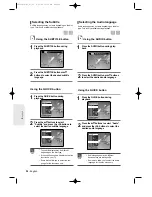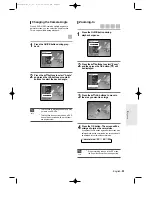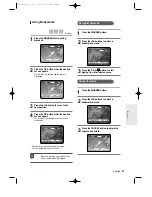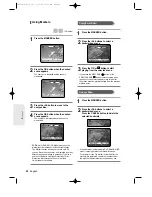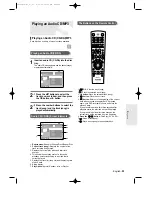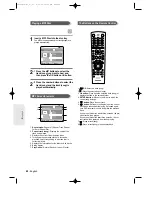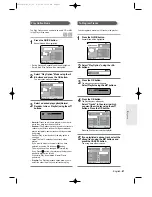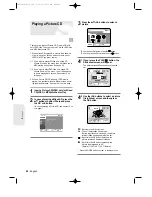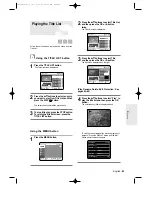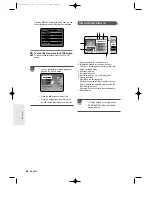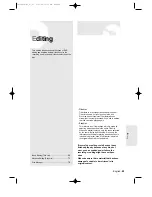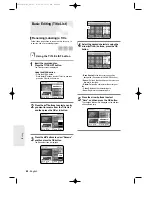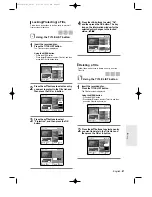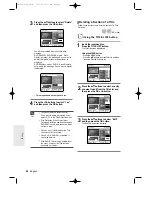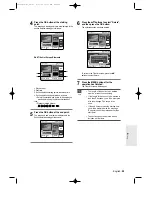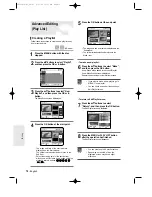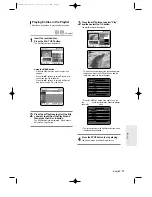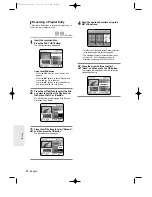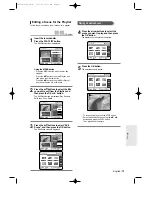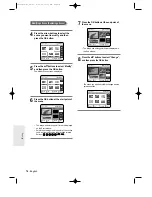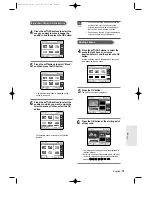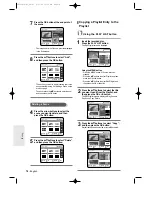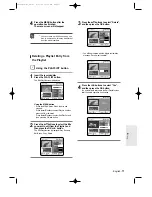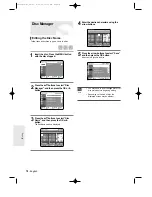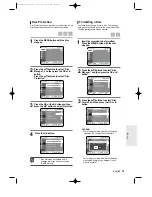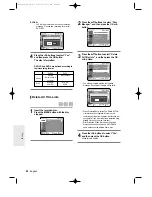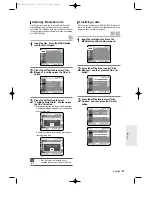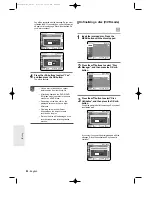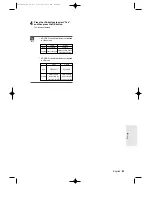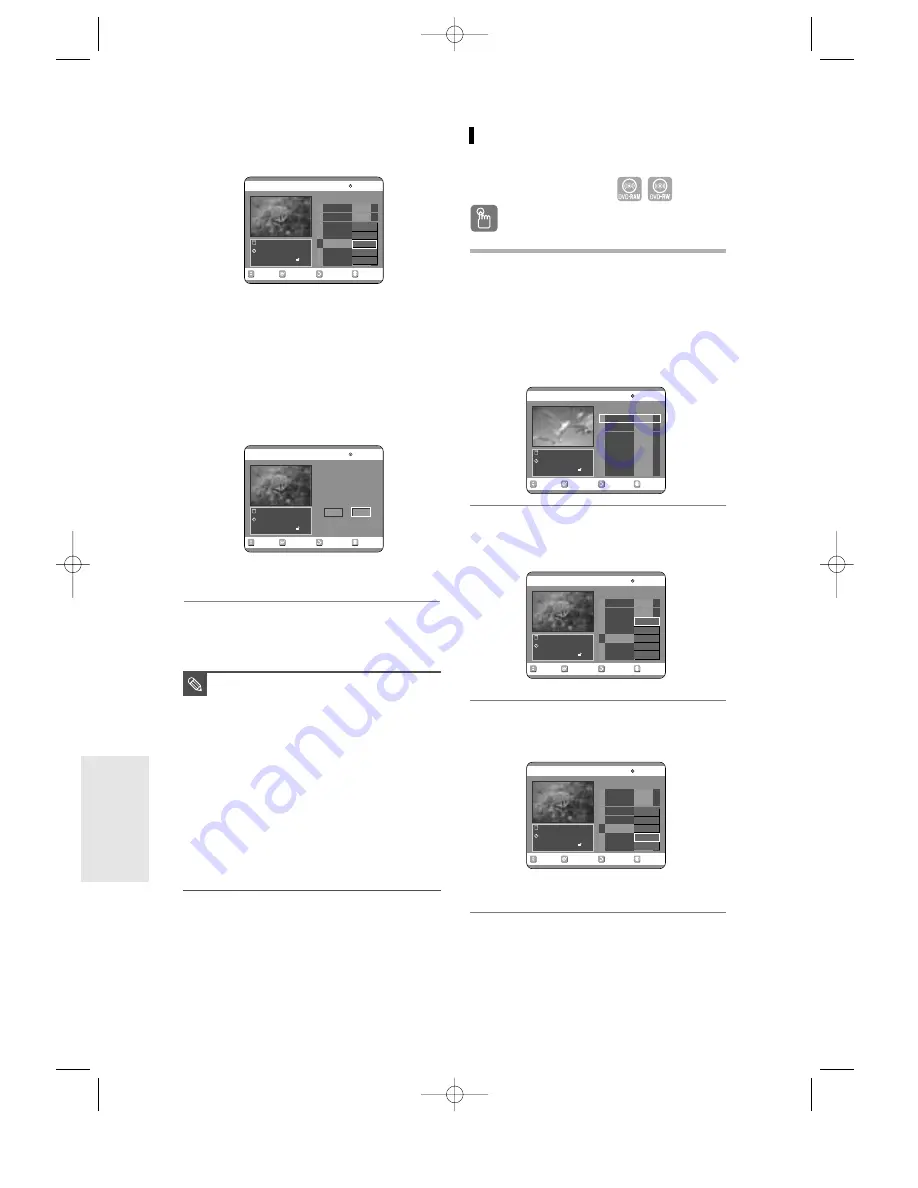
68
- English
Deleting a Section of a Title
Follow these instructions to delete a section of a Title
List entry.
Using the TITLE LIST button
Using the TITLE LIST button
1
Insert the recorded disc,
Press the TITLE LIST button.
The Title List screen is displayed
Using the MENU button
●
Press the MENU button.
●
Press the
…†
buttons to select Title List, and then
press the OK or
√
button twice.
2
Press the
…†
buttons to select an entry
you want to edit from the Title List, and
then press the OK or
√
button.
3
Press the
…†
buttons to select “Edit”,
and then press the OK button.
The Edit Title List screen is display
3
Press the
…†
buttons to select “Delete”,
and then press the OK button.
You will be prompted with the confirmation
message.
DVD-RAM(VR), DVD-RW(VR mode): Since
Playlist is present, the message ‘Do you want to
delete?( Related playlist may be deleted.)’ is
displayed.
DVD-RW(Video mode), DVD-R: Since Playlist is
not present, the message ‘Do you want to delete?’
is displayed.
●
This may depend on the type of disc.
4
Press the
œ √
buttons to select “Yes”,
and then press the OK button.
RETURN
OK
MOVE
EXIT
Title List
DVD-RAM(VR)
No. Title Length Edit
Drama
19/APR/2004
12:00 SP
01 Drama
00:00:21
√√
02 Music
00:00:03
√√
03 Sports
00:00:15
√√
04 Movie
00:00:16
√√
05 Sports(A1)
00:06:32
√√
06 Edu 1
00:08:16
√√
RETURN
OK
MOVE
EXIT
Title List
DVD-RAM(VR)
No. Title Length Edit
Sports(A1)
19/APR/2004
12:00 SP
01 Drama
00:00:21
√√
02 Music
00:00:03
√√
03 Sports
00:00:15
√√
04 Movie
00:00:16
√√
05 Sports(A1)
00:06:32
√√
06 Edu 1
00:08:16
√√
Play
Rename
Delete
Edit
Protection
RETURN
OK
MOVE
EXIT
Title List
DVD-RAM(VR)
Sports(A1)
19/APR/2004
12:00 SP
Do you want to delete?
(Related playlists
may be deleted.)
No
Yes
■
You cannot delete a protected entry.
If you want to delete a protected entry,
select “OFF” in the Title Protection menu.
■
Disc Protection: When Protected or
Cartridge Protection has been set when a
DVD-RAM is used, data cannot be delet-
ed from a disc.
■
Once an entry is deleted from the Title
List it cannot be recovered.
■
Once DVD-R, DVD-RW is finalised, it
cannot be deleted.
■
With DVD-R, titles are only deleted from
the menu, however, the Title remains
physically on the disc.
NOTE
RETURN
OK
MOVE
EXIT
Title List
DVD-RAM(VR)
No. Title Length Edit
Sports(A1)
19/APR/2004
12:00 SP
01 Drama
00:00:21
√√
02 Music
00:00:03
√√
03 Sports
00:00:15
√√
04 Movie
00:00:16
√√
05 Sports(A1)
00:06:32
√√
06 Edu 1
00:08:16
√√
Play
Rename
Delete
Edit
Protection
(VR mode)
RETURN
OK
MOVE
EXIT
Title List
DVD-RAM(VR)
No. Title Length Edit
Sports(A1)
19/APR/2004
12:00 SP
01 Drama
00:00:21
√√
02 Music
00:00:03
√√
03 Sports
00:00:15
√√
04 Movie
00:00:16
√√
05 Sports(A1)
00:06:32
√√
06 Edu 1
00:08:16
√√
Play
Rename
Delete
Edit
Protection
E
diting
00566A-D-R3_66~83 8/31/04 10:31 AM Page 68