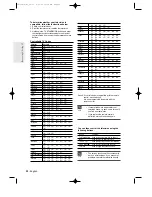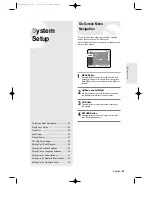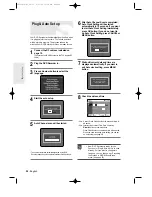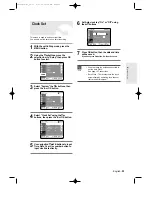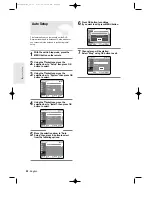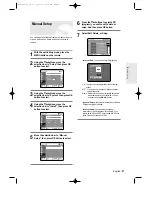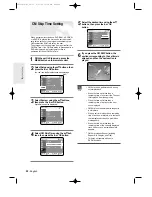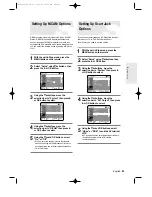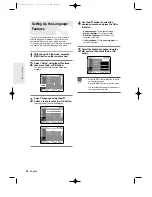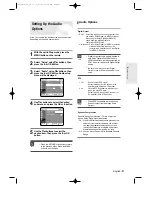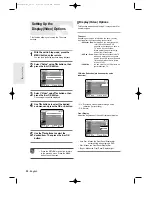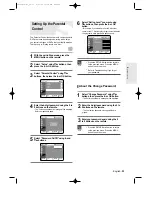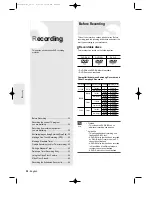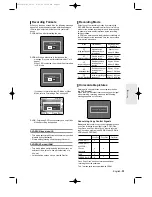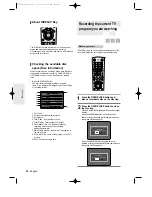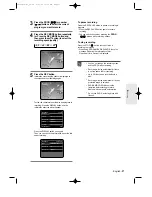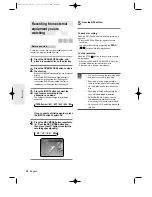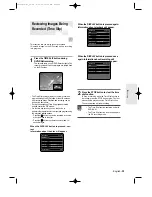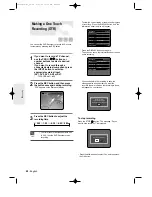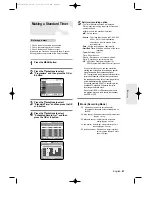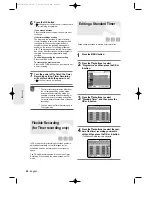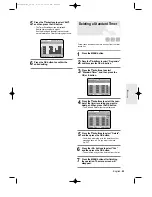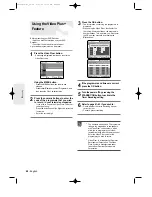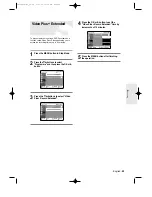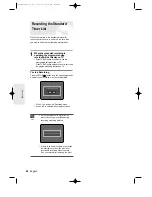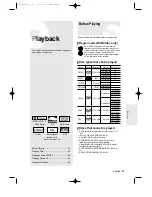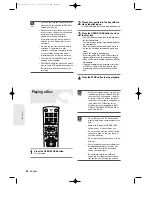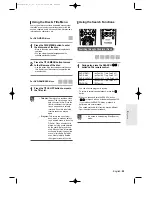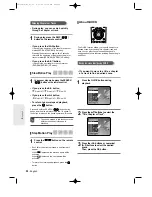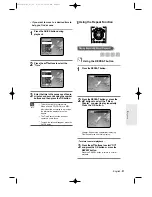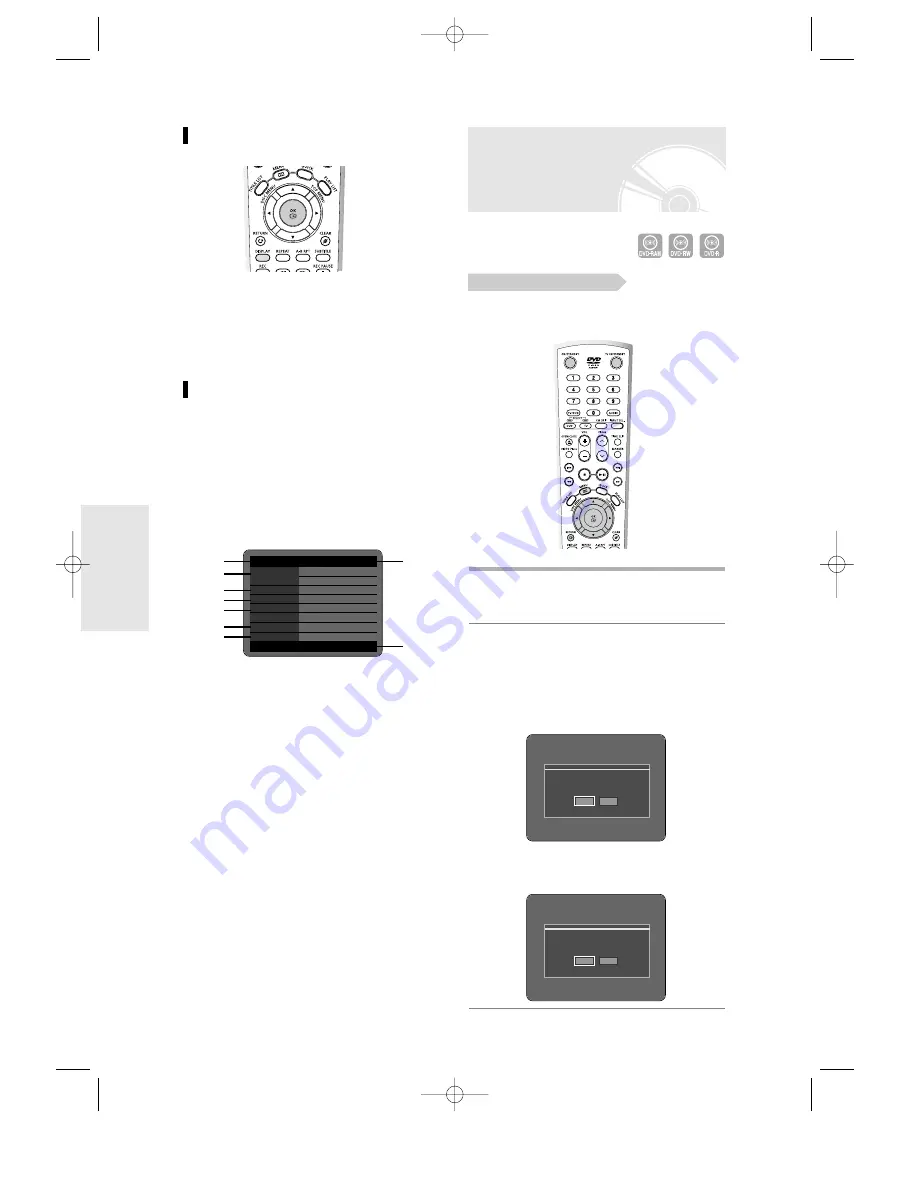
36
- English
R
ecording
Recording the current TV
program you are watching
Check that the disc has enough available space for the
recording. Adjust the recording picture quality mode.
1
Press the OPEN/CLOSE button and
place a recordable disc on the disc tray.
2
Press the OPEN/CLOSE button to close
the disc tray.
Wait until “LOADING” disappears from the front panel
display.
If an unused DVD-RAM disc is used, whether to
format or not will be asked first. Make your selection,
then press OK.(See page 35)
If an unused DVD-RW disc is used, whether to
initialize or not will be asked first. Make your selection,
then press OK.(See page 35)
About DISPLAY Key
The DISPLAY function allows you to view the current
status and progress of playback and recording.
Depending on the kind of disc and status, the displayed
screen may be different.
Checking the available disc
space (Disc Information)
When recording on an used disc, make sure that there
is enough disc space for recording. With DVD-RWs or
DVD-RAMs, you can free up disc space by erasing
titles.
●
Press the DISPLAY button.
The disc information display window appears.
Items in the display differ depending on the disc type
or recording format.
1. Disc Type
2. Current information display status
3. Disc Name
4. Total Titles : Total number of titles
5. Total Playlist : Total number of Playlists
6. Recordable Time : The longest continuous
recording time in each of the recording
modes(approximate)
7. Main picture window: the name of the program in
the main picture
8. PIP window: the name of the program in the PIP
window
9. Date : Current date and time
Before you start
DVD-RAM(VR) Disc
Info
Disc Name
Disc
Total Title
11
Total Playlist
None
Recordable Time
01:48 SP
Protection Not
Protected
Main Screen
PR 1 [Mono]
PIP Screen -
-
01 JAN 2004 THU
12:00
1
3
4
5
6
7
8
2
9
Unformatted Disc
Do you want to format this disc?
Yes
No
Uninitialized Disc
Do you want to initialize this disc?
Yes
No
00566A-D-R3_36~46 8/31/04 10:29 AM Page 36