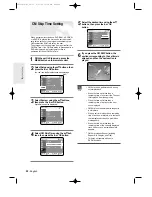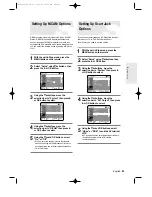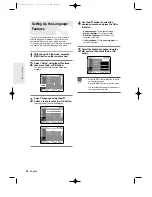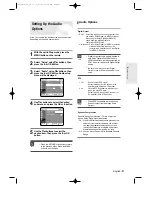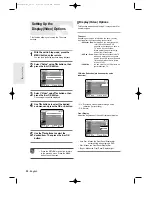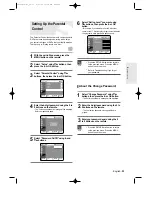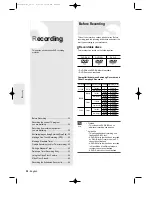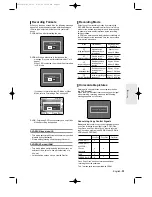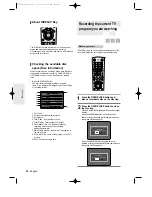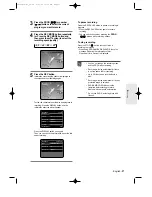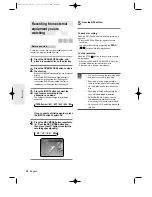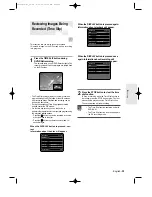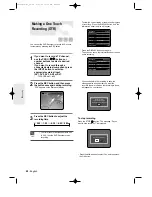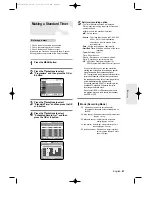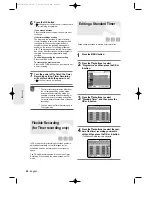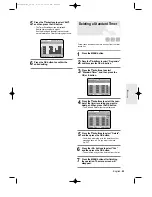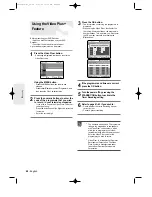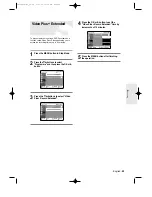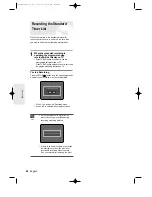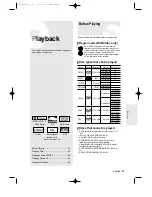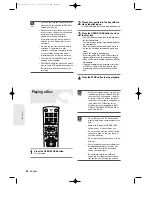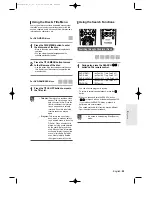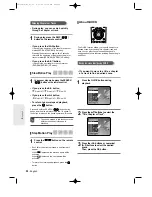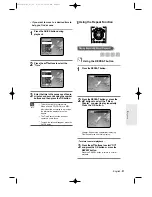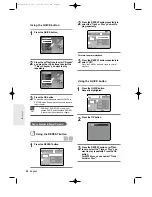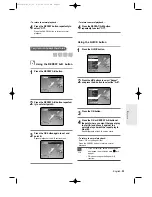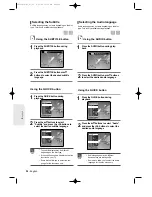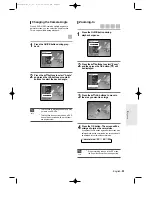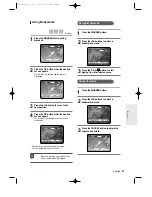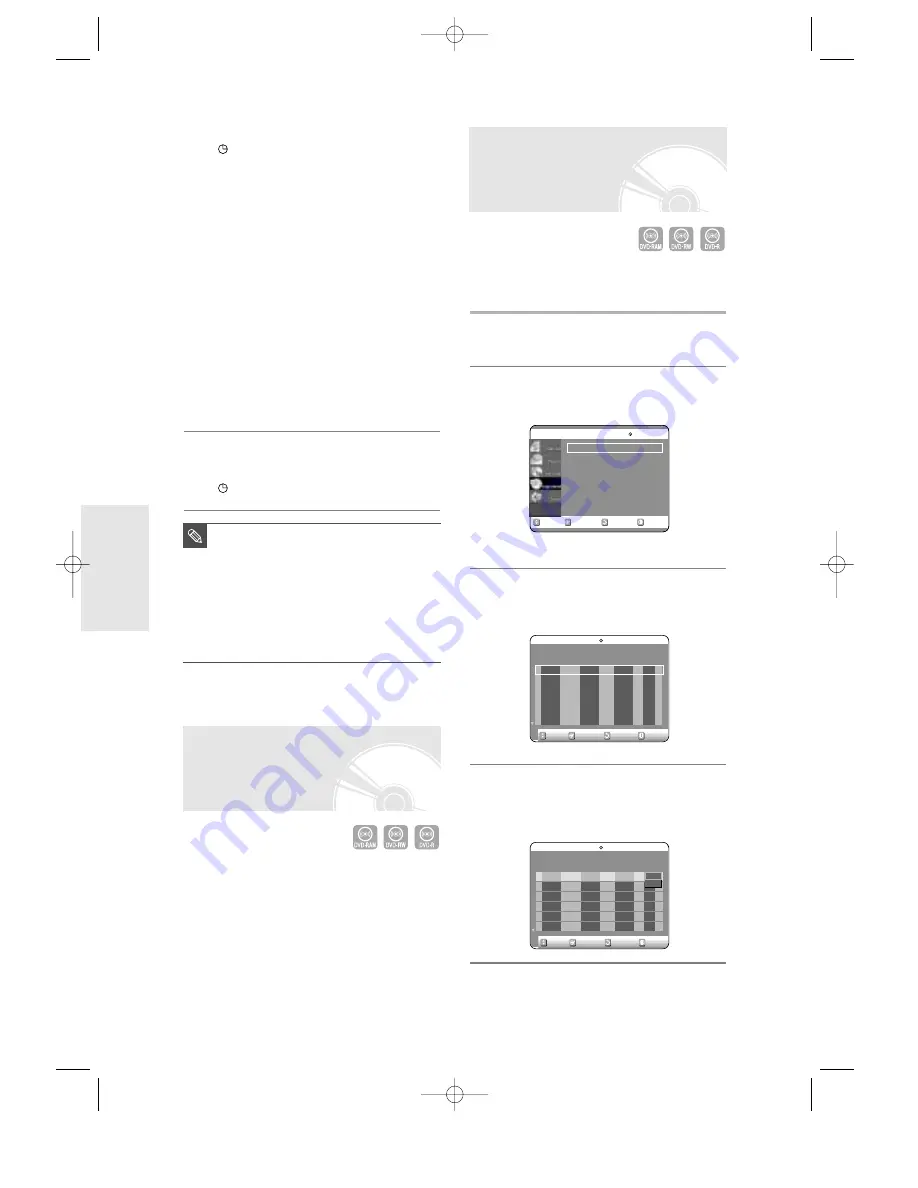
42
- English
R
ecording
6
Press the OK button.
●
will appear on the front panel. It means that a
timer recording is registered.
If you make a mistake
Press the
œ √
button to select the item you want
to change.
If the timer settings overlap
The programs are recorded in order of priority.
If timer recording is set for the first program and
then again for the second program and both
programs overlap, the following message will
appear on the screen: “This setting is identical
with 1”The message shows that the first program
has priority. After recording of the first program is
complete, the second program starts being
recorded.
To exit without saving the current setting
Press the MENU button.
To return to the previous menu
Press the RETURN button if you don’t want to set
a timer recording.
7
Turn the power off to finish the Timer
Recording setting. Timer Recording
will not work when the power is on.
●
will blink if disc is not inserted.
■
The timer recording time may differ from
the set time depending on disc status
and overall timer recording status (for
example, recording times overlapping, or
when the previous recording ends within
2 minutes before the start time of the next
recording.)
■
You can make the Timer Recording up to
12 programmes.
NOTE
Editing a Standard Timer
Follow these directions to edit the timer record list.
1
Press the MENU button.
2
Press the
†…
buttons to select
“Programme” and then press the OK or
√
button.
3
Press the
†…
buttons to select
“Standard Timer”, and then press the
OK or
√
button.
4
Press the
†…
buttons to select the num-
ber of the timer recording you want to
edit, and then press the OK or
√
button.
●
The Edit and Delete items are displayed.
RETURN
OK
MOVE
EXIT
Programme
DVD-RAM(VR)
Video Plus+ Record
√
√
Standard Timer
√
√
Video Plus+ Record Extended
: Off
√
√
RETURN
OK
MOVE
EXIT
Scheduled Record List
DVD-RAM(VR)
01 PR 01
01/ 01
12:00
14:00
Once
SP
Off
√√
02 -- --
--- --
--:-- --:--
--
--
--
√√
No. Source Date Start End Type Mode V/P Edit
Remaining Recording Time 02:12 SP
RETURN
OK
MOVE
EXIT
Scheduled Record List
DVD-RAM(VR)
01 PR 01
01/ 01
12:00
14:00
Once
SP
Off
√√
02 -- --
--- --
--:-- --:--
--
--
--
√√
No. Source Date Start End Type Mode V/P Edit
Remaining Recording Time 02:12 SP
Edit
Delete
Flexible Recording
(for Timer recording only)
In FR mode, the timer recording’s the video quality is
adjusted automatically so that all images for the
scheduled time can be recorded onto the free disc
space.
The FR mode recording setup is the same as Timer
Recording. When setting the mode in step5, set FR
mode.
00566A-D-R3_36~46 8/31/04 10:29 AM Page 42