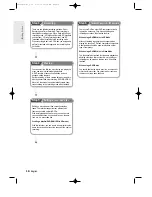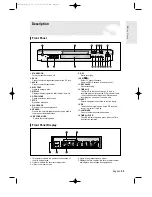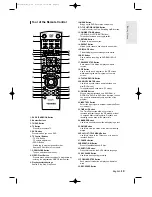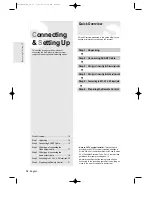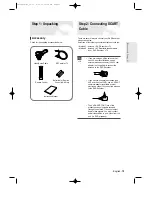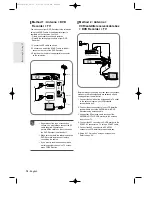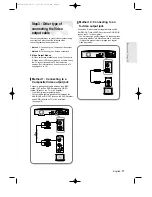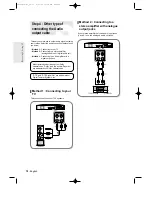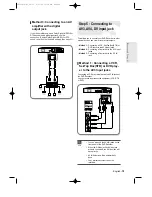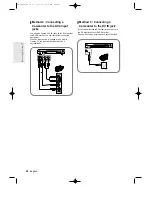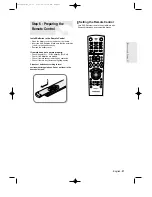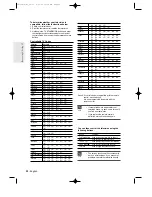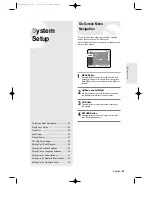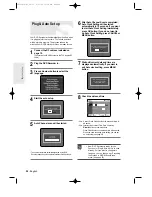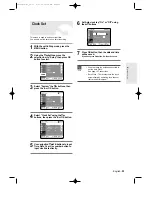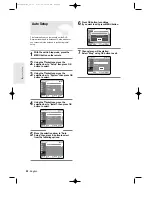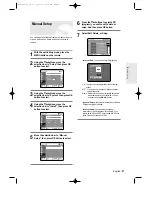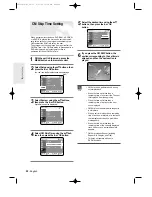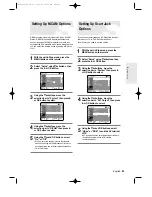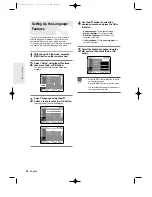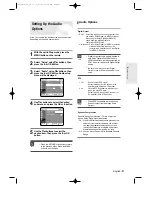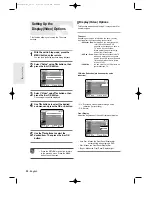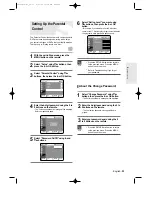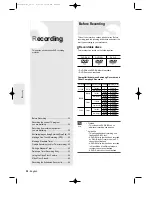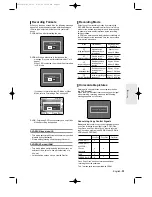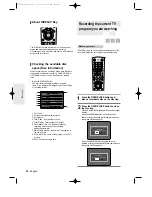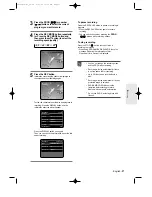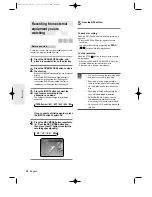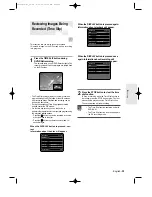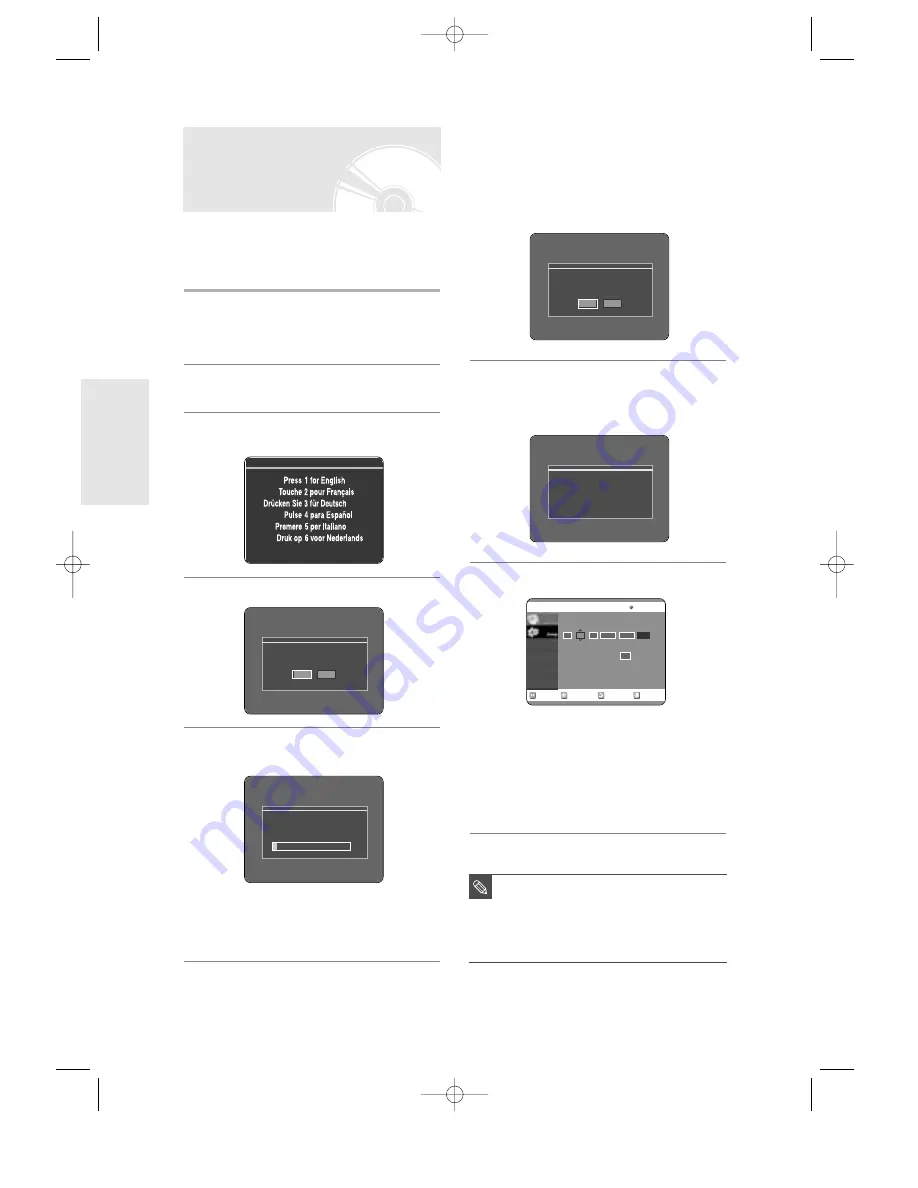
24
- English
Your DVD Recorder will automatically set itself up when
it is plugged in for the first time. TV stations and clock
will be stored in memory. The process takes a few
minutes. Your DVD Recorder will then be ready for use.
1
Connect the RF cable as indicated on
page 15.
(Connecting Your DVD Recorder to the TV Using the RF
cable)
2
Plug the DVD Recorder in.
3
Press a Number button to select the
language.
4
Start the auto setup.
5
Auto Channel scan will be started.
• The number of stations automatically stored by the DVD
Recorder depends on the number of stations that it has found.
Plug & Auto Set up
Auto setup will be started.
Check antenna and TV cable connection.
OK
Cancel
S
ystem Setup
6
After Auto Channel Scan is completed,
Auto Clock Setting will be started
automatically in 10 seconds. If you want
to start Auto Clock Setting immediately,
press OK button. If you do not want to
do Auto Clock Setting, press CANCEL or
MENU button.
7
Wait until current date and time are
displayed automatically. If you want to
exit Auto clock setting, press MENU
button.
8
Check the date and time.
• if it is : Correct, Press OK button then the date and time will
be saved.
• if it is : Incorrect, input correct Time, Date, Year using
†…œ √
buttons or number buttons.
Press OK button then the date and time will be saved.
When you need to change clock setting, you can set
up it manually. (see page 25)
RETURN
OK
MOVE
EXIT
Clock Set
No Disc
Time Date Year
00
Auto Clock :
:
THU
01
2004
JAN
12
Off
■
Now, DVD Recorder is ready for use.
Function for “Plug & Auto Set Up” is fixed
already. So if you want to change this
fixed one, you can change it by Presetting
the Stations in OSD “Manual Setup”
menu. (see page 27)
NOTE
Auto channel scan completed successfully.
Press [OK] button to auto clock set.
OK
Cancel
Please wait. Now setting the clock.
If you want to exit clock setting,
press the [MENU] button.
Channel scan
Now, Scanning.
5%
00566A-D-R3_14~35 8/31/04 10:28 AM Page 24