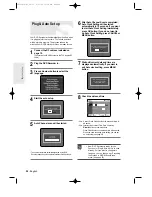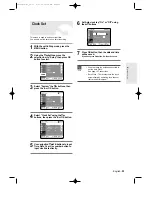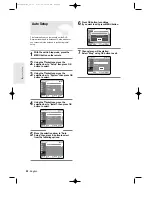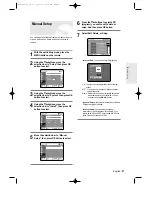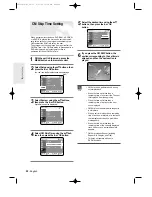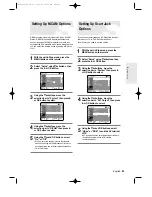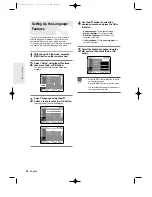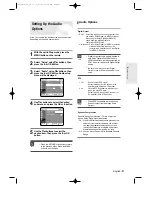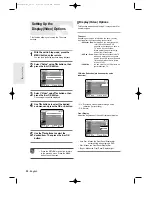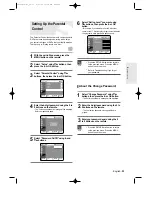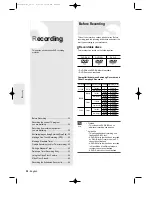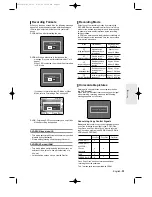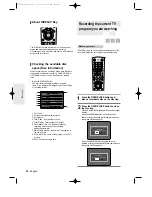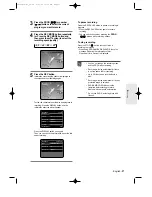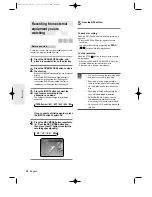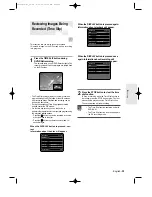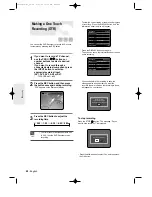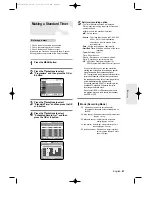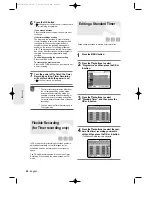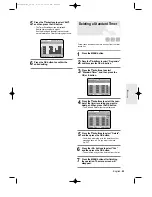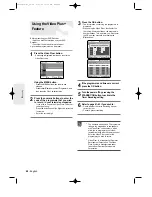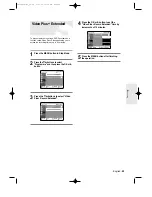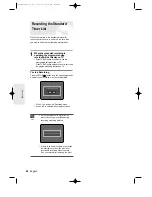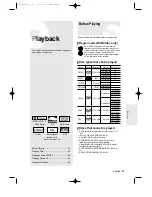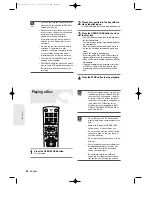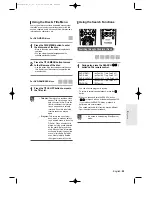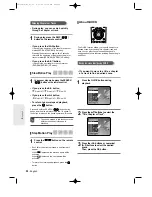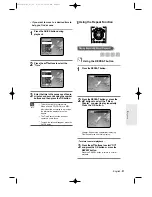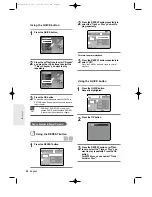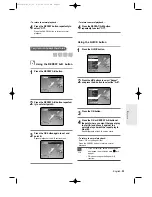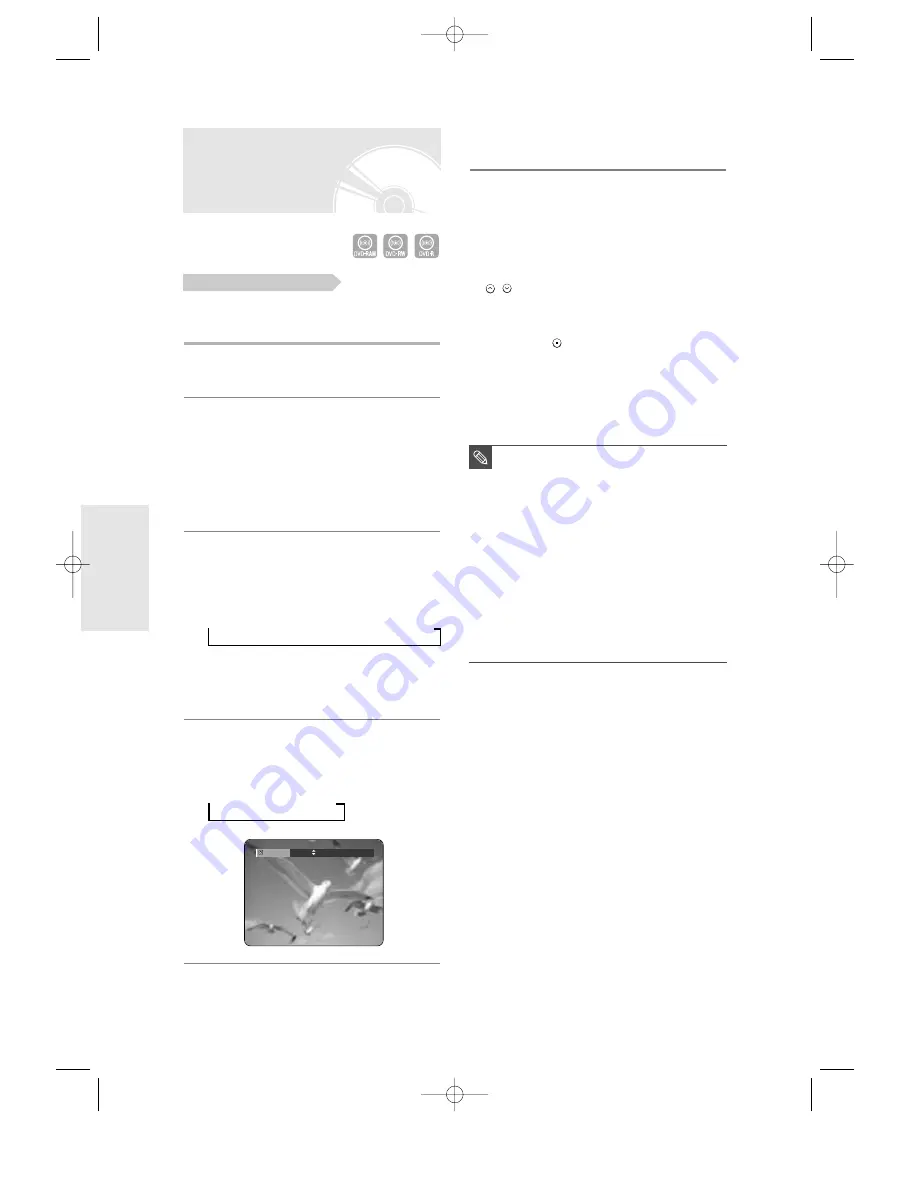
38
- English
R
ecording
5
Press the REC button.
To pause recording
Press the REC PAUSE button to pause a recording in
progress.
●
Press the REC PAUSE button again to resume
recording.
●
You can switch channels by pressing the
PROG
(
/
)
buttons while recording pauses.
To stop recording
Press the STOP (
) button to stop or finish a record-
ing in progress.
●
When using DVD-RAM/DVD-RW/DVD-R discs, the
message ‘Updating the information of disc.
Please wait for a moment’ is displayed.
Recording from external
equipment you are
watching
Check that the disc has enough available space for the
recording. Adjust the recording mode.
1
Press the OPEN/CLOSE button, and
place a recordable disc on the disc tray.
2
Press the OPEN/CLOSE button to close
the disc tray.
Wait until “LOADING” disappears from the front panel
display.
If an unused DVD-RAM disc is used, whether to
format or not will be asked first. (See page 35)
If an unused DVD-RW disc is used, whether to
initialize or not will be asked first. (See page 35)
3
Press the INPUT button to select the
input source according to the
connection you made.
The front panel display changes in the following
sequence:
➞
PROG Number
➞
AV1
➞
AV2
➞
AV3
➞
AV4
➞
DV
If you connect a digital camcorder, press
the INPUT button to select DV.
4
Press the REC MODE button repeatedly,
(or Press the REC MODE button and
then press the
…†
button) to select the
recording speed(quality).
➞
SP
➞
LP
➞
EP
➞
XP
Before you start
Record Mode
SP
■
You can not change the recording mode
and input source while recording.
■
Recording will stop automatically if
there is no free space left for recording.
■
Up to 99 titles can be recorded onto a
disc.
■
Recording will stop automatically if a
copy protected image is selected.
■
DVD-RAM/DVD-RW discs must be
formatted before starting to record.
Most new discs are sold unformatted.
■
Do not use DVD-R authoring discs with
this unit.
NOTE
00566A-D-R3_36~46 8/31/04 10:29 AM Page 38