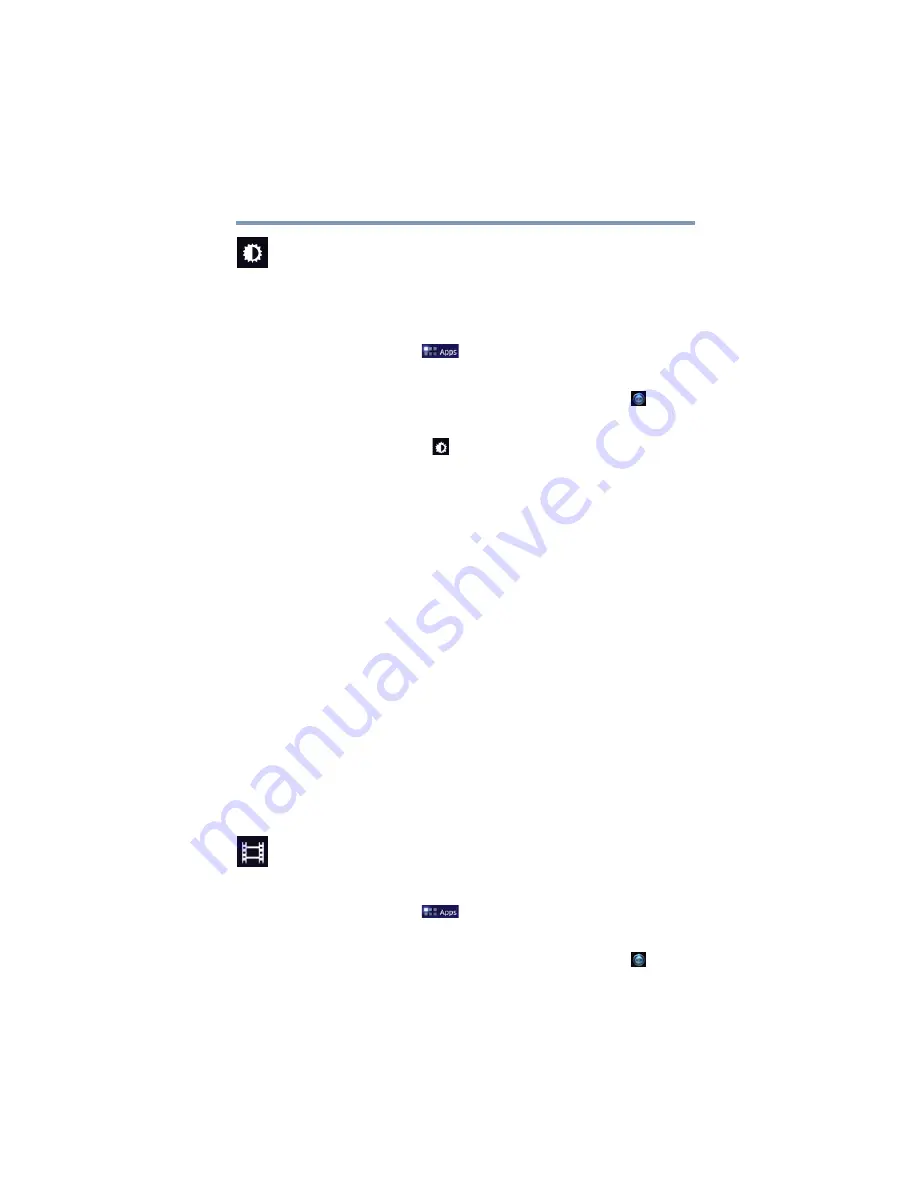
73
Settings
Customizing your device’s settings
Screen settings
You can change the Screen settings for various things, such as
orientation of the display or brightness level for energy
conservation.
To change the Screen settings:
1
Touch the
Apps
(
) icon.
The Apps menu appears.
2
Swipe to the second screen, and touch the
Settings
(
) icon.
The Settings menu appears.
3
Touch the
Screen
(
) icon.
The Screen menu appears.
4
Touch the item you wish to change in the Screen menu.
Below are some of the categories you can choose from:
❖
Screen time-out
—Displays a list of time interval settings that
indicate the amount of time it takes for the screen to time-out.
Using the shortest time-out period extends the battery life
between charges.
❖
Brightness
—Displays the Brightness control bar screen. To
change the brightness level, uncheck the Automatic brightness
option. Then touch and slide the bar left or right to decrease or
increase the screen brightness.
❖
Auto-rotate screen
—Check the check-box to enable your
screen to auto-rotate the screen in apps, Web pages, and games
that support auto-rotation. This allows the screen to
automatically switch the orientation of the currently viewed
screen as you turn the tablet sideways or upright.
❖
Animation
—Displays a list of settings to enable or disable
animation while navigating your tablet in menus, screens, and
apps that support it.
Multimedia settings
Change the way in which your tablet displays media playback in
videos, music, photos, etc.
1
Touch the
Apps
(
) icon.
The Apps menu appears.
2
Swipe to the second screen, and touch the
Settings
(
) icon.
The Settings menu appears.
















































