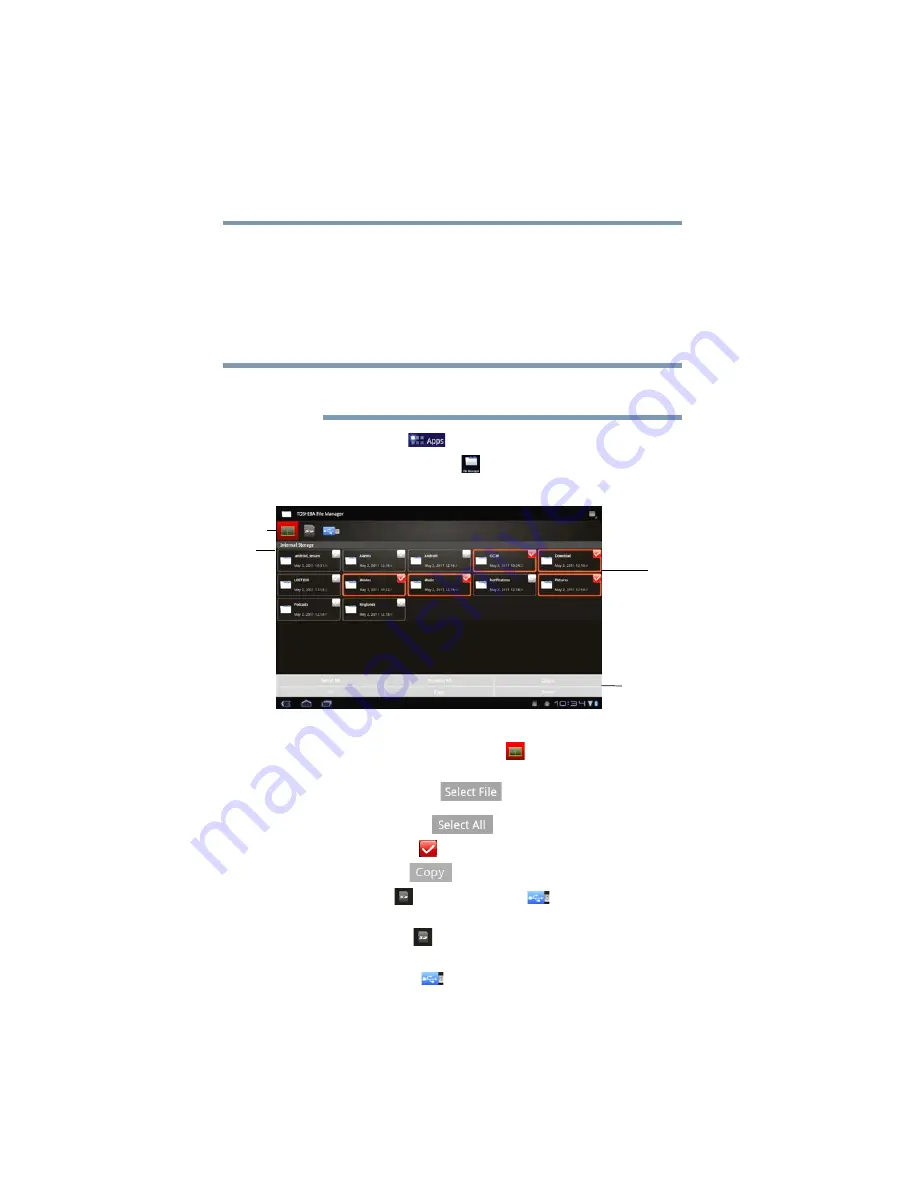
102
Utilities
TOSHIBA File Manager Utility
TOSHIBA File Manager Utility
Using the TOSHIBA File Manager, you can back up your data to an
SD™ Card, or an external USB storage device.
1
Insert an SD™ Card into the SD™ Card slot, or an external
USB device via the USB port on your tablet. For more
information, see
“Using an SD™ Card” on page 92
Not all USB or HDMI™ devices are compatible with your tablet.
Check with the manufacturer of the external device for compatibility.
2
Touch the
Apps
(
) icon.
3
Touch the
File Manager
(
) icon.
The TOSHIBA File Manager screen appears.
(Sample Image) TOSHIBA File Manager screen
4
Make sure the
Internal Storage
(
) icon, at the top left
corner, is selected.
5
Touch the
Select File
(
) icon at the bottom of the
screen, and then touch the files/folders you wish to back up, or
touch the
Select All
(
) icon.
A red check mark (
) indicates the selected files/folders.
6
Touch the
Copy
(
) icon at the bottom of the screen.
7
Touch the
SD
(
) icon or the
USB
(
) icon in the top left
corner of the screen.
Touching the
SD
(
) icon displays the file/folder content on
the SD™ Card.
Touching the
USB
(
) icon displays the file/folder content on
the external USB storage device.
NOTE
Files
Path
Controls
Devices
















































