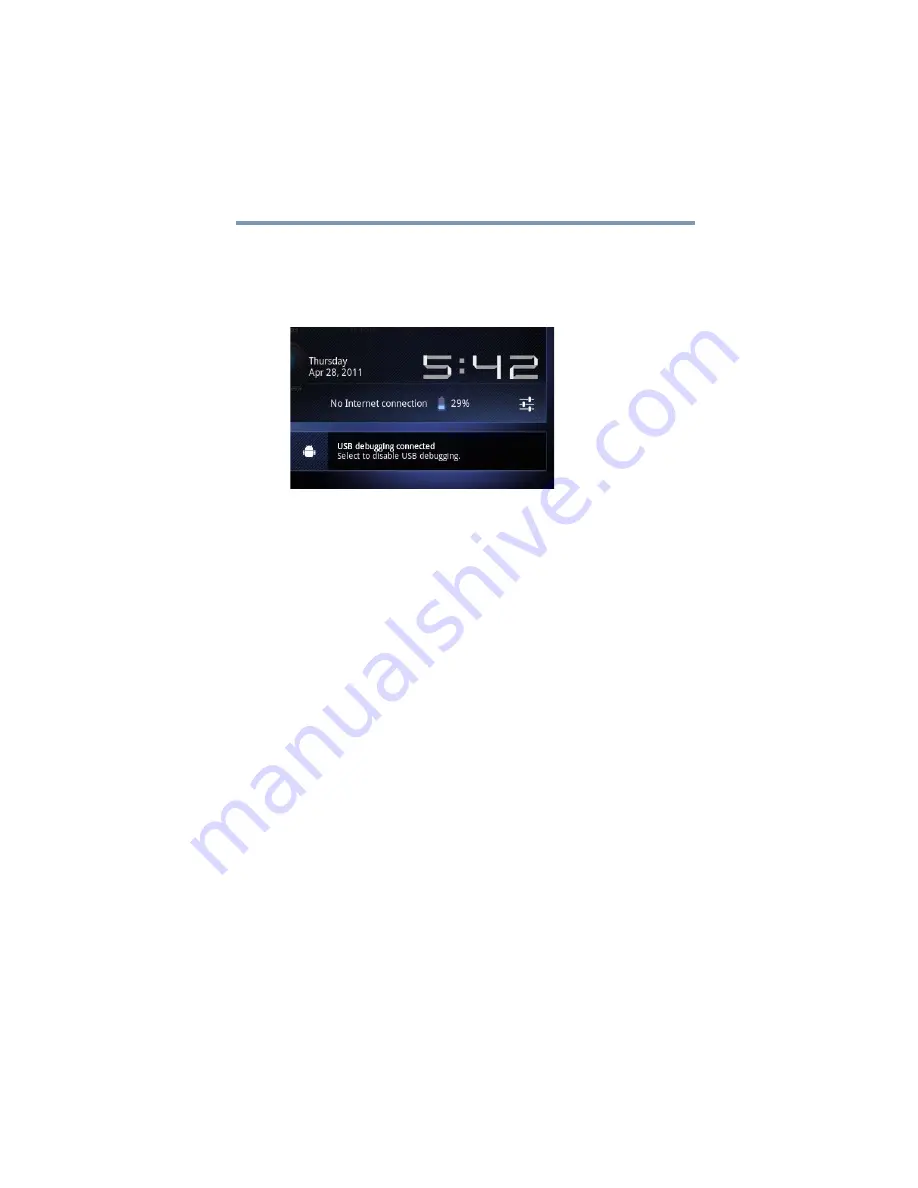
53
Getting Started
Navigation and features
Opening a notification
1
Touch the time display in the System bar on the lower right of
your Home screen.
The Notification summary panel opens.
(Sample Image) Notification summary panel screen
2
Touch a notification summary to view it or to respond to it.
Touch the notification’s Close button to remove it from the
Notifications list. Touching a blank area of the screen closes the list
without removing the notification.
Responding to notifications
When the Notification summary panel is open you can respond to a
notification by touching the associated icon.
Notification panels contain a variety of information and controls,
including:
❖
A message summary, with the date and picture of the sender
❖
Media controls to play/pause music or to skip to the next or
previous track
❖
Progress bars that indicate the progress of currently
downloading apps
1
Touch a notification icon in the System bar.
The notification’s summary panel opens.
2
Touch a notification in the Notification summary panel to open
it in its application.
It will then be cleared from the Notification summary panel.
3
To remove the notification without viewing it, touch its Close
button.
















































