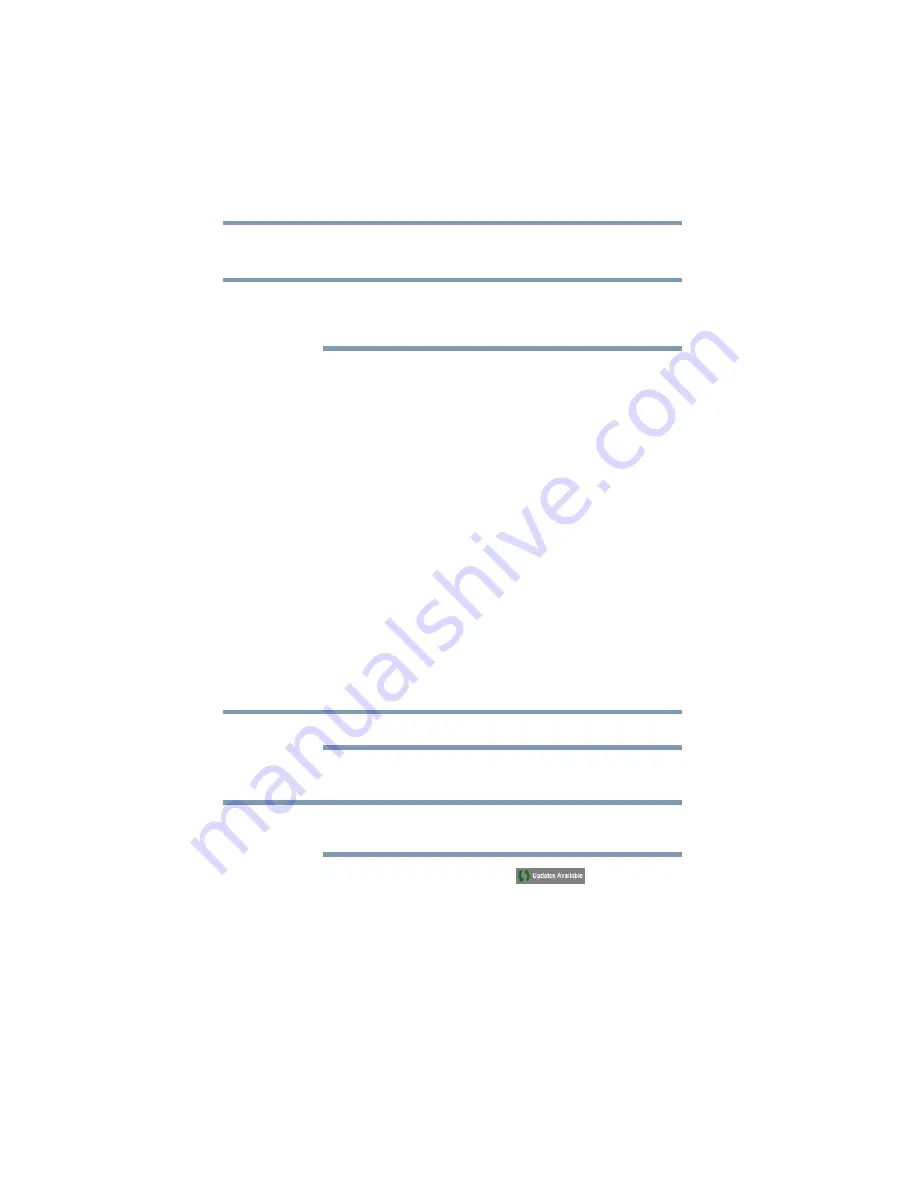
100
Utilities
TOSHIBA Service Station
Touch the
Accept
button (recommended) to accept the agreement
or touch the
Decline
button to decline.
The TOSHIBA Service Station utility will not be able to notify you of
new software and application updates if you choose to decline the
agreement.
The main screen of this application includes the following areas:
❖
Header
—This section runs along the top of the screen and
contains basic information about your system, such as the
version of the OS, the device part number, and serial number.
❖
Buttons
—Buttons are displayed on the screen. Depending on
the actions you have available, the buttons will vary.
❖
Information
—The main part of the screen displays
information, such as the list of available updates, or more
detailed information about each specific update.
Check for application updates
During normal operations, the TOSHIBA Service Station will
periodically check for updates to your system. This is done
automatically. You will be notified with the
TOSHIBA Service
Station
icon in the Status bar when new updates become available.
You can also check for updates manually. Touch the
Check for
Updates
button. The application will refresh the list of available
updates.
Connect the AC adaptor before updating.
Downloading updates
Toshiba strongly recommends before downloading updates to back
up your data and settings.
Touch the
TOSHIBA Service Station
(
) icon in the
Status bar when an update becomes available to display additional
information about that item. To download the update, touch the
Download
button. The update begins to download and displays a
progress indicator in the Notification bar.
NOTE
NOTE
NOTE






























