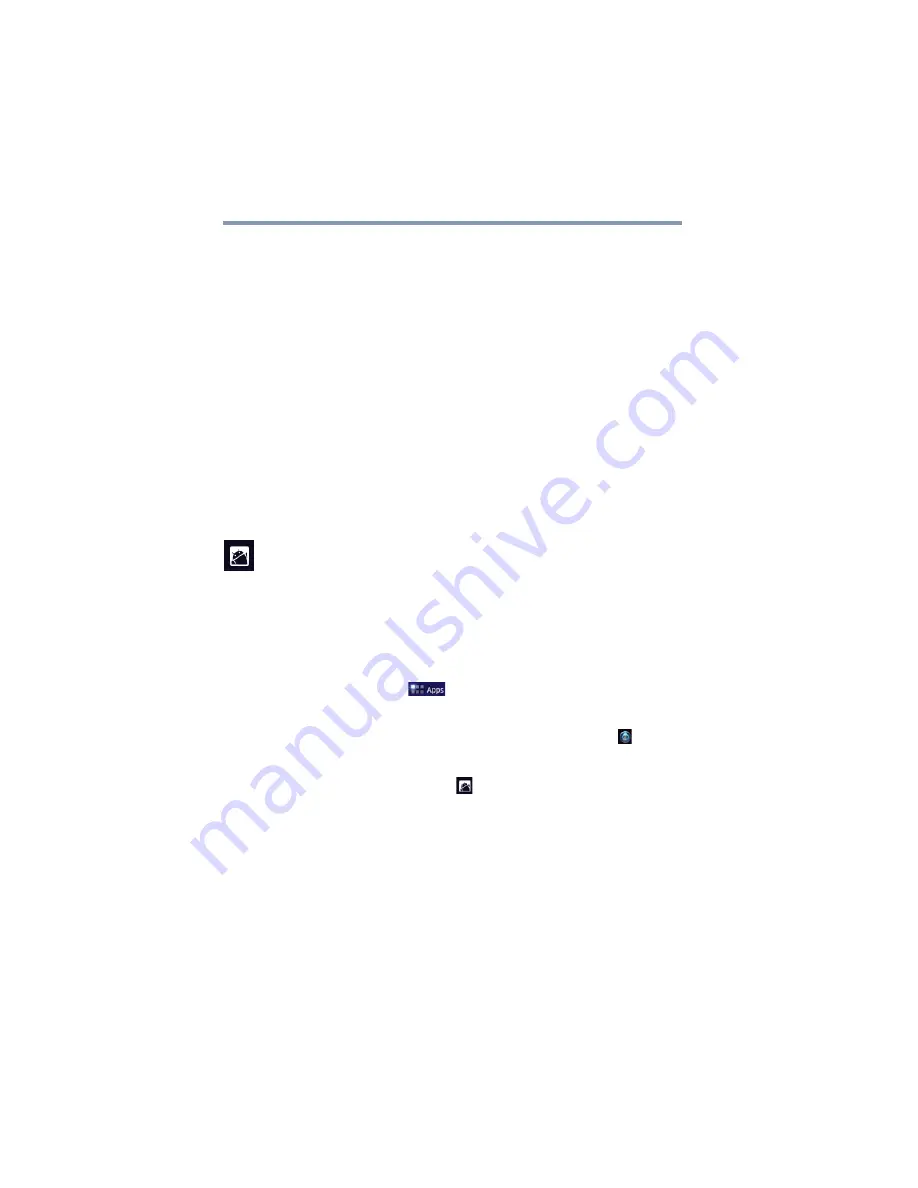
76
Settings
Customizing your device’s settings
❖
Use secure credentials
—Under
Credential storage,
select to
allow applications to access your tablet’s encrypted store of
secure certificates and related passwords as well as other
credentials. Credential storage is used to establish some kinds
of VPN and Wi-Fi
®
connections, see
Bluetooth® connections” on page 45
. This setting is dimmed if
you do not set a password for credential storage.
❖
Install from storage
—Under
Credential storage,
select to
install a secure certificate from your tablet’s storage.
❖
Set password
—Under
Credential storage,
touch to open a
dialog box. Enter the password you wish to use to set or change
an existing password for your secure credential storage. Your
password must have at least 8 characters.
❖
Clear storage
—Under
Credential storage,
select to delete all
secure certificates and related credentials. You will be
prompted to also confirm deletion of the credential storage
password.
Applications settings
You use the Applications settings to view details about the
applications installed on your tablet, to manage their data, to force
them to stop if needed, and to set whether you want to permit
installation of applications that you obtain from Web sites and
email.
To change the
Applications
settings:
1
Touch the
Apps
(
) icon.
The Apps menu appears.
2
Swipe to the second screen, and touch the
Settings
(
) icon.
The Settings menu appears.
3
Touch the
Applications
(
) icon.
The Applications menu appears.
4
Touch item you wish to change in the Applications menu.
Below are some of the categories you can choose from:
❖
Manage applications
—Displays a list of the applications and
other software installed on your tablet. The file information is
available for each item.
❖
Running services
—Displays a list of applications, processes,
and services currently running.
❖
Storage use
—Displays a list of the applications that are
currently using memory resources on your tablet.






























