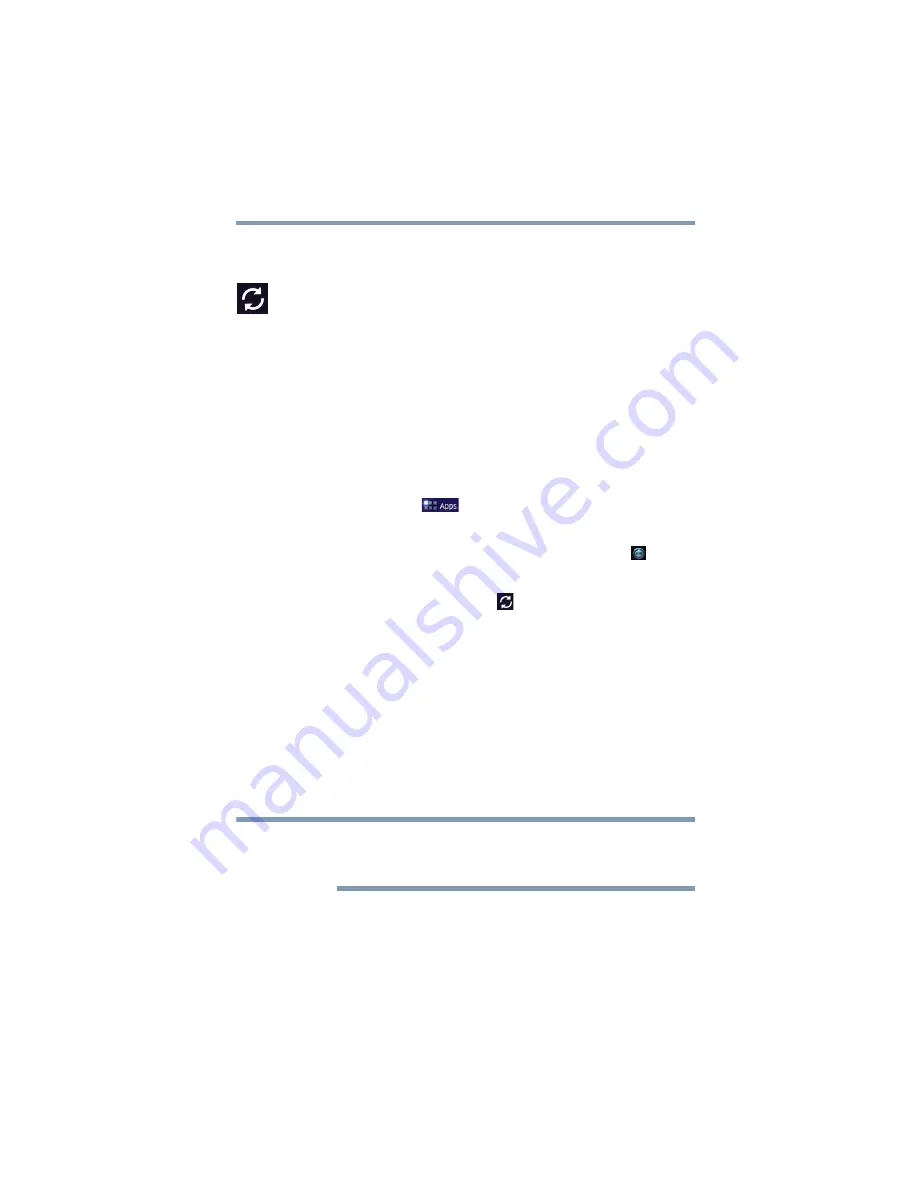
77
Settings
Customizing your device’s settings
❖
Battery use
—Displays a list of the applications using battery
power since you last charged your tablet.
Accounts & sync settings
You can add, remove, and manage your Google™ Accounts and
other accounts, using the Accounts & sync settings. For more
information, see
“Syncing and managing your accounts” on
. Use these settings to also control the ways in which
applications send, receive, and sync data on their own schedules, or
how applications synchronize user data automatically.
Gmail™, Calendar, and other applications may have their own
setting options. For details, refer to the application’s
documentation.
To change the
Accounts & sync
settings:
1
Touch the
Apps
(
) icon.
The Apps menu appears.
2
Swipe to the second screen, and touch the
Settings
(
) icon.
The Settings menu appears.
3
Touch the
Accounts & sync
(
) icon.
The Accounts & sync menu appears.
4
Touch the item you wish to change in the Accounts & sync
menu.
Below are some of the categories you can choose from:
❖
Background data
—Select to allow applications to
synchronize data in the background even if the application is
not currently being used. Disabling this setting can save battery
power and data use.
❖
Auto-sync
—Select to allow applications to synchronize data
on their own schedule.
If Background data is not selected, automatically synchronizing data
is disabled and data will need to be manually synchronized in each
application that supports it.
❖
Manage accounts
—You can manage your Google Accounts
and others you have added to the tablet by touching an account
on this screen.
NOTE






























