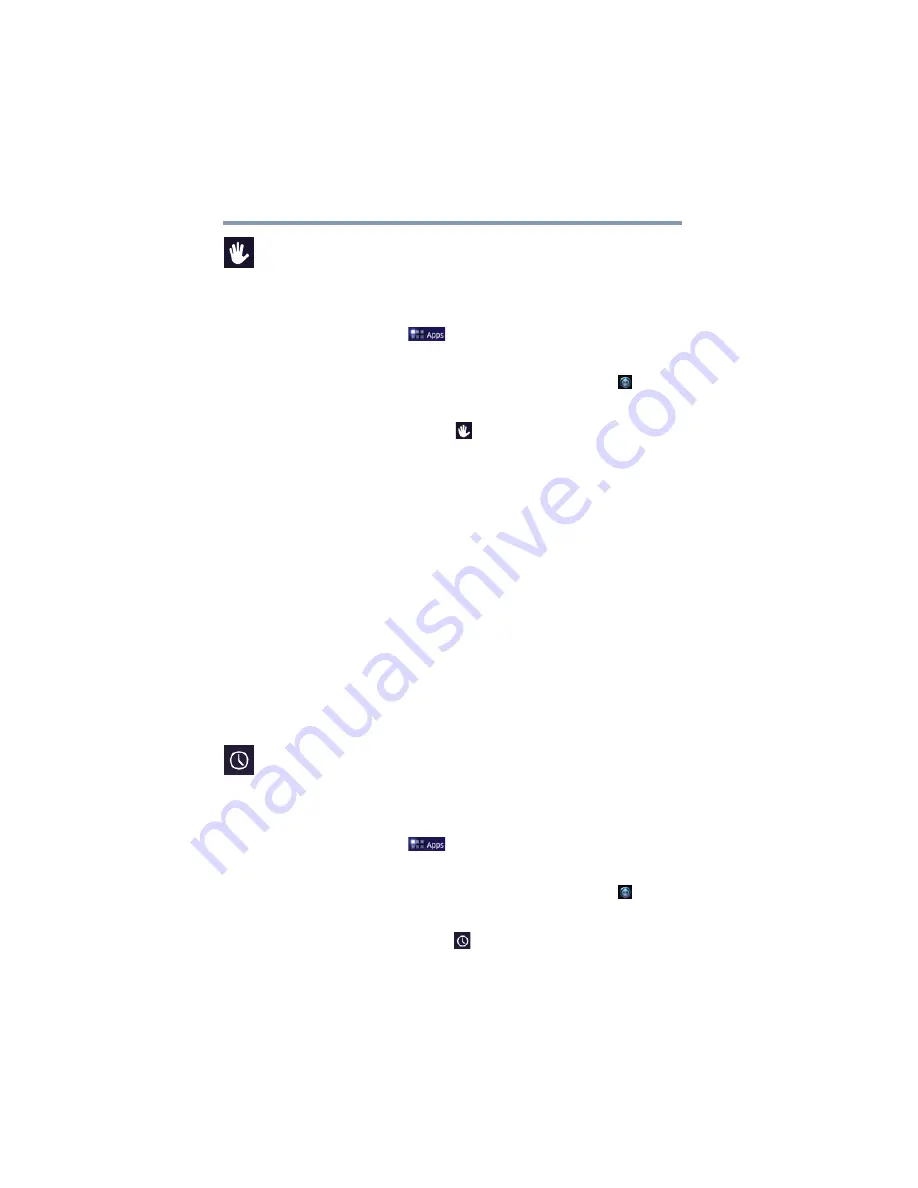
82
Settings
Customizing your device’s settings
Accessibility settings
Use the Accessibility settings to configure any plug-ins that are
installed on the tablet.
To change the
Accessibility
settings:
1
Touch the
Apps
(
) icon.
The Apps menu appears.
2
Swipe to the second screen, and touch the
Settings
(
) icon.
The Settings menu appears.
3
Touch the
Accessibility
(
) icon.
The Accessibility menu appears.
4
Touch the item you wish to change in the Accessibility menu.
Below are some of the categories you can choose from:
❖
Accessibility
—Select to enable all installed accessibility
plug-ins.
❖
KickBack
—Select to allow the tablet to vibrate briefly while
navigating, using the buttons, icons, keyboard, etc.
❖
TalkBack
—Select to allow the tablet’s installed speech
synthesizer to announce the labels of the buttons, icons, etc.
while navigating the tablet.
❖
SoundBack
—Select to hear a sound each time you touch a
button, icon, etc.
❖
Accessibility scripts
—Select to hear a sound each time you
touch a button, icon, etc.
Date & time settings
Use the Date & time settings to configure your preferences for the
way in which dates are displayed.
To change the
Date & time
settings:
1
Touch the
Apps
(
) icon.
The Apps menu appears.
2
Swipe to the second screen, and touch the
Settings
(
) icon.
The Settings menu appears.
3
Touch the
Date & time
(
) icon.
The Date & time menu appears.
4
Touch the item you wish to change in the Date & time menu.
















































