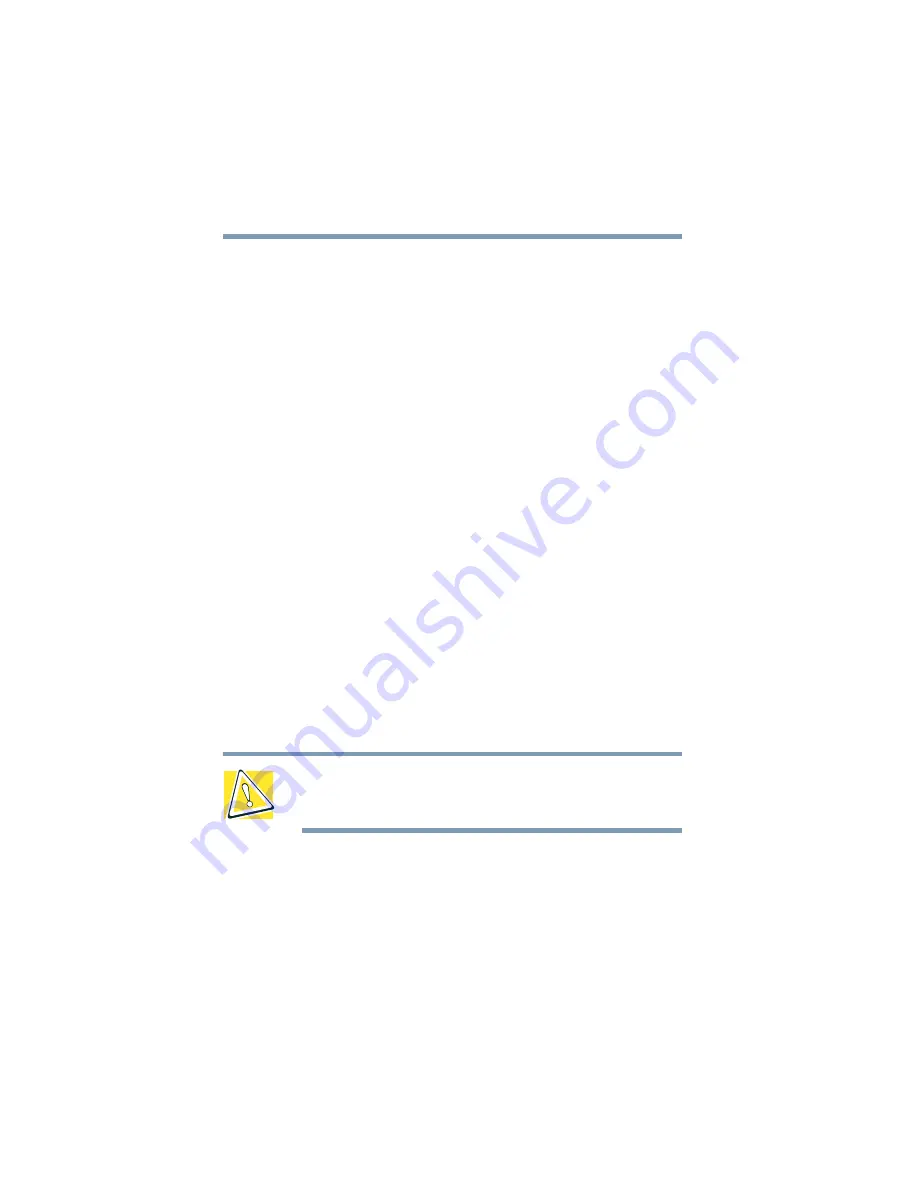
62
Connecting Other External Devices
Using a mouse
Making your external keyboard emulate the Fn key
An external keyboard does not have the
Fn
key contained on the
Tecra
®
9000 Series computer’s built-in keyboard. If you use the
computer’s hot keys or have set up key combinations in Fn-esse
®
,
you’ll probably miss these features when using an external
keyboard. Don’t worry: you can use a key combination on the
external keyboard to emulate the
Fn
key. You can set up this key
combination through the Windows Control Panel Toshiba
Hardware Setup option icon. For more information about
Hardware Setup, see
.
Using a mouse
You may want to use a mouse instead of the computer’s built-in
pointing device, the AccuPoint II. You can use a serial mouse or a
PS/2-compatible mouse.
A serial mouse disables the AccuPoint II. A PS/2-compatible
mouse allows you to have the AccuPoint II active at the same time.
Setting up a PS/2 mouse with the AccuPoint II
When you connect a PS/2-compatible mouse to the PS/2 port, you
may use the mouse, the AccuPoint II, or both.
CAUTION: When connecting any PS/2 device, Toshiba
recommends turning off your computer to prevent any
possible hardware damage.
To set the PS/2 mouse to work simultaneously with the
AccuPoint II:
1
Click Start, Settings, then point to Control Panel.
2
Double-click the Toshiba Hardware Setup icon.
3
Select the Pointing Devices tab, then click Simultaneous.






























