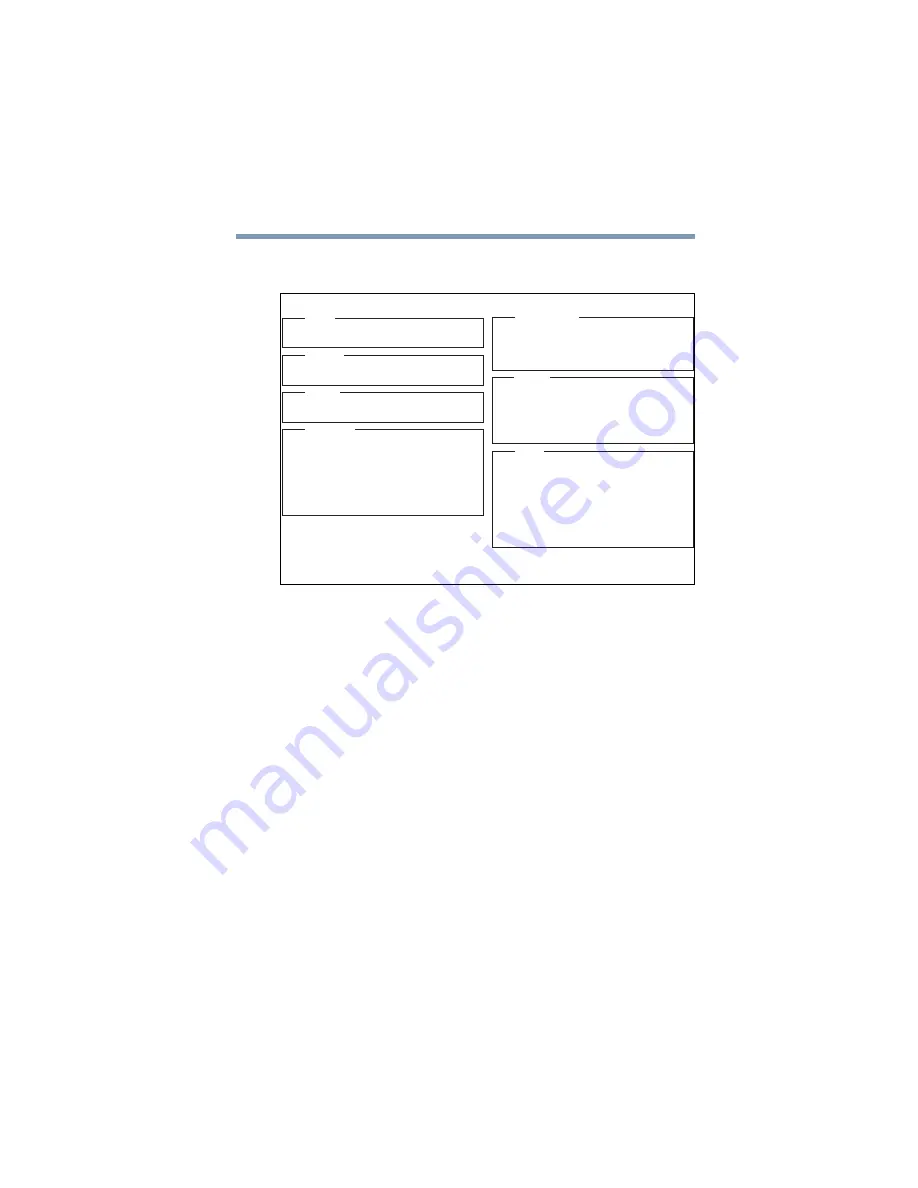
175
Toshiba Utilities
Power Saver
The first page of System Setup appears.
A sample System Setup screen
There are two screens, each of which is a table displaying default
settings. To change (or view) the options available for any
particular setting, use the arrow keys to move to the setting and
press the spacebar to scroll through the options. Once you exit
MS-DOS, any changes made to System Setup become the default
settings when you restart your system.
Power Saver
Toshiba Power Saver enhances your computer’s power
management capabilities. Power Save Modes is a series of settings
for power management. You can change which mode your
computer uses, change settings for each mode, or create your own
mode.
To access Toshiba Power Saver:
1
Open the Start menu, point to Settings, then click Control
Panel.
DISPLAY
PowerOnDisplay=Auto-Selected
LCDDisplayStretch=Disabled
MultiDisplayAdapt.=SingleAdapt.
TVConfig.
SYSTEM SETUP(1/2)
BIOSversion=x.xx
MEMORY
Total=65536KB
BATTERY
BatterySaveMode=FullPower
PASSWORD
NotRegistered
OTHERS
Power-upMode=Boot
CPUCache=Enabled
Level2Cache=Enabled
AutoPowerOn=Disabled
AlarmVolume=High
SystemBeep=Enabled
BOOTPRIORITY
BootPriority=FDD
HDD CD-ROM
HDDPriority=
Built-inHDD
SecondHDD
→
→
→
PERIPHERAL
OperatingSystem=Non-ACPI
PointingDevices=Auto-Selected
ExtKeyboard"Fn"=Disabled
USBLegacyEmulation=Disabled
ParallelPortMode=ECP
HardDiskMode=EnhancedIDE(Normal)
↑↓←→
:SelectItems
Space,BkSp:Changevalues
PgDn,PgUp:Changepages
Esc:Exitwithoutsaving
Home:Setdefaultvalues
End:SavechangesandExit






























