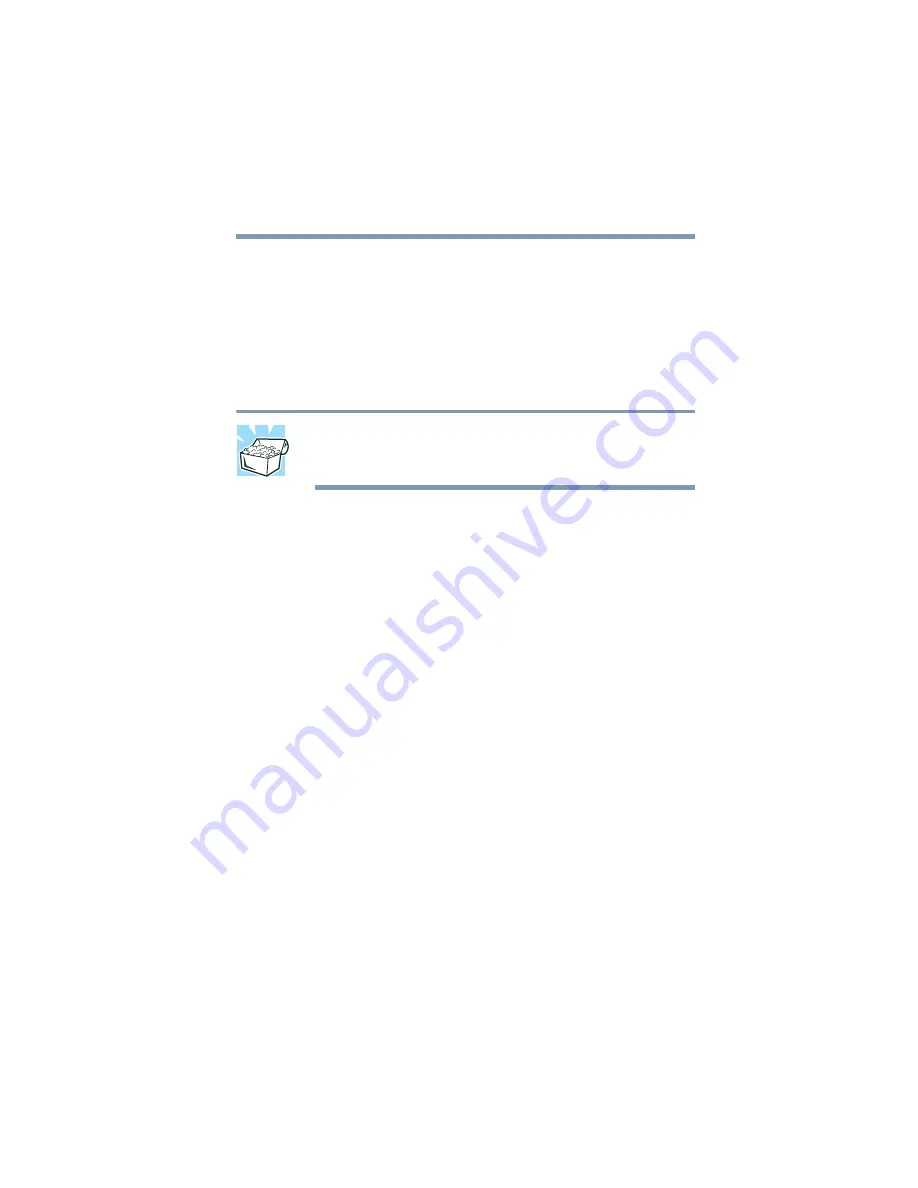
243
7
Select the port settings according to the instructions in your
printer’s documentation and the port to which your printer is
connected, then click Next.
The Add Printer Wizard prompts you to enter a “friendly”
printer name.
8
Enter a name for your printer, then click Next.
HINT: If you are using more than one printer, make sure the
printer name is descriptive enough for you to identify each
one.
9
If you want this printer to be:
❖
The default printer for Windows
®
98 Second Edition,
click Yes.
❖
Available when specifically requested, click No.
10
Click Next.
Windows
®
98 Second Edition prompts you to print a test
page.
11
If your printer is connected and turned on, click Finish to
print a test page.
To complete the setup procedure without printing a test page,
click No, then click Finish.
You are now ready to print.
12
Click OK to print.
Depending on your program, you may see various messages
indicating the status of your print job.






























