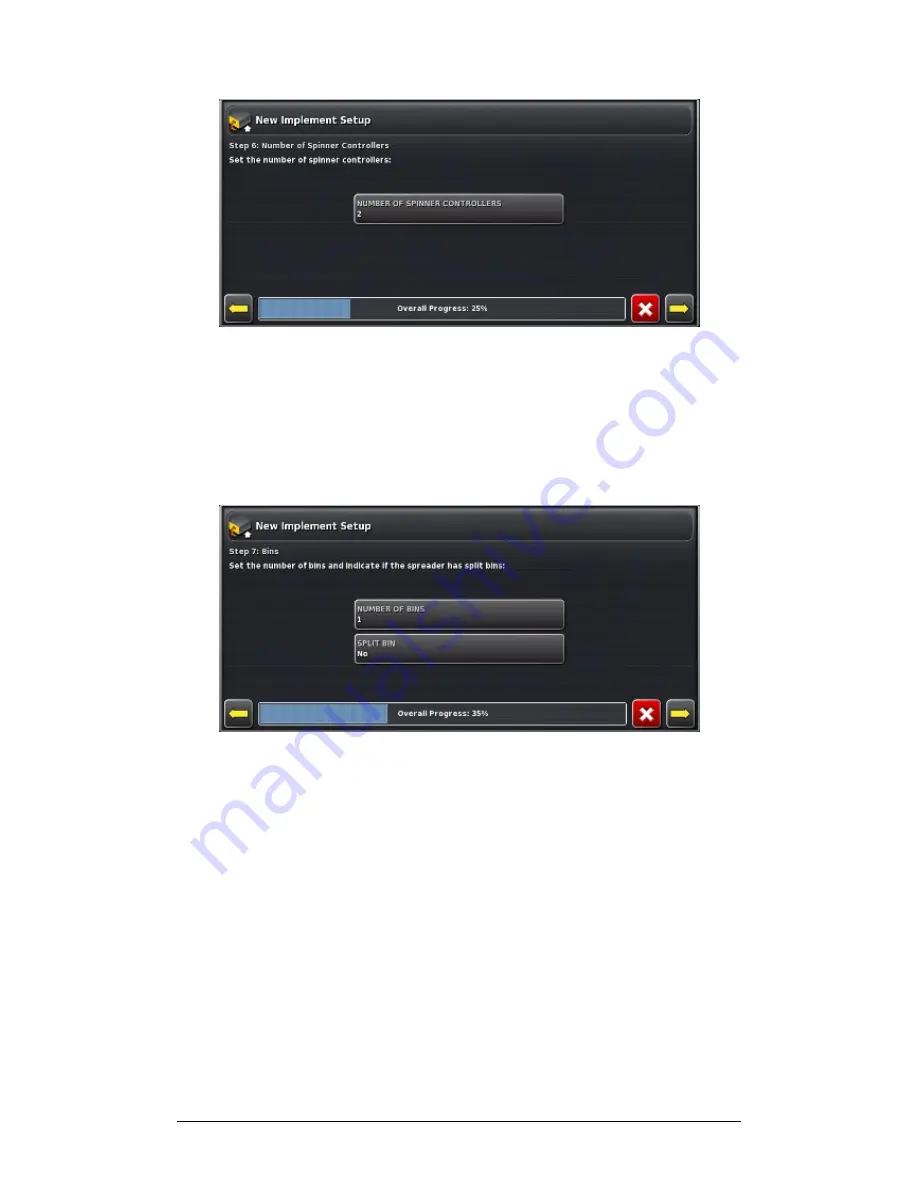
Chapter 2 - Implement Setup
2.3 Setting up the ECU
X30 Spreader Controller
2-10
9a. Select Number of Spinner Controllers. Use plus or minus
to enter the number of spinner controllers, Confirm and
select Next.
9b. Select Number of Spinner Monitors, and use plus or
minus to enter the number, Confirm and select Next.
10. Select Number of Bins.
Summary of Contents for System 350
Page 1: ...www topconpa com Spreader Controller System 350 X30 Console Operator s Manual ...
Page 2: ......
Page 111: ......
















































