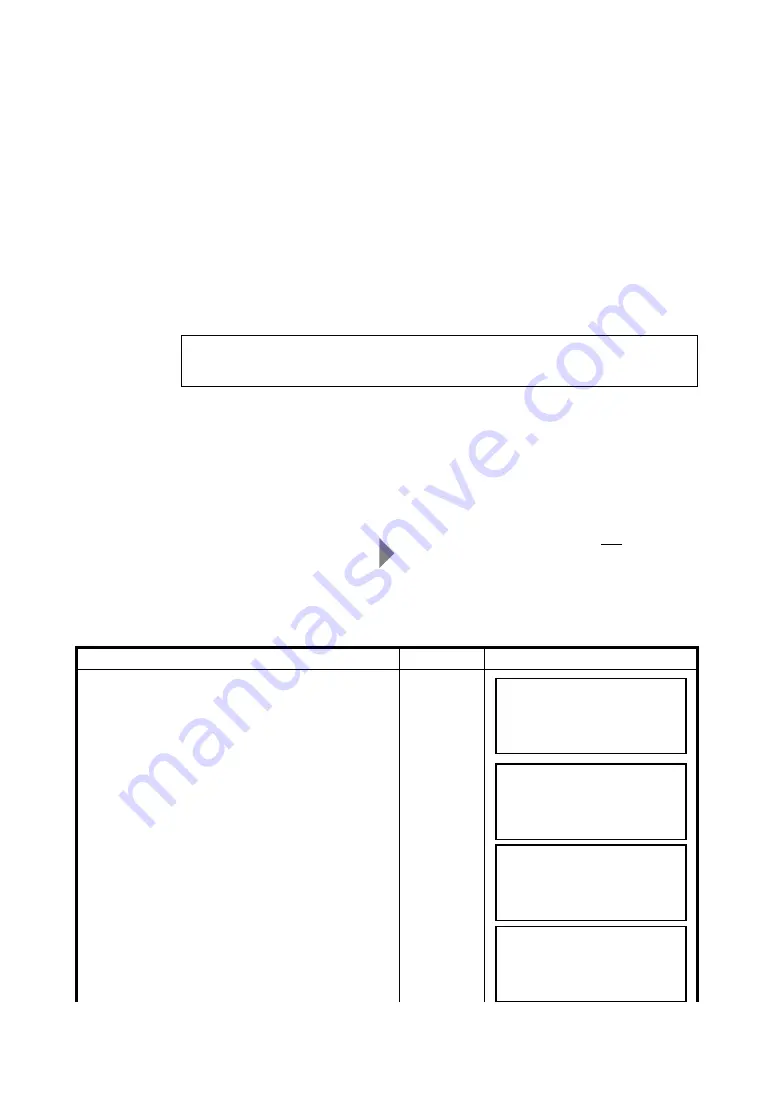
5-5
5 Instrument Settings
5.2.2 Network Settings (when the instrument is used connected to a PC)
You can connect the instrument to a PC either using a wireless LAN connection with a wireless LAN
card, or through a USB cable. Here we describe how to select one of the connections, and connect via
wireless LAN.
Selectable networks and selection items
Wireless LAN
: IP address
(ID numbers assigned to the individual PC and the GLS-1000)
: SUBNET address
(Numbers identifying the network that connects the PC and the GLS-1000)
: SSID
(Identifier assigned to the PC and the GLS-1000 in order to prevent crossed
signals. Up to 15 characters can be used.)
USB
: No setting is necessary to connect the USB cable and PC.
(It is automatically recognized.)
[Example]
z
GLS-1000 settings
Operating procedure
Operation
Display
1
Press F3 (
↓
) key to display the second page of the
main menu.
[F3]
2
Press the [F2](SETTING MENU) key to select
SETTING MENU.
[F2]
3
Press the [F1](NETWORK SETTING) key to
select NETWORK SETTING.
[F1]
The IP address, subnet address, and SSID can be entered on the PC and the GLS-1000.
If a wireless connection is used, make sure the addresses on the PC and the GLS-1000
corresponds.
[Initial setting of the instrument at shipping]
IP address
: 192.168.0.1
SUBNET address : 255.255.255.0
SSID
: gls1000
[Example of the setting on the user's PC]
IP address*
: 192.168.0.240
SUBNET address : 255.255.255.0
SSID
: gls1000
* "240" at the end of the IP address is
arbitrarily-specified.
SELECT MENU
F1 STATION MENU
F2 SCAN MENU
P1/2
↓
SELECT MENU
F1 PROJECT MENU
F2 SETTING MENU
P2/2
↑
SETTING MENU
F1 NETWORK SETTING
F2 DATA MANAGE
P1/4
↓
↑
NETWORK SETTING
→
IP:
SUB:
P1/2 EDIT
↑
↓
Summary of Contents for GLS-1000 SERIES
Page 1: ...GLS 1000 SERIES LASER SCANNER INSTRUCTION MANUAL 64650 90070 ...
Page 2: ......
Page 74: ...EMC NOTICE 2008 TOPCON CORPORATION ALL RIGHTS RESERVED ...
Page 75: ......






























