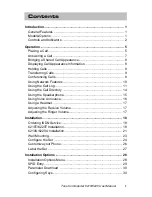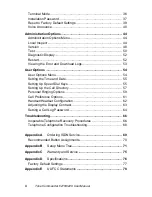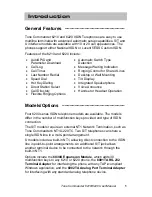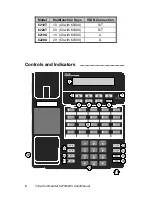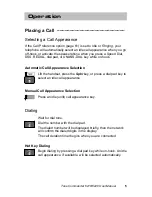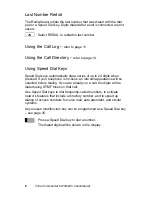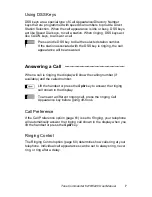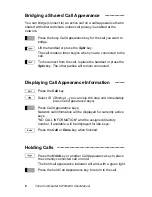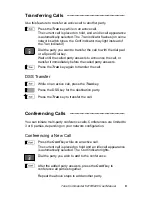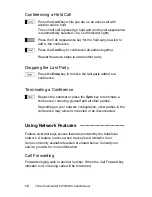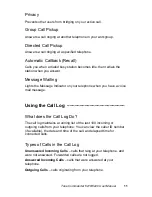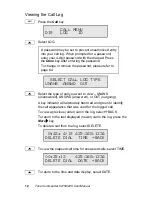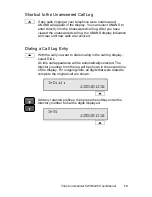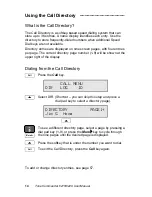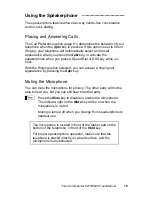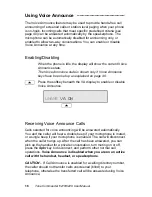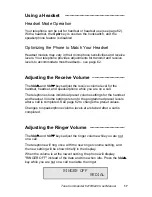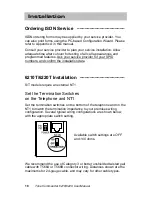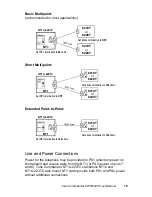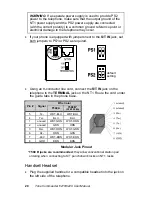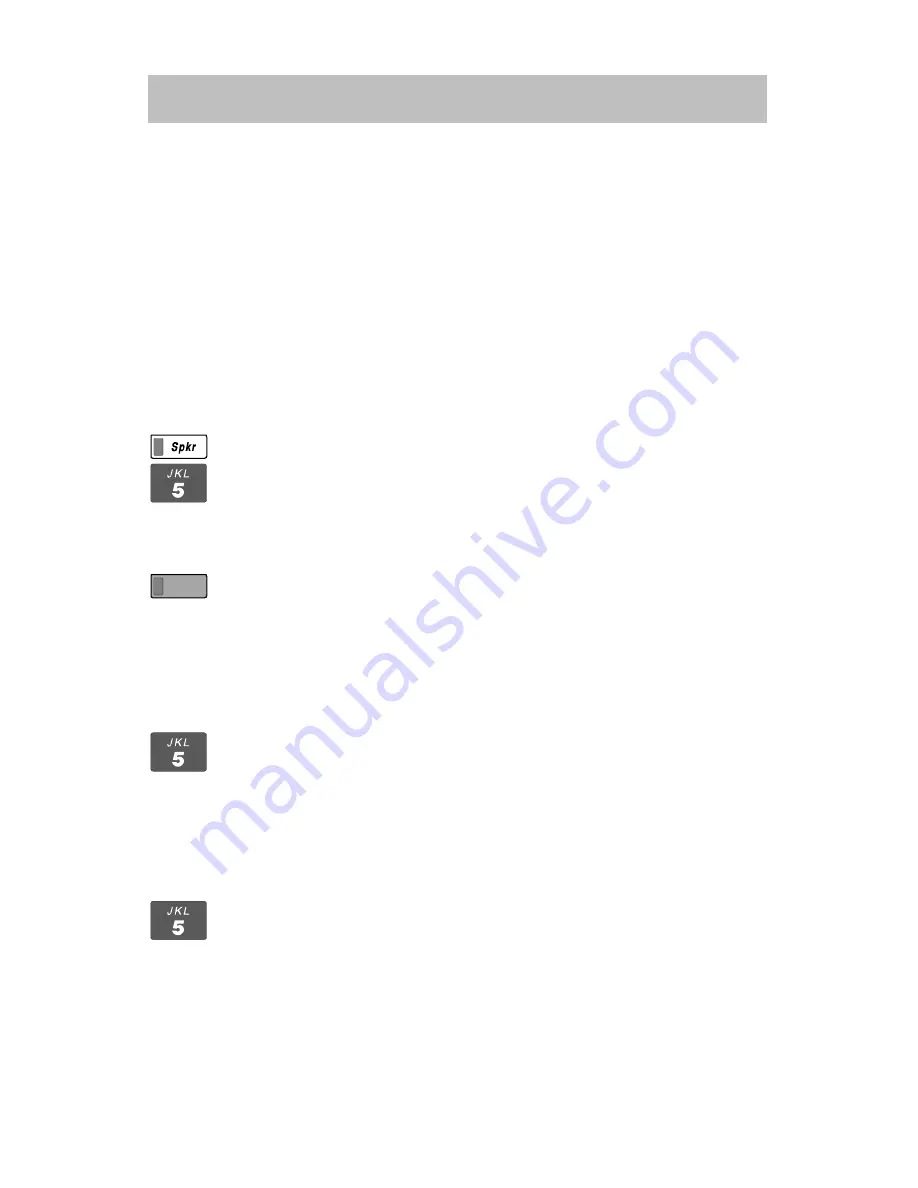
Tone Commander 6210/6220 User Manual
5
Operation
Placing a Call ___________________________
Selecting a Call Appearance
If the Call Preference option (page 61) is set to
Idle
or
Ringing
, your
telephone will automatically select an idle call appearance when you go
off-hook, or activate the speakerphone when you press a Speed Dial,
DSS, REDIAL, dial pad, or UNANS-DIAL key while on-hook.
Automatic Call Appearance Selection
Lift the handset, press the
Spkr
key, or press a dial pad key to
select an idle call appearance.
Manual Call Appearance Selection
Press an idle (unlit) call appearance key.
Dialing
Wait for dial tone.
Dial the number with the dial pad.
The dialed number will be displayed briefly, then the network
will confirm the dialed digits in the display.
The call duration timer begins when you are connected.
Hot Key Dialing
Begin dialing by pressing a dial pad key while on-hook. An idle
call appearance, if available, will be selected automatically.