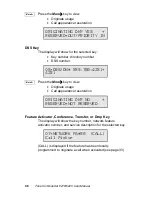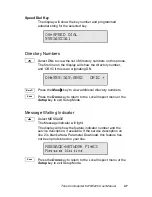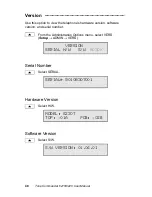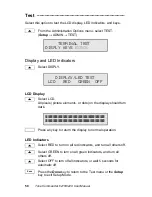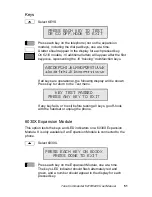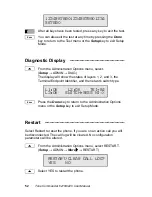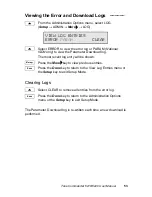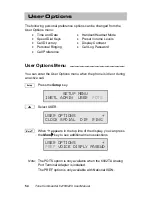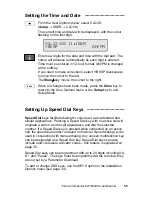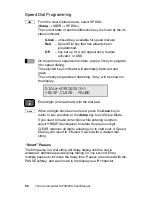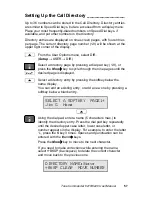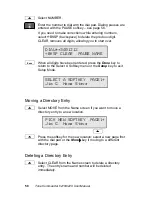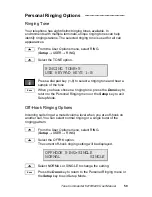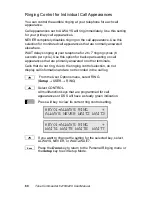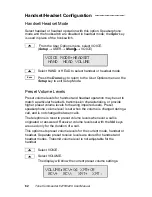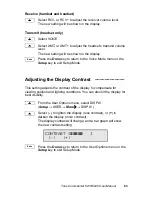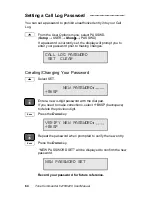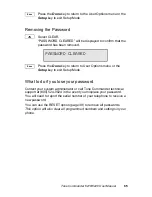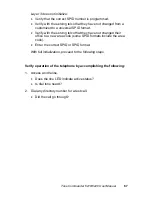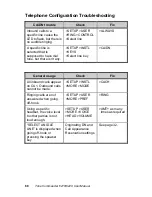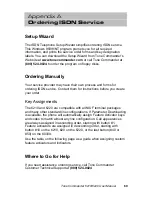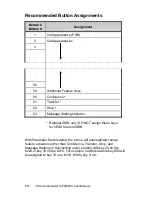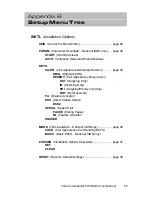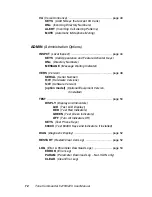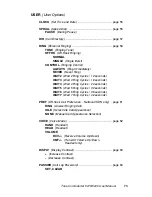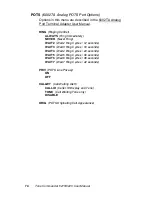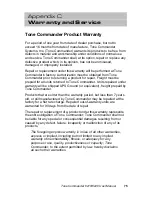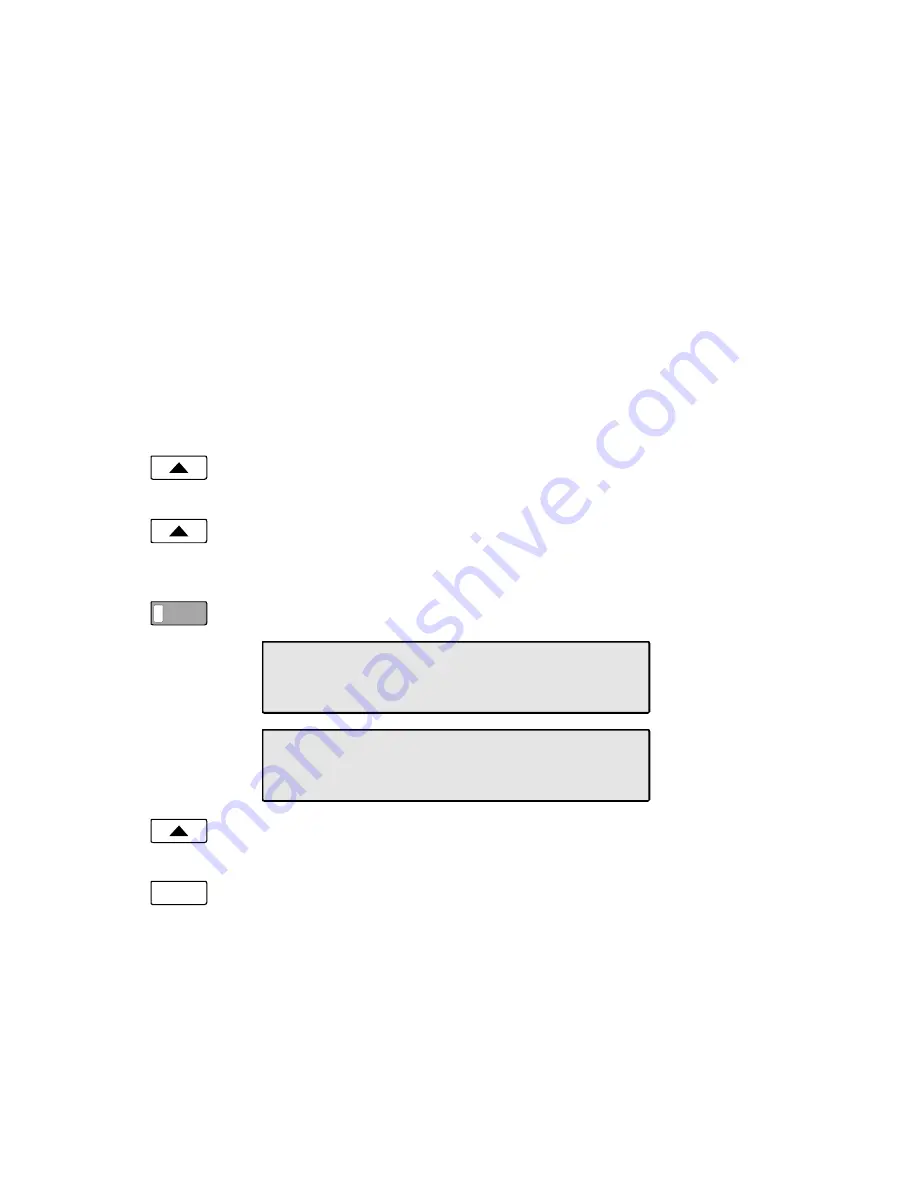
60
Tone Commander 6210/6220 User Manual
Ringing Control for Individual Call Appearances
You can control the audible ringing at your telephone for each call
appearance.
Call appearances set to ALWAYS will ring immediately. Use this setting
for your primary call appearances.
NEVER completely disables ringing on the call appearance. Use this
selection for monitored call appearances that are normally answered
elsewhere.
WAIT delays ringing at your telephone for 2 to 7 ringing cycles (6
seconds per cycle). Use this option for backup answering on call
appearances that are primarily answered on other terminals.
Calls that do not ring, due to the ringing control selection, do not
display call information and are not recorded in the call log.
From the User Options menu, select RING.
(
Setup
→
USER
→
RING)
Select CONTROL.
All multifunction keys that are programmed for call
appearances or DSS will have a steady green indication.
Press a lit key to view its current ring control setting.
If you want to change the setting for the selected key, select
ALWAYS, NEVER, or WAIT2-WAIT7.
Press the
Done
key to return to the Personal Ringing menu or
the
Setup
key to exit Setup Mode.
Done
KEY01=ALWAYS RING \
ALWAYS NEVER WAIT2 WAIT3
KEY01=ALWAYS RING \
WAIT4 WAIT5 WAIT6 WAIT7