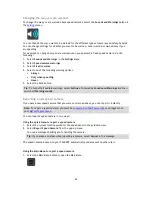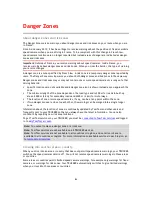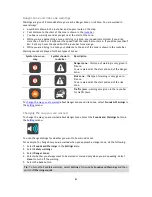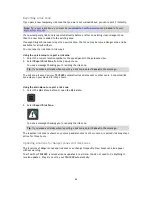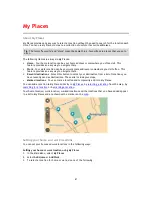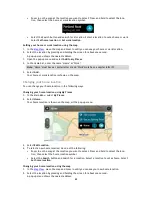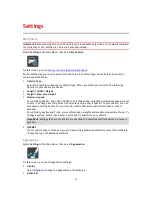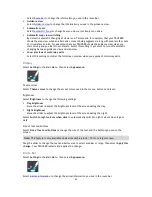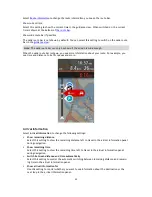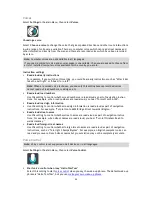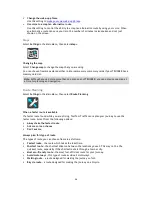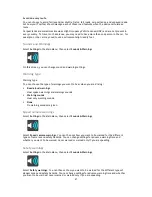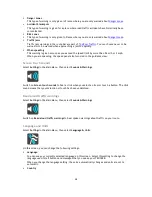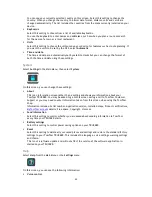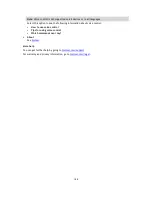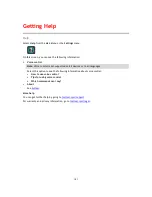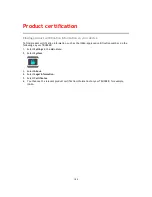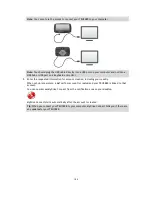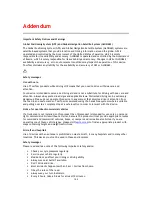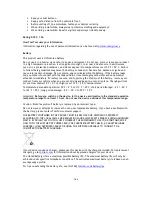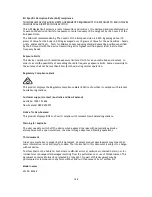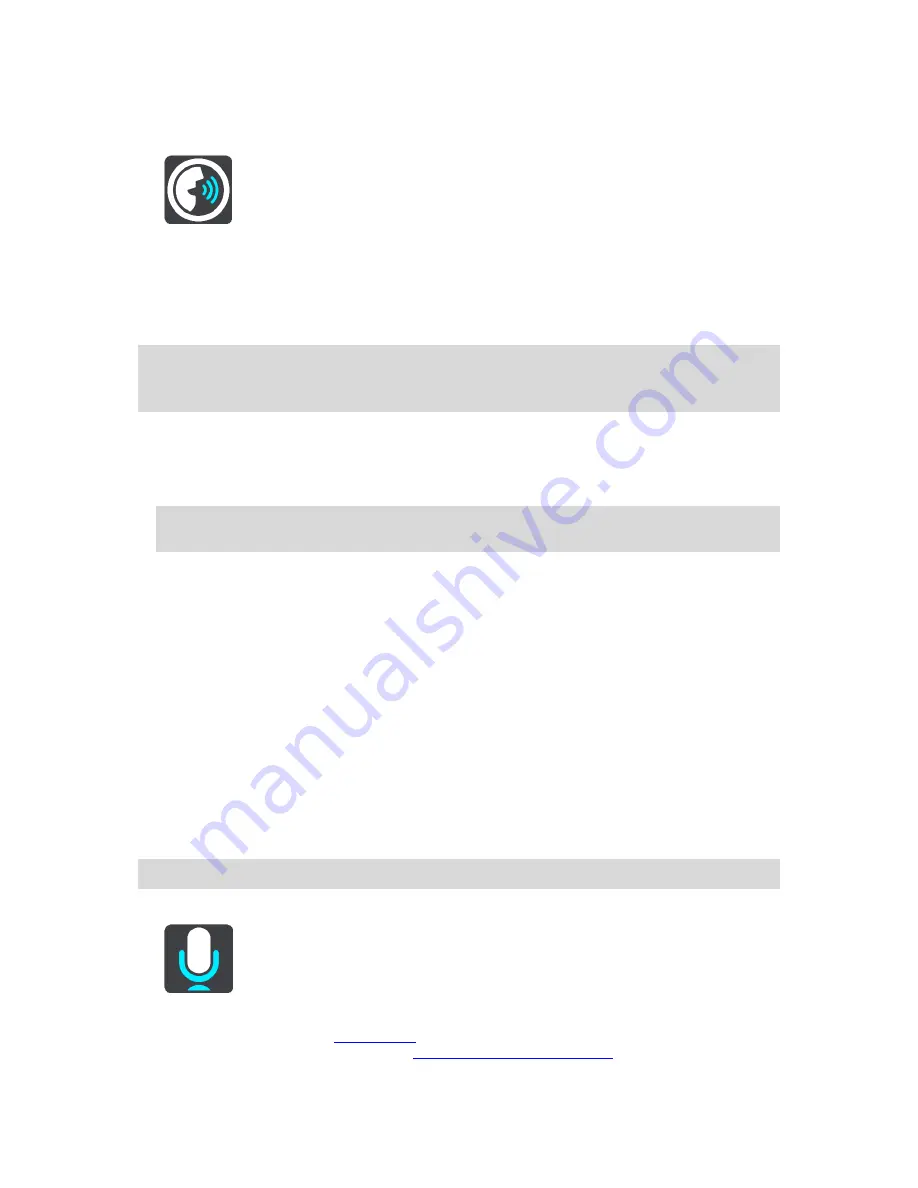
95
Voices
Select
Settings
in the Main Menu, then select
Voices
.
Choosing a voice
Select
Choose a voice
to change the voice that gives spoken directions and other route instructions.
A wide range of voices are available. There are computer voices which can read street names and
other information directly from the map and there are recorded voices which have been recorded
by actors.
Note
: Computer voices are not available in all languages.
If you need a computer voice and your language is unavailable, then you are asked to choose from
a list of installed computer voices available for the country you are in.
Instruction settings
Read aloud early instructions
For example, if you switch on this setting, you could hear early instructions such as "'After 2 km
take the exit right" or "Ahead, turn left".
Note
: When a recorded voice is chosen, you see only this setting because recorded voices
cannot read out road numbers, road signs, etc.
Read aloud road numbers
Use this setting to control whether road numbers are read aloud as part of navigation instruc-
tions. For example, when road numbers are read aloud, you hear "Turn left onto A100".
Read aloud road sign information
Use this setting to control whether road sign information is read aloud as part of navigation
instructions. For example, "Turn left onto A302 Bridge Street towards Islington."
Read aloud street names
Use this setting to control whether street names are read aloud as part of navigation instruc-
tions. For example, when street names are read aloud, you hear "Turn left Graham Road to-
wards Hackney."
Read aloud foreign street names
Use this setting to control whether foreign street names are read aloud as part of navigation
instructions, such as "Turn right Champs Élysées". For example, an English computer voice can
read and pronounce French street names but pronunciation may not be completely accurate.
Voice Control
Note
: Voice control is not supported on all devices or in all languages.
Select
Settings
in the Main Menu, then select
Voice Control
.
Start voice control when I say "Hello TomTom"
Select this setting to start
voice control
when you say the wake-up phrase. The default wake-up
phrase is "Hello TomTom", but you can
make your own wake-up phrase
.