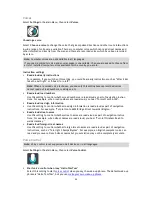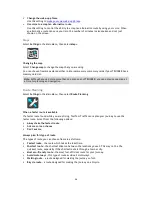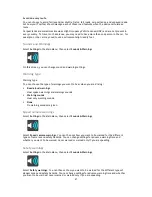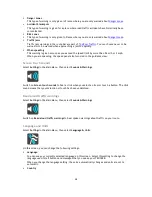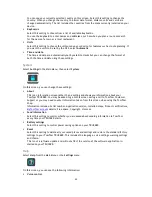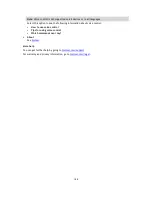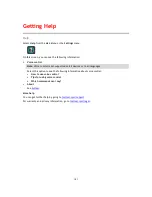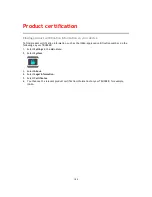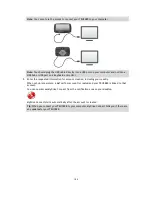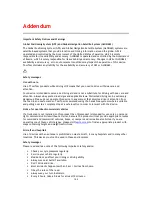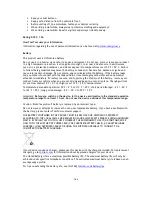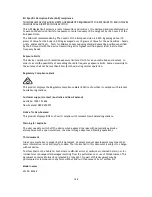Reviews:
No comments
Related manuals for TRUCKER

SKF TLMR 101
Brand: Lincoln Pages: 40

GeoVision 5850
Brand: Prestigio Pages: 22

elite 9 VDC
Brand: Rain Pages: 58

TFT LCD Monitor
Brand: Hanns.G Pages: 19

DVDM-1020
Brand: Delphi Pages: 12

7" 16:9 Headrest with pillow LCD Monitor/TV
Brand: Eonon Pages: 10

DVD-7500
Brand: Boss Audio Systems Pages: 14

FMT-21
Brand: Akai Pages: 6

Touch & Go
Brand: Toyota Pages: 229

BV8220
Brand: Boss Audio Systems Pages: 36

Q-Roi BM12
Brand: Sune Technology Pages: 15

CVVE-C184
Brand: Chinavision Pages: 17

CP600
Brand: Western Pages: 134
Tracker 2 T-400-2
Brand: Underhill Pages: 8

YDN1602
Brand: Yardian Pages: 44

Verso TNS510
Brand: Toyota Pages: 258

SecureView VS-186
Brand: secureView Pages: 4

2201313
Brand: NORAUTO Pages: 177