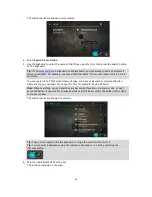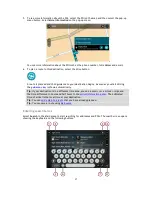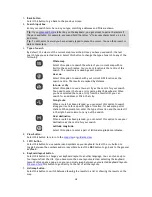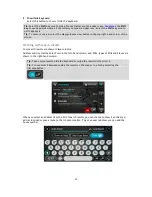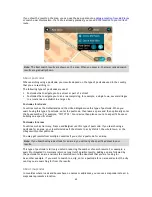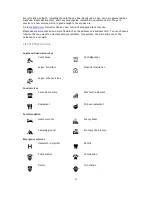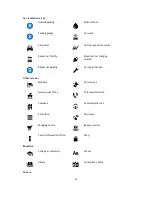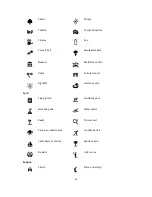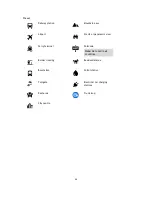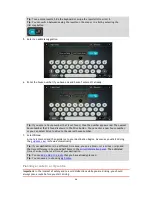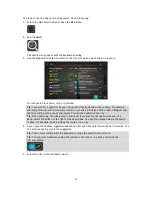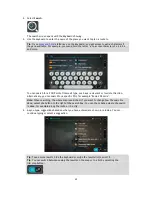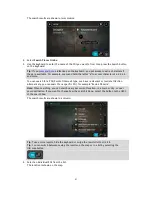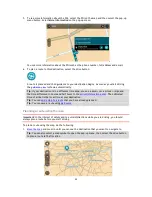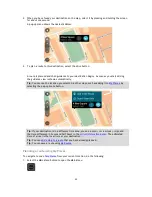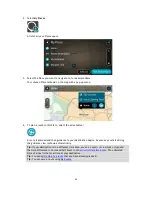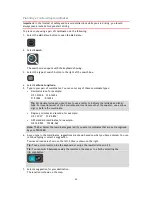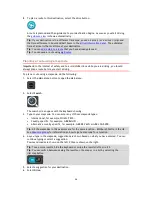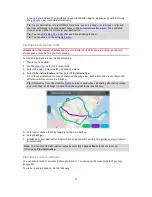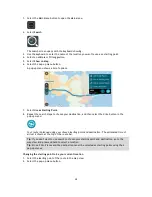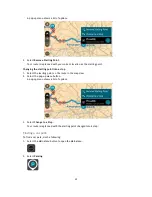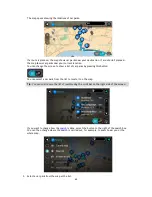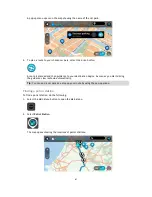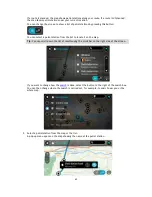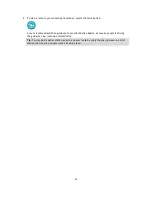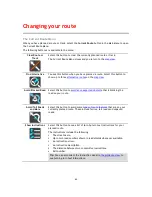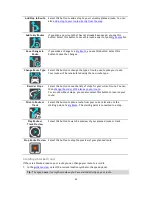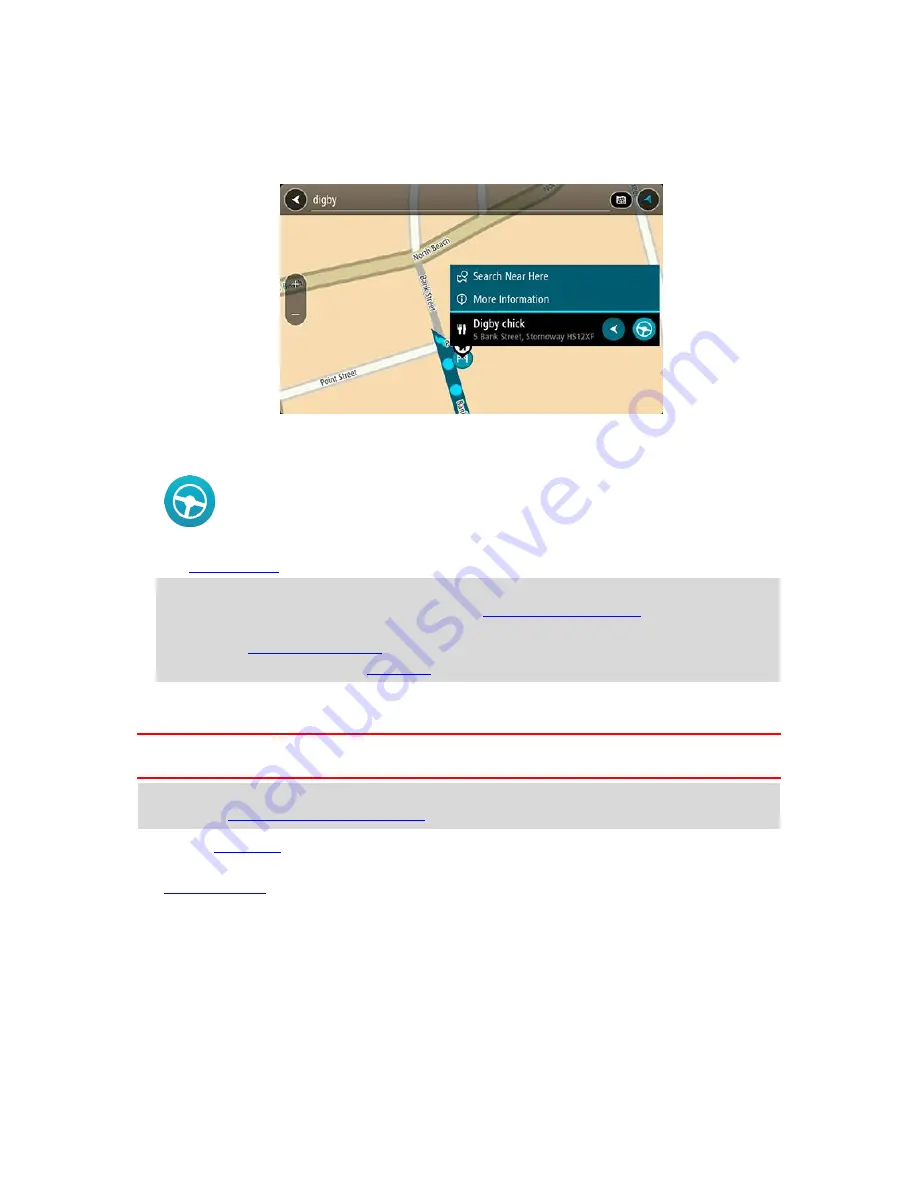
50
5.
Select a POI type or an individual POI. If you selected a POI type, select a POI.
The location is shown on the map.
6.
To see more information about the POI, select the POI on the map and then select the pop-up
menu button. Select
More Information
on the pop-up menu.
You see more information about the POI such as the phone number, full address and email.
7.
To plan a route to this destination, select the drive button:
A route is planned and then guidance to your destination begins. As soon as you start driving,
the
guidance view
is shown automatically.
Tip
: If your destination is in a different time zone, you see a plus (+) or a minus (-) sign and
the time difference in hours and half hours in the
arrival information panel
. The estimated
time of arrival is the local time at your destination.
Tip
: You can
add a stop to a route
that you have already planned.
Tip
: You can save a route using
My Routes
.
Planning a route to a POI using online search
Important
: In the interest of safety and to avoid distractions while you are driving, you should
always plan a route before you start driving.
Note
: Searching online is only available on connected devices. To search online on your TRUCKER,
you must be
connected to TomTom services
.
If you did a
POI search
but could not find the POI you were looking for, you can search TomTom
Places online. To find POIs by searching online, do the following:
1.
Search for a POI
using Search in the Main Menu.