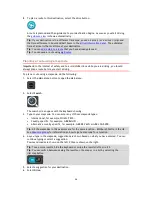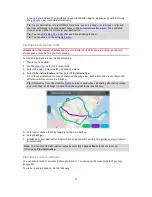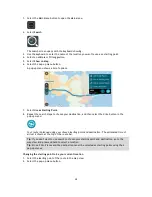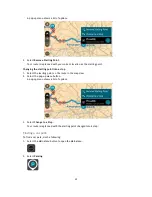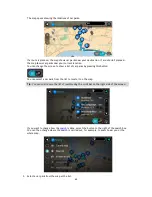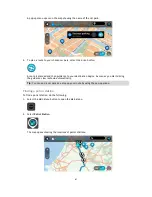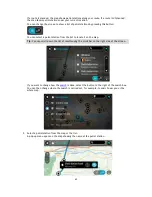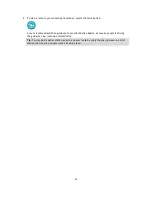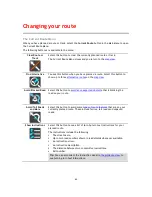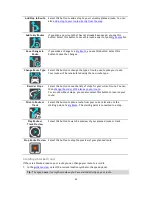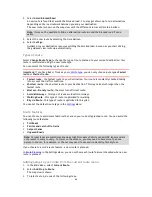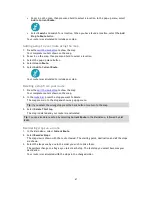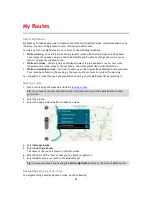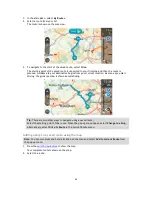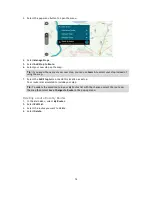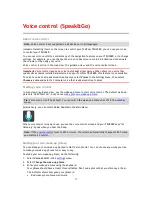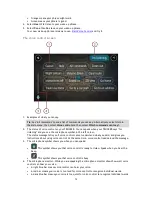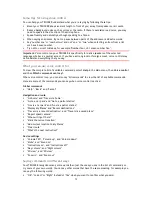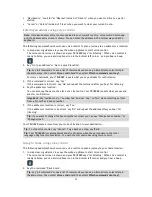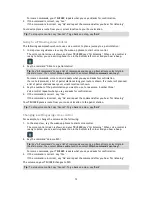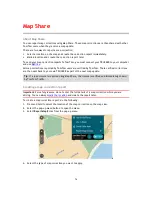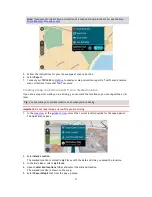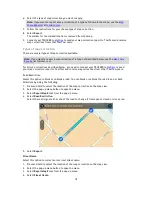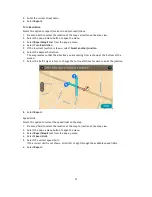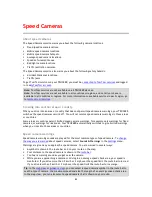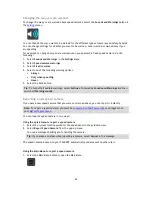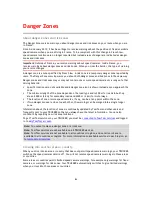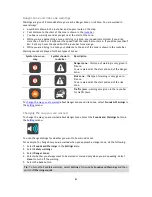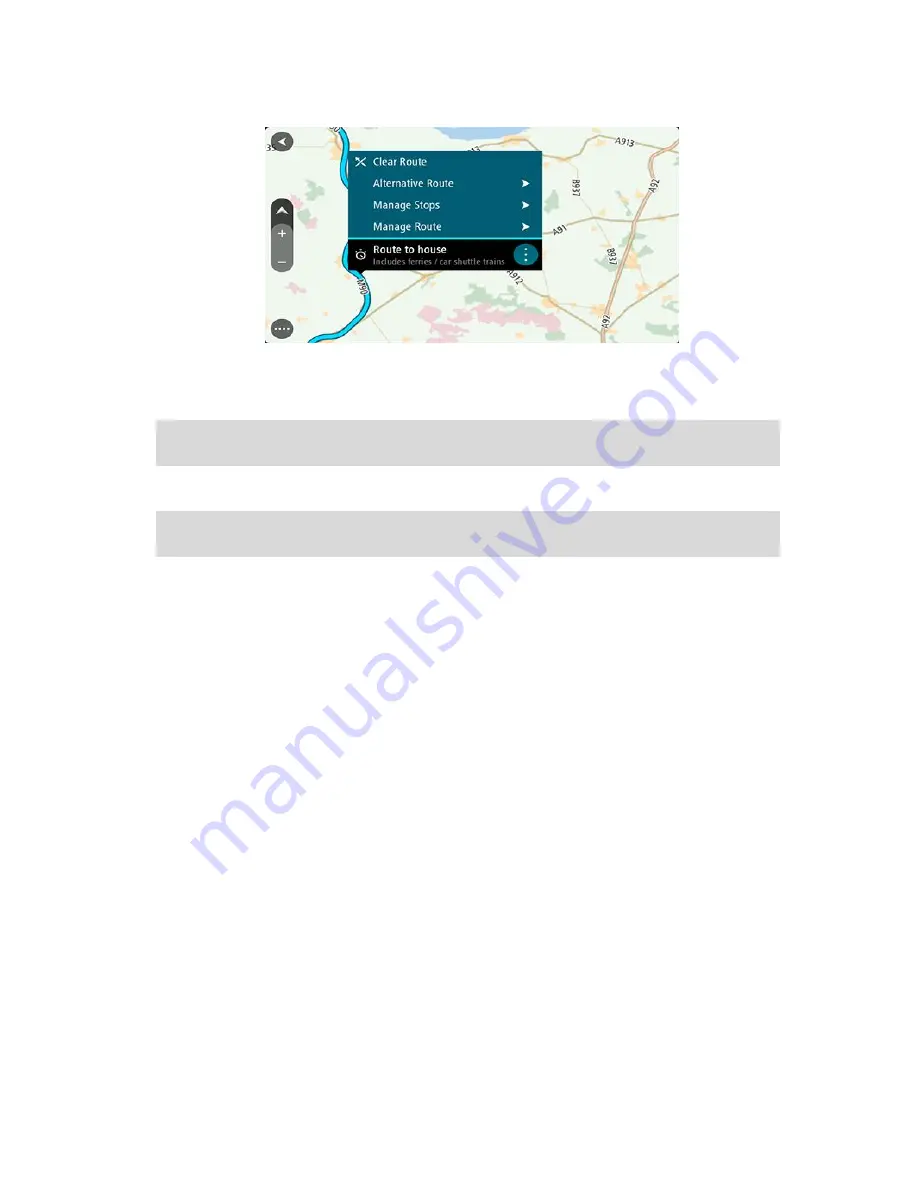
70
3.
Select the pop-menu button to open the menu.
4.
Select
Manage Stops
.
5.
Select
Add Stop to Route
.
6.
Select your new stop on the map.
Tip
: If you know the name of your new stop, you can use
Search
to select your stop instead of
using the map.
7.
Select the
Add Stop
button to add this location as a stop.
Your route is recalculated to include your stop.
Tip
: To update the saved route in your My Routes list with the changes, select the route om
the map then select
Save Changes to Route
in the pop-up menu.
Deleting a route from My Routes
1.
In the Main Menu, select
My Routes
.
2.
Select
Edit List
.
3.
Select the routes you want to delete.
4.
Select
Delete
.