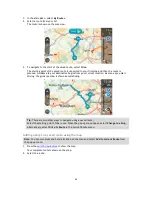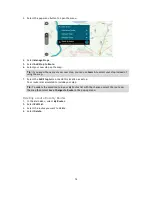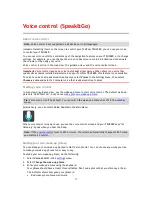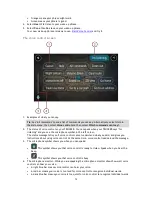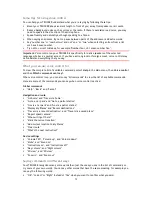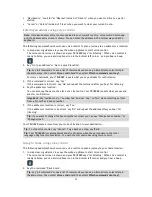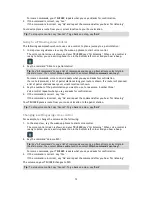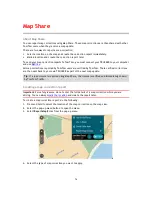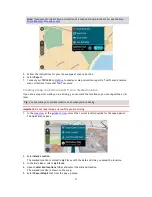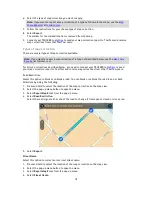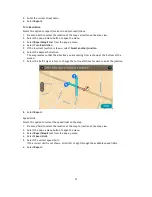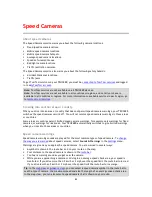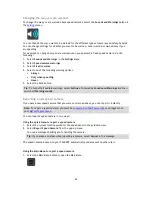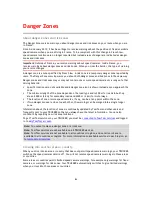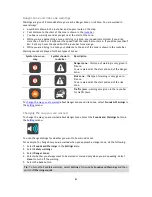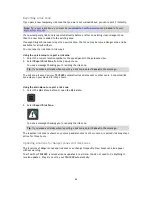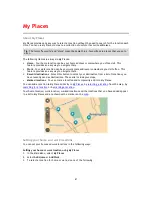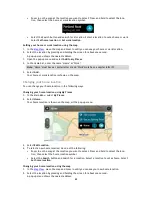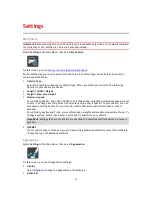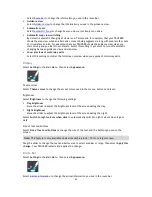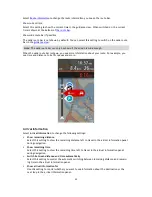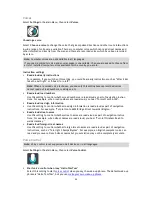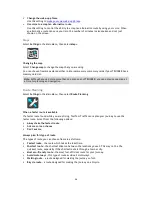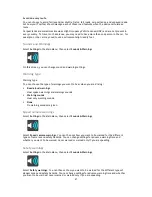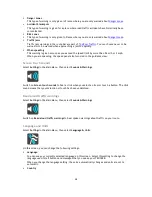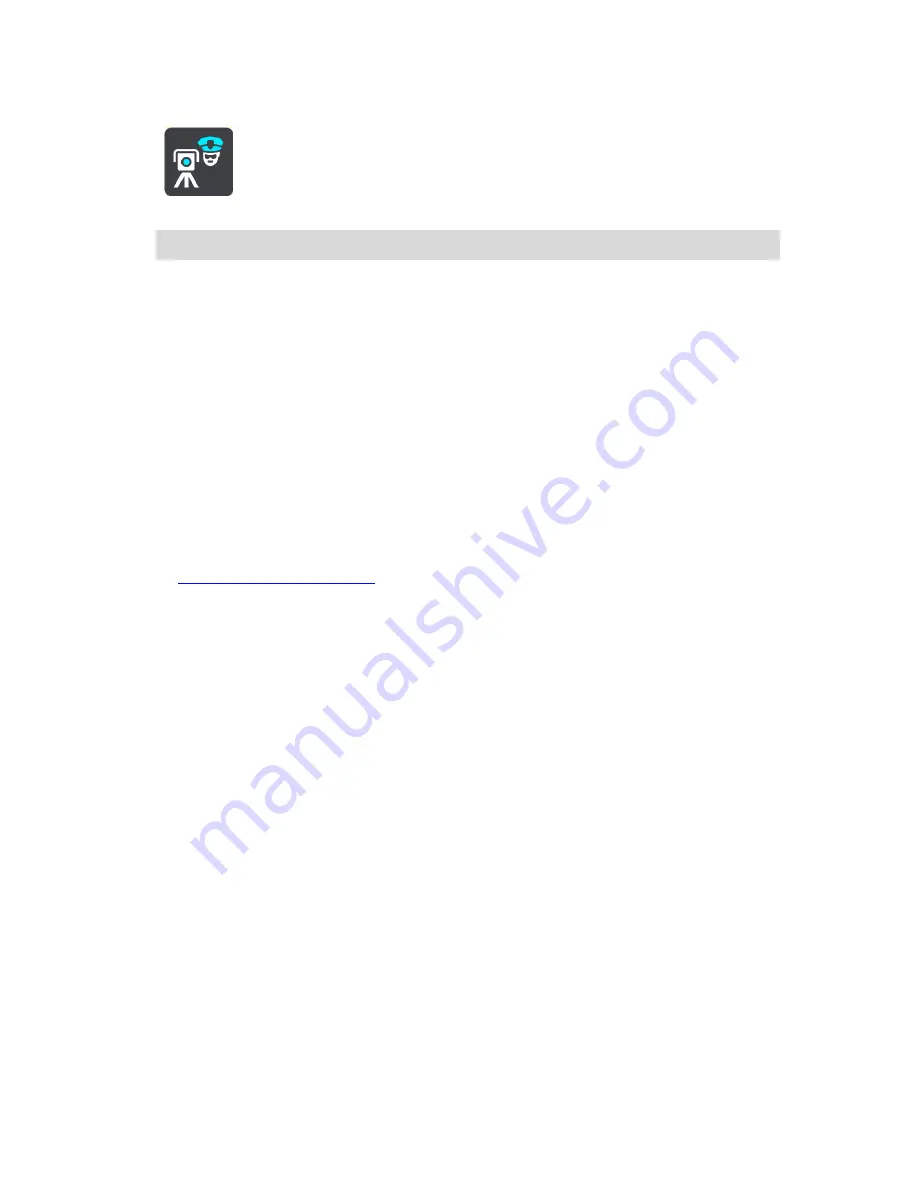
83
2.
Select
Report Speed Camera
.
You see a message thanking you for adding the camera.
Tip
: If you make a mistake when reporting a camera, select
Cancel
in the message.
The speed camera is saved on your TRUCKER automatically and also sent to other users.
Confirm or remove a mobile speed camera
You can confirm the presence of a mobile speed camera or remove a mobile speed camera if it is no
longer present.
1.
Just after you pass a mobile speed camera, in the route bar you are asked if the camera was
still there.
2.
Select
Yes
if the mobile speed camera is still there.
3.
Select
No
if the mobile speed camera has been removed.
If you select No, the mobile speed camera is removed from your map.
Updating locations for cameras and hazards
The locations of speed cameras can change frequently. New cameras can also appear without
warning and the locations for other hazards, such as accident blackspots, may also change.
When
connected to TomTom services
, your TomTom TRUCKER receives all camera updates for fixed
and mobile camera locations in real time. You do not need to do anything to receive updates – they
are sent to your TRUCKER automatically.