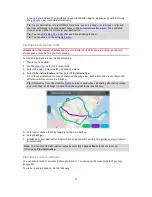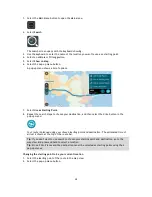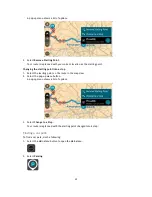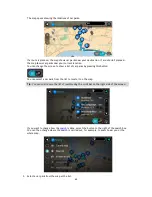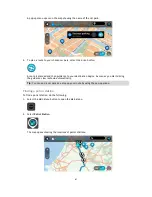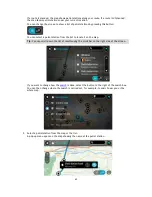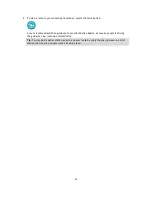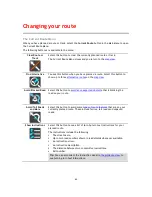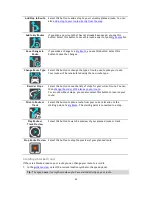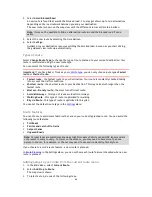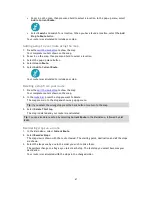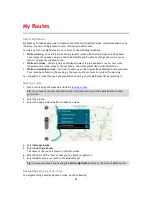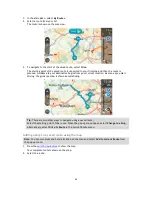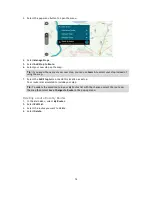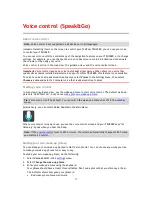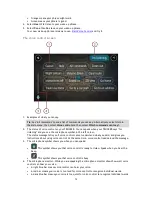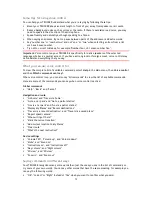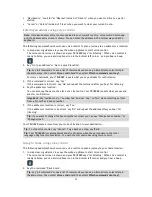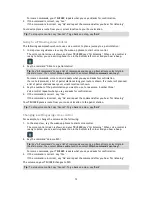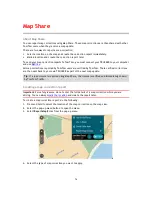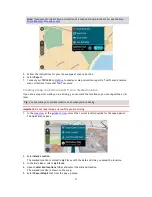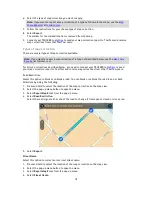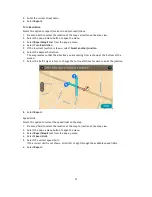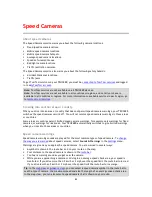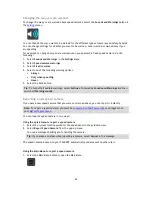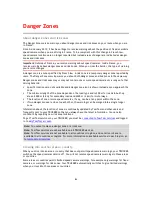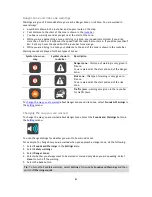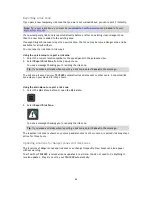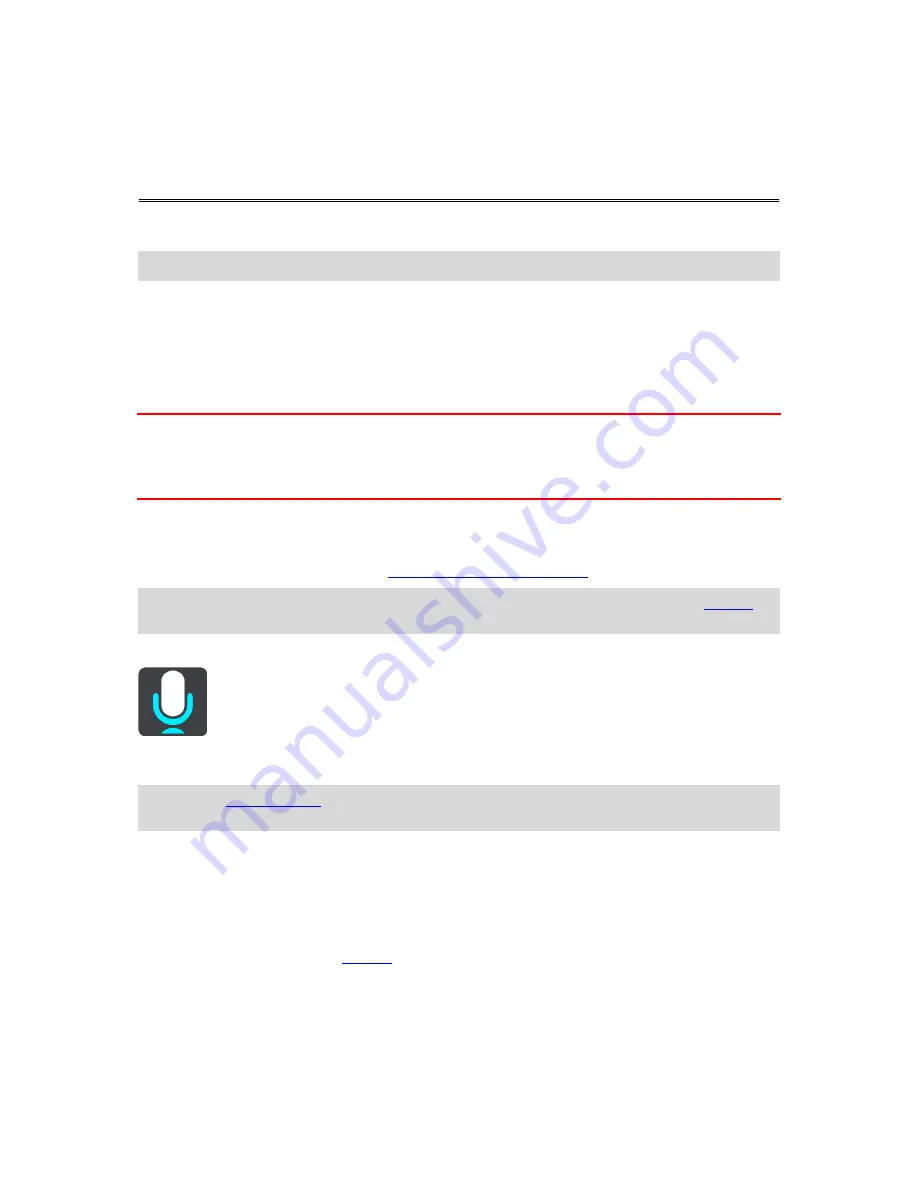
71
About voice control
Note
: Voice control is not supported on all devices or in all languages.
Instead of selecting items on the screen to control your TomTom TRUCKER, you can use your voice
to control your TRUCKER.
You can use voice control to control many of the navigation features on your TRUCKER, or to change
settings. For example, you can change the screen to day colours, avoid a blocked road or decrease
the volume just by using your voice.
Voice control is active in the map view, the guidance view, and the voice control screen.
Important
: Voice control requires a voice that speaks street names. When there is no voice that
speaks street names installed and selected on your TomTom TRUCKER, this feature is not available.
To select a voice that reads aloud street names, select
Voices
in the Settings menu, then select
Choose a voice
and select a Computer voice that reads aloud street names.
Starting voice control
In map view or guidance view, say the wake-up phrase to start voice control. The default wake-up
phrase is "Hello TomTom", but you can
make your own wake-up phrase
.
Tip
: Voice control is off by default. You can switch the wake-up phrase on or off in the
settings
menu.
Alternatively, you can select
Voice Control
in the Main Menu:
When voice control is ready to use, you see the voice control screen and your TRUCKER says "I'm
listening". Speak when you hear the beep.
Note
: If the
volume control
is set to 20% or lower, the volume automatically changes to 50% when
you start voice control.
Making your own wake-up phrase
You can make your own wake-up phrase to start Voice Control. You can choose any words you like
to make your wake-up phrase fun or easy to say.
To make your own wake-up phrase, do the following:
1.
Select
Voice Control
in the
Settings
menu.
2.
Select
Change the wake-up phrase
.
3.
Enter your wake-up phrase using the keyboard.
Your phrase should have at least three syllables. Don't use a phrase that you often say or hear.
The indicator shows how good your phrase is:
Red means your phrase won't work.
Voice control (Speak&Go)