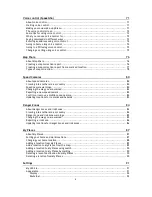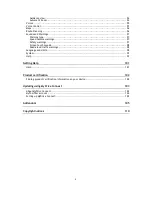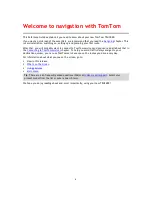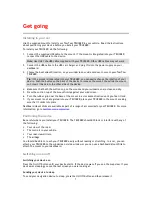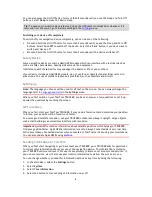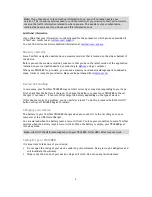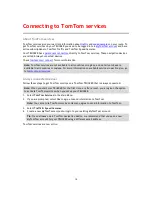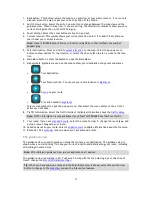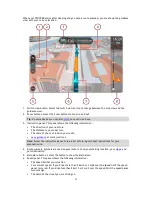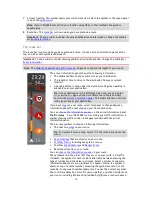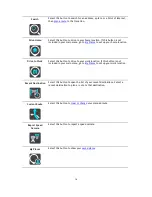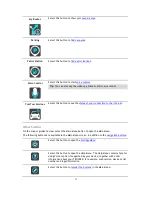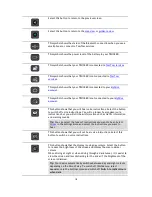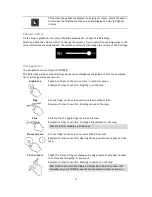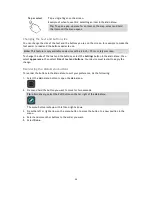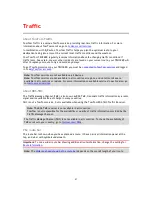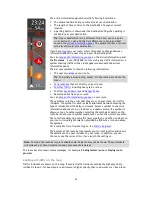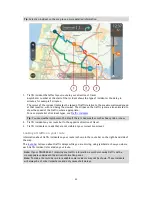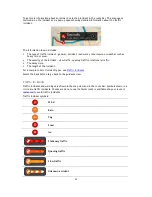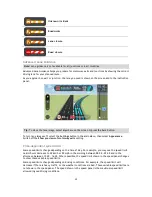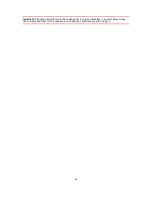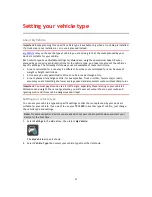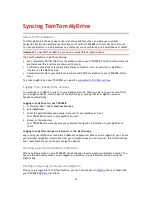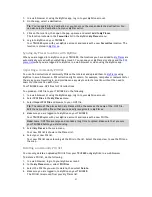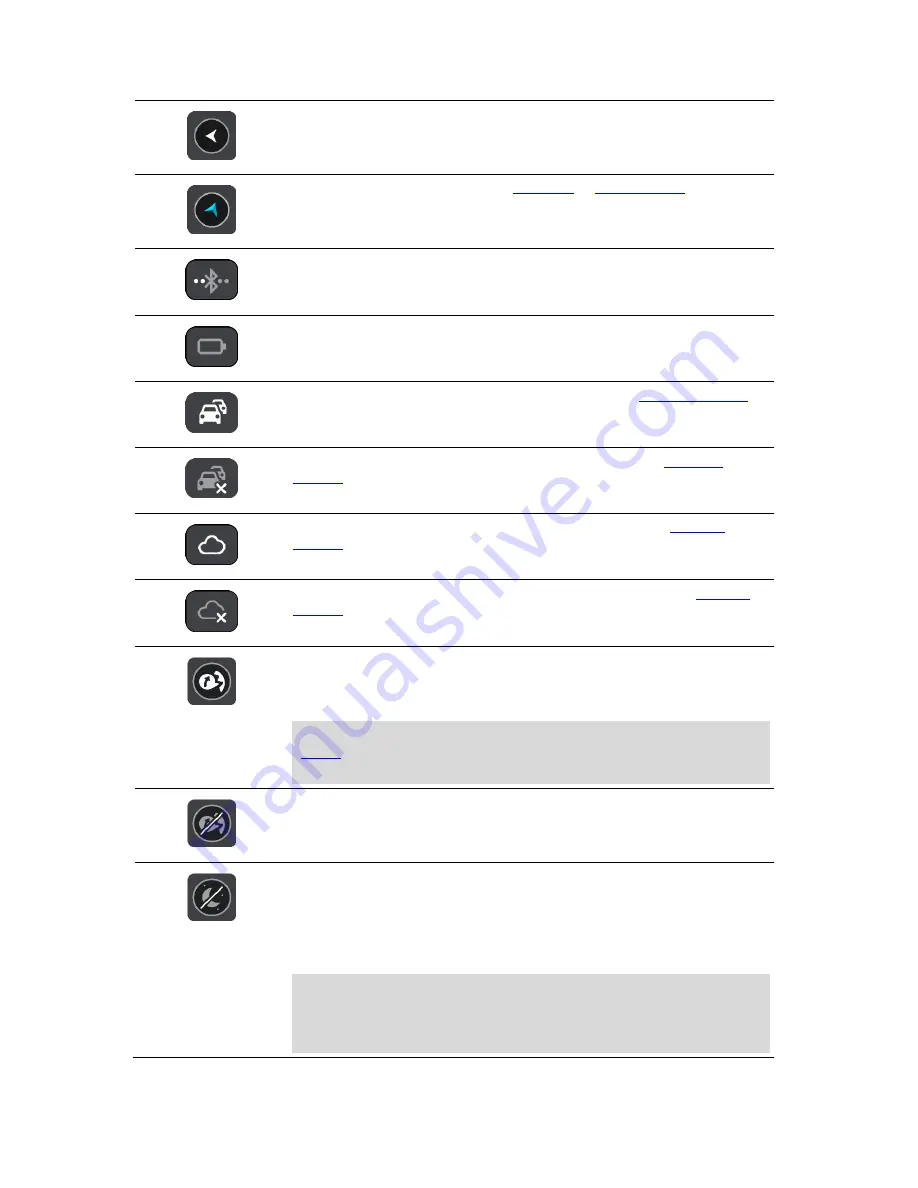
18
Select this button to return to the previous screen.
Select this button to return to the
map view
or
guidance view
.
This symbol shows the status of the Bluetooth connection when you use a
smartphone to connect to TomTom services.
This symbol shows the power level of the battery in your TRUCKER.
This symbol shows that your TRUCKER is connected to
TomTom services
.
This symbol shows that your TRUCKER is not connected to
TomTom
services
.
This symbol shows that your TRUCKER is connected to your
MyDrive
account
.
This symbol shows that your TRUCKER is not connected to your
MyDrive
account
.
This button shows that you will hear voice instructions. Select the button
to switch off voice instructions. You will no longer hear spoken route
instructions but you will still hear information such as traffic information
and warning sounds.
Tip
: You can select the types of instructions you want to hear. Select
Voices
in the Settings Menu and select the instructions you want to
hear.
This button shows that you will not hear voice instructions. Select this
button to switch on voice instructions.
This button shows that the display is using day colours. Select the button
to reduce the brightness of the screen and display the map in darker
colours.
When driving at night or when driving through a dark tunnel, it is easier to
view the screen and less distracting for the driver if the brightness of the
screen is dimmed.
Tip
: Your device automatically switches between day and night colours
depending on the time of day. To switch off this feature, select
Appearance in the Settings menu and switch off
Switch to night colours
when dark
.