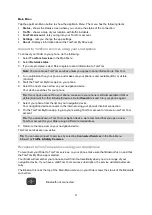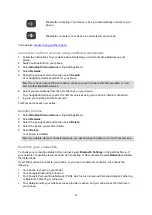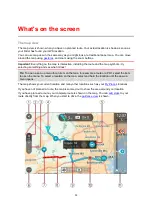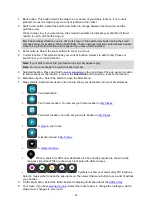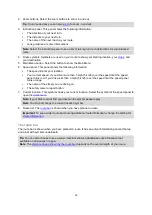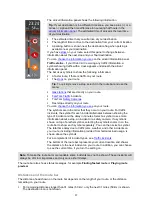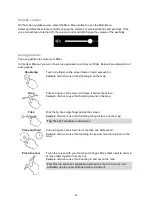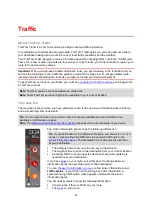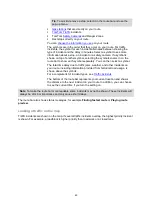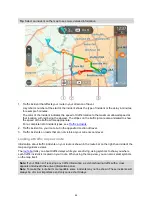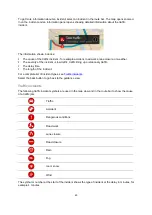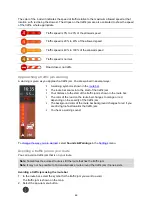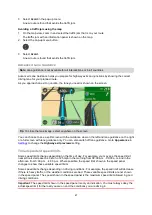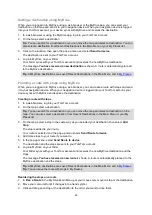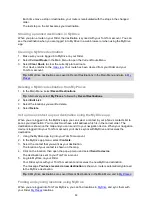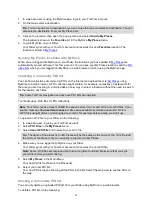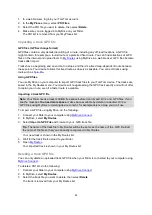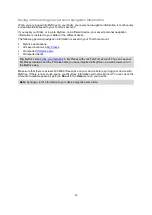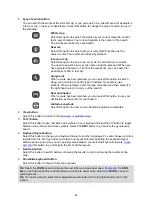42
About TomTom Traffic
TomTom Traffic is a TomTom service providing real-time traffic information.
In combination with historical road usage data, TomTom Traffic helps you plan the optimum route to
your destination taking into account the current local traffic conditions and the weather.
Your TomTom Rider regularly receives information about the changing traffic conditions. If traffic jams,
heavy rain, snow or other incidents are found on your current route, your Rider will offer to replan your
route to try and avoid any delays.
Important
: When you approach a faster alternative route, you get a warning in the route bar and you
can see the alternative route in both the guidance view and the map view. To accept a faster route,
just steer towards the alternative route as you approach it and your device will select it.
To get TomTom services on your Rider, you must be
a TomTom account.
Note
: TomTom services are not available on all devices.
Note
: Some TomTom services might not be available in your current location.
The route bar
The route bar is shown when you have planned a route. It has an arrival information panel at the top,
and a bar with symbols underneath.
Tip
: You can also choose to see a wider route bar showing additional route information (not
available on all devices or apps).
Note
distance ahead shown by the route bar
depends on the overall length of your route.
The arrival information panel shows the following information:
Tip
: If your destination is in a different time zone, you see a plus (+) or a
minus (-) sign and the time difference in hours and half hours in the
. The estimated time of arrival is the local time
at your destination.
The estimated time that you will arrive at your destination.
The length of time to drive to the destination from your current location.
A parking button is shown near the destination flag when parking is
available near your destination.
If you have
on your route, select this panel to change between
information about the next stop and your final destination.
You can
choose the information you see
on the arrival information panel.
Traffic status
- if your Rider isn't receiving any traffic information, a
symbol showing traffic with a cross appears underneath the arrival
information panel.
The bar uses symbols to show the following information:
A faster route, if there is traffic on your route.
Traffic