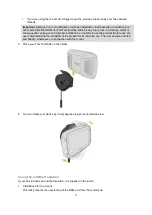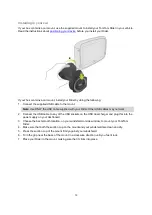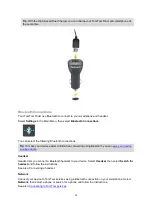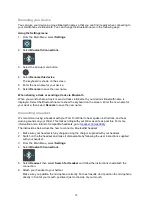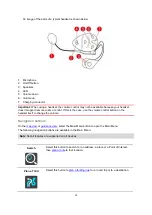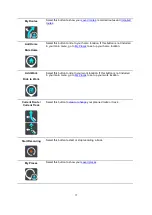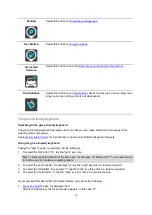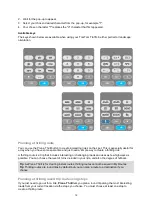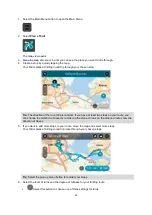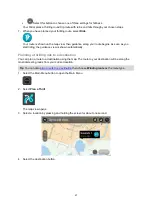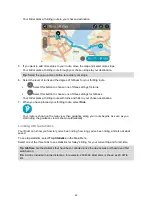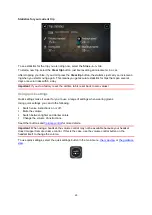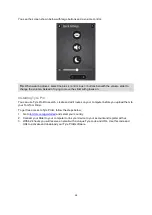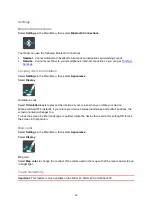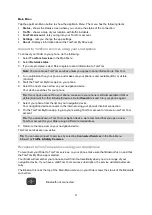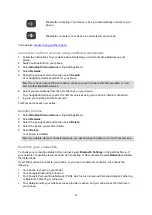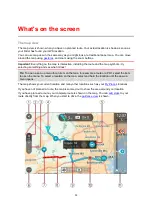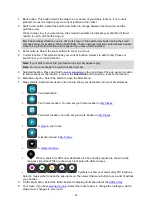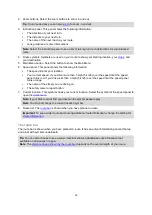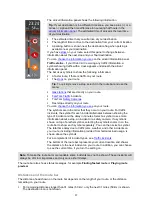24
You see the screen shown below with large buttons and a volume control:
Tip
: When wearing gloves, select the plus (+) and minus (-) buttons beneath the volume slider to
change the volume, instead of trying to move the slider with gloves on.
Installing Tyre Pro
You can use Tyre Pro® to search, create and edit routes on your computer before you upload them to
your TomTom Rider.
To get free access to Tyre Pro®, follow the steps below:
1. Go to
2. Connect your Rider to your computer to link your device to your account and register with us.
3. Within 24 hours you will receive an email with a unique Tyre code and URL. Use this code and
URL to activate and download your Tyre Pro® software.