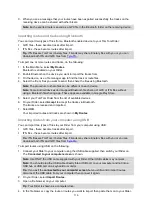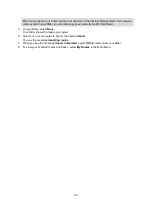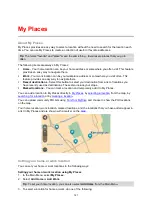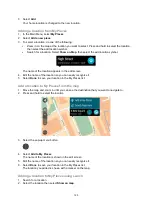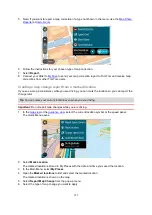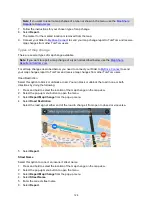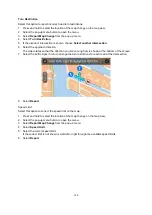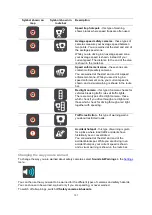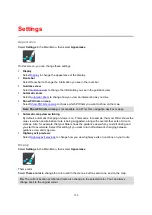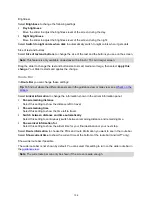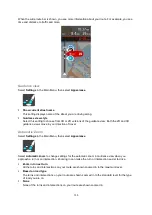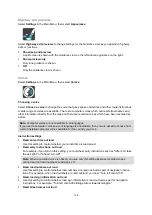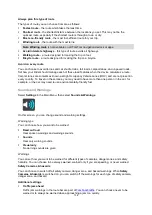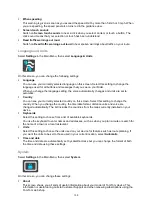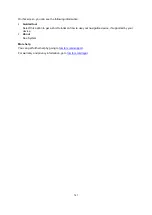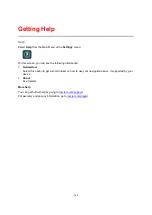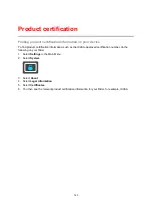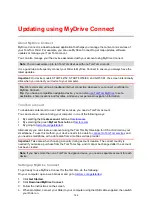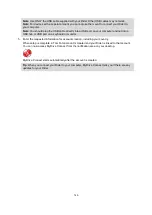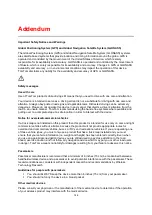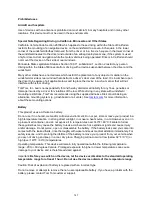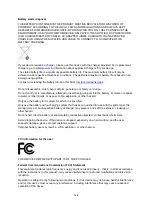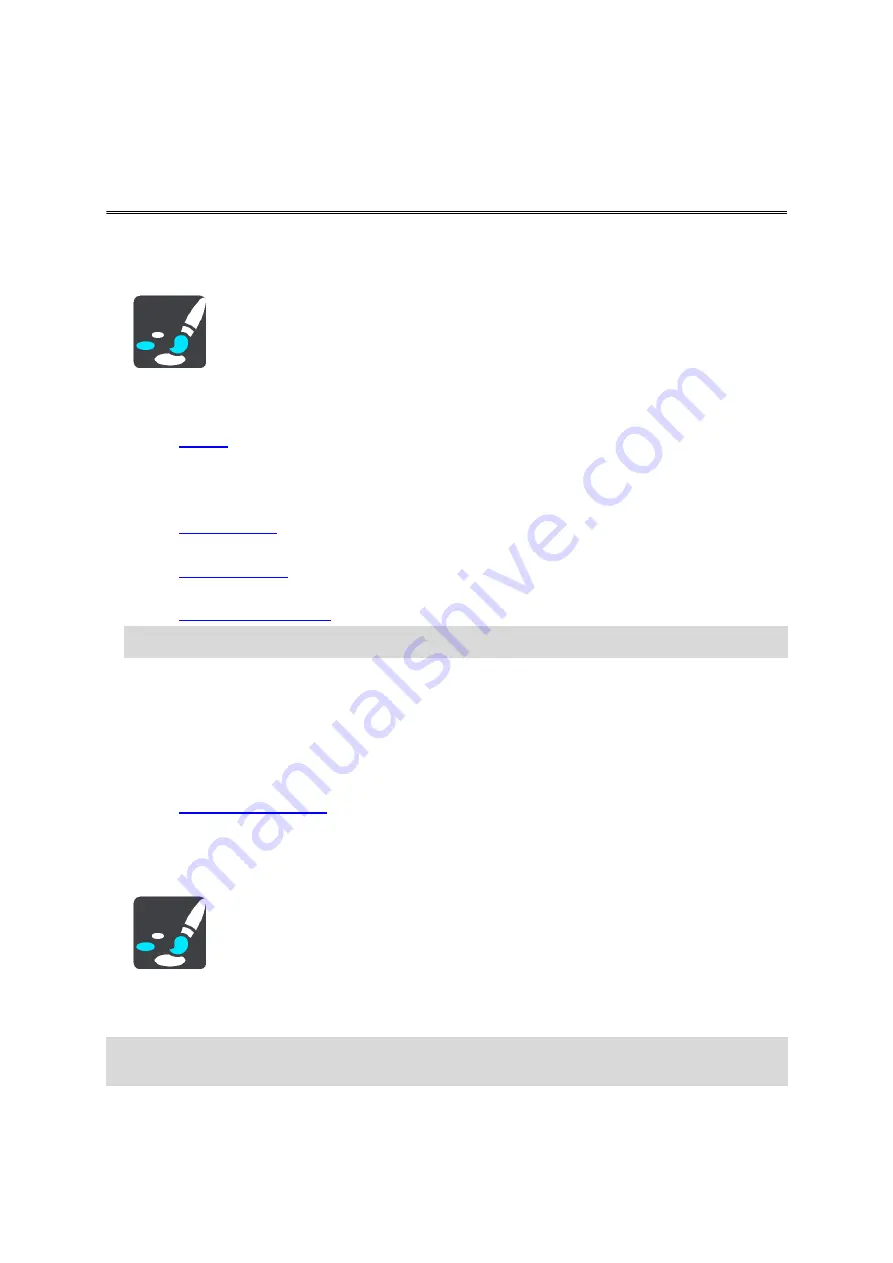
133
Appearance
Select
Settings
in the Main Menu, then select
Appearance
.
On this screen, you can change these settings:
Display
Select
to change the appearance of the display.
Route bar
Select Route bar to change the information you see in the route bar.
Guidance view
Select
to change the information you see in the guidance view.
Automatic zoom
Select
to change how you view an intersection as you drive.
Show POI lists on map
Select
to choose which POI lists you want to show on the map.
Note
:
Show POI lists on map
is not available on all TomTom navigation devices or apps.
Automatic map view switching
By default, automatic changing of views is on. This means, for example, that your Rider shows the
map view when an alternative route is being suggested, along with several other sets of circum-
stances. Also, for example, that your Rider shows the guidance view when you start driving and
you start to accelerate. Select this setting if you want to turn off automatic changing between
guidance view and map view.
Highway exit previews
Select
to change how you view highway exits or junctions on your route.
Display
Select
Settings
in the Main Menu, then select
Appearance
.
Theme color
Select
Theme color
to change the color used in the menus, buttons and icons, and on the map.
Tip
: The current location symbol and route also change to the selected color. You can always
change back to the original colour.
Settings