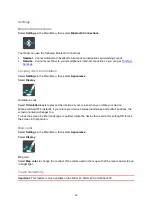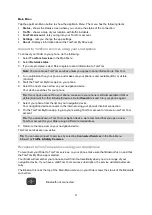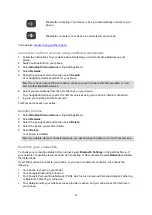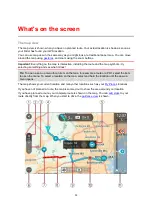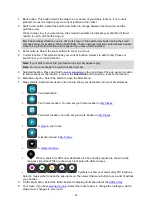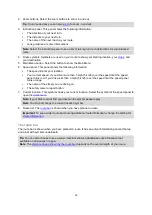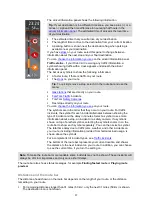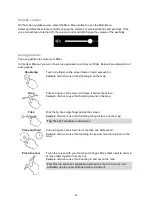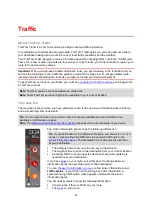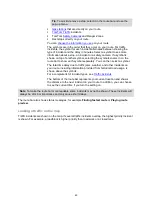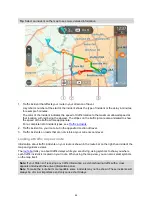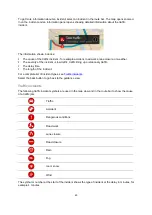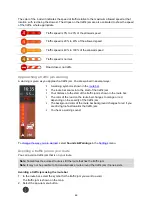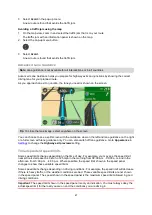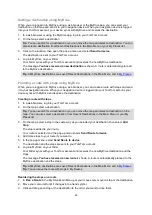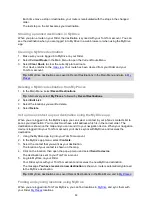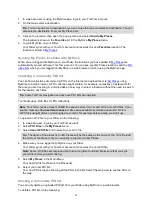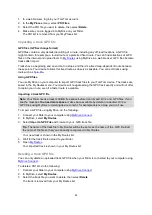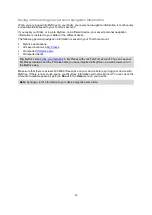39
This symbol shows the status of the Bluetooth connection when you use a
smartphone to connect to TomTom services.
This symbol shows the power level of the battery in your Rider.
This symbol shows that your Rider is connected to
This symbol shows that your Rider is not connected to
This symbol shows that Rider is connected to your
This symbol shows that Rider is not connected to your
This button shows that you will hear voice instructions. Select the button to
switch off voice instructions. You will no longer hear spoken route
instructions but you will still hear information such as traffic information and
warning sounds.
Tip
: You can select the types of instructions you want to hear. Select
in the Settings Menu and select the instructions you want to hear.
This button shows that you will not hear voice instructions. Select this button
to switch on voice instructions.
This button shows that the display is using day colors. Select the button to
reduce the brightness of the screen and display the map in darker colors.
When driving at night or when driving through a dark tunnel, it is easier to
view the screen and less distracting for the driver if the brightness of the
screen is dimmed.
Tip
: Your device automatically switches between day and night colors
depending on the time of day. To switch off this feature, select Appear-
ance, then Display in the
Switch to night
colors when dark
.
This button shows that the display is using night colors. Select the button to
increase the brightness of the screen and display the map in brighter colors.
Select this button to refresh your screen.