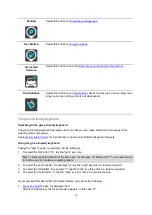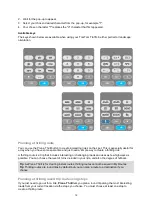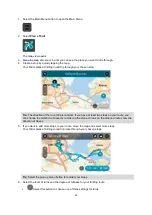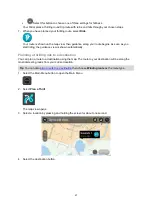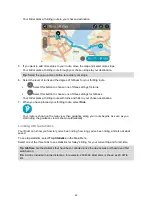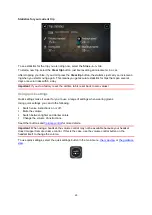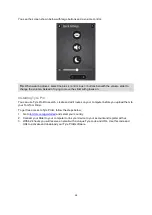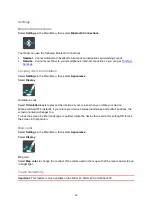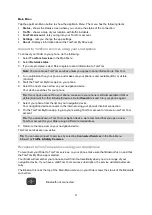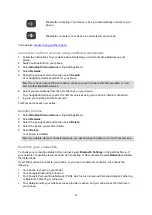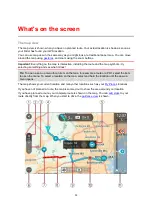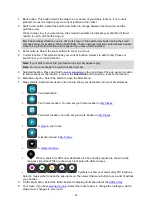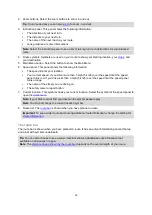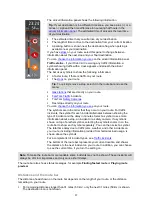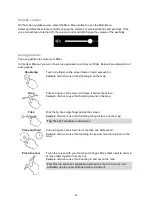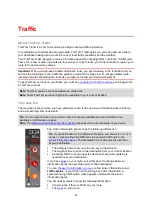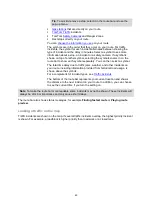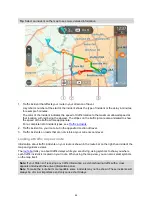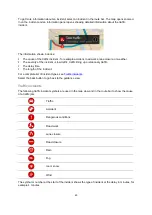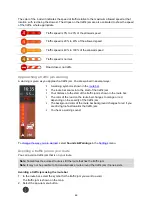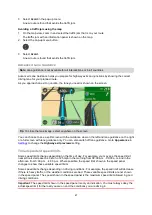32
Bluetooth connecting. Your device is trying to automatically connect to your
phone.
Bluetooth connected. Your device is connected to your phone.
You can also
Connect to TomTom services using a different smartphone
1. Follow the instructions on your device about switching on a Personal Area Network on your
phone.
2. Switch on Bluetooth on your phone.
3. Select
Bluetooth Connections
in the Settings Menu.
4. Select
Network
.
5. Select the pop-up menu button then select
Search
.
Your navigation device searches for your phone.
Tip
: If your device cannot find your phone, make sure your phone is still “discoverable” or “visi-
ble” for other Bluetooth devices.
6. Select your smartphone from the list of phones on your device.
Your navigation device connects to TomTom services using your phone's internet connection.
7. log into your existing TomTom account.
TomTom services are now active.
Deleting phones
1. Select
Bluetooth Connections
in the Settings Menu.
2. Select
Network
.
3. Select the pop-up menu button then select
Delete
.
4. Select the phone you want to delete.
5. Select
Delete
.
Your phone is deleted.
Tip
: If you delete all your connected phones, you will no longer be able to use TomTom services.
Unable to get a connection
To check your connection status to the Internet, select
Bluetooth Settings
in the Settings Menu. If
your network connection status is shown as Connecting or Not connected, select
Network
and follow
the instructions.
If your Rider cannot connect to your phone, or you have no internet connection, also check the
following:
Your phone is shown on your Rider.
Your phone's Bluetooth is turned on.
Your phone's Personal Area Network (PAN), which is also known as Personal Hotspot, Tethering,
or Bluetooth Tethering, is turned on.
Your data plan with your mobile services provider is active, and you can access the internet on
your phone.