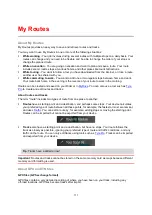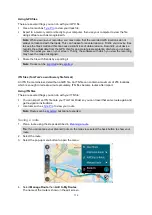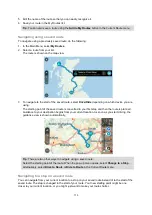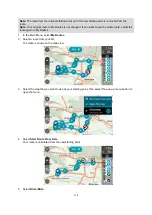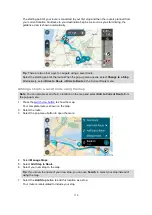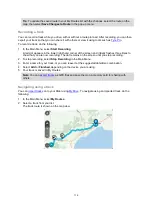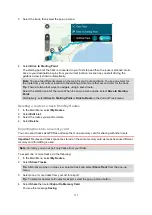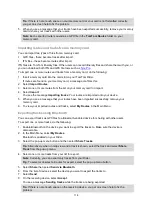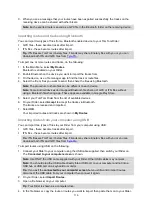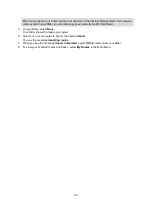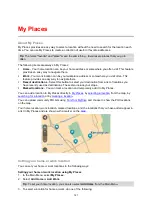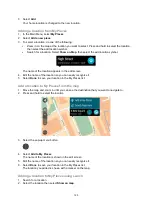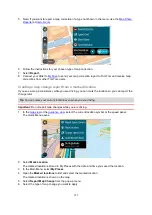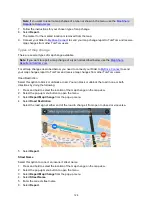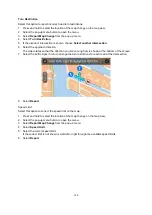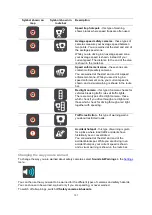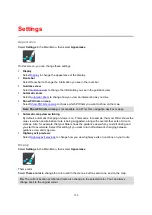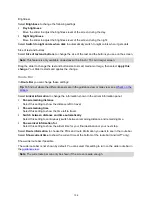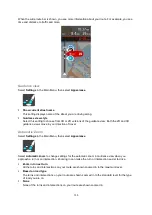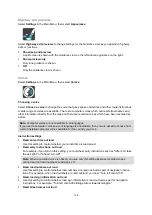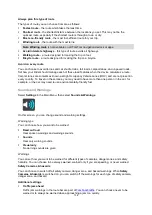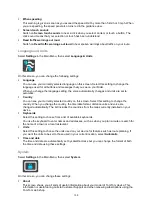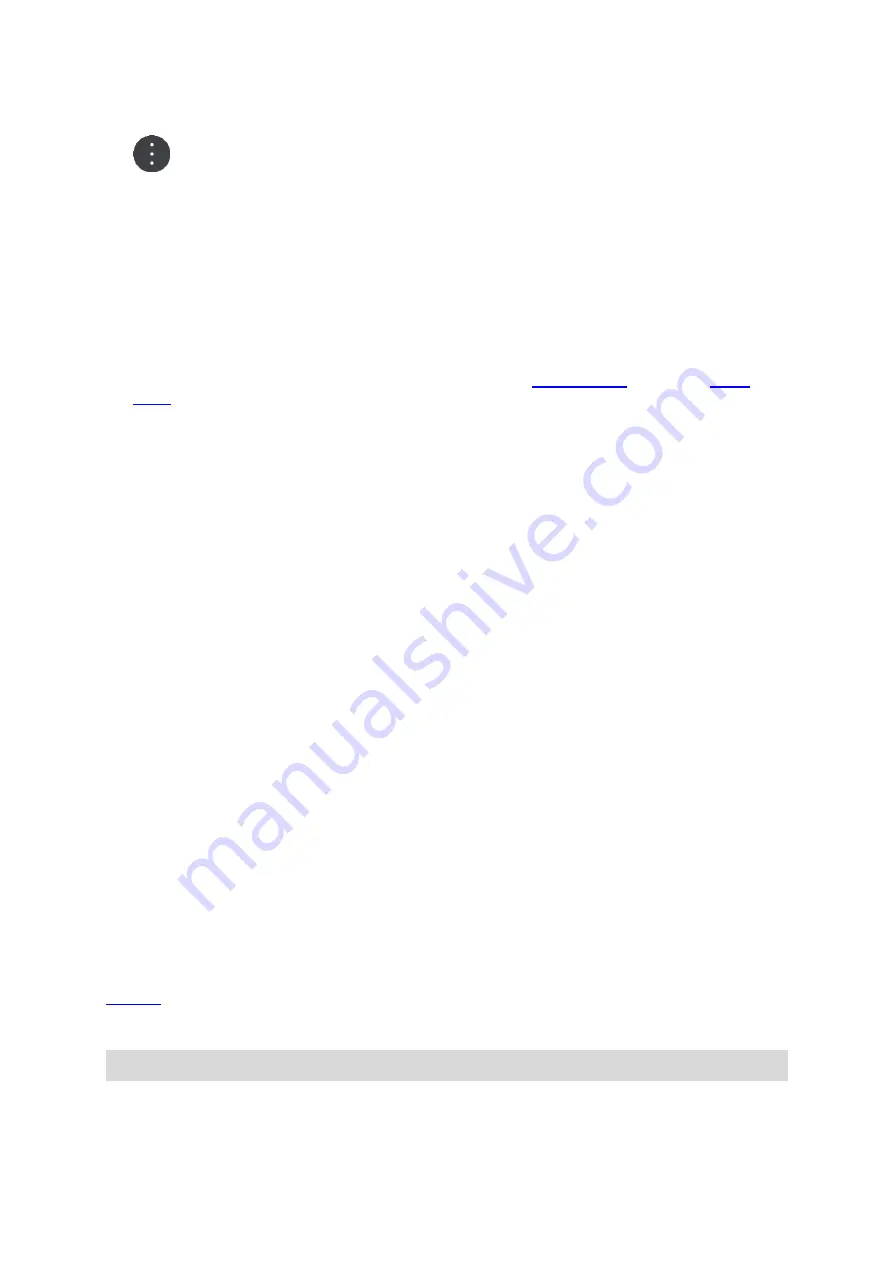
124
3. When the map view shows the location, select the pop-up menu button.
4. Select
Add to My Places
.
The name of the location appears in the edit screen.
5. Edit the name of the location so you can easily recognize it.
6. Select
Done
to save your location in the My Places list.
Adding a location to My Places by marking
To mark a location and temporarily add it to My Places, do the following:
1. Make sure that your current location is the location you want to mark.
2. Select the current location symbol or the speed panel in the
3. Select
Mark Location
.
4. Once marked, the location is saved in My Places in the Marked Locations list.
If you want to permanently save a marked location, add it My Places by doing the following:
1. In the Main Menu, select
My Places
.
2. Select
Marked Locations
and choose your location from the list.
The marked location is shown on the map.
3. Select
Add to My Places
from the pop-up menu.
The name of the location appears in the edit screen.
4. Edit the name of the location so you can easily recognize it.
5. Select
Add
.
Deleting a recent destination from My Places
1. In the Main Menu, select
My Places
.
2. Select
Recent Destinations
.
3. Select
Edit List
.
4. Select the destinations you want to delete.
5. Select
Delete
.
Deleting a location from My Places
1. In the Main Menu, select
My Places
.
2. Select
Edit List
.
3. Select the locations you want to delete.
4. Select
Delete
.
Using community POI lists
You can find collections of community POIs on the internet and upload them to My Places using
in a web browser. A POI collection might contain, for example, campsites or restaurants for
the area you are traveling in and provides an easy way to select a location without the need to search
for the location each time.
Tip
: Some TomTom Navigation devices have POI lists pre-installed.
Your Rider uses .OV2 files for POI collections.