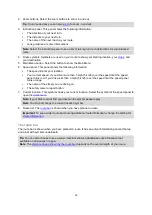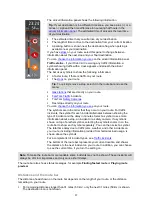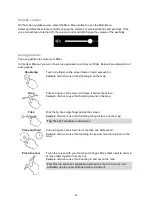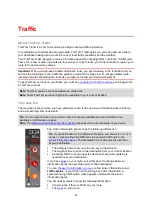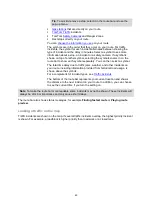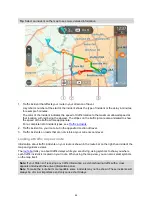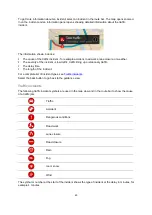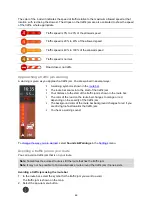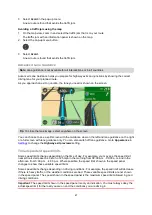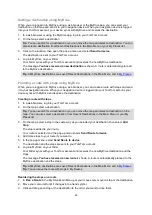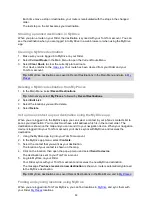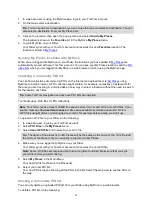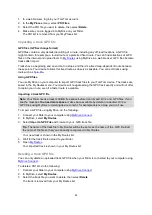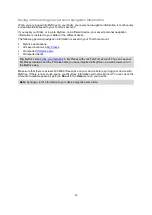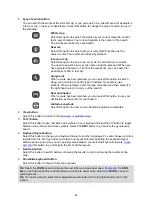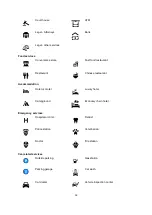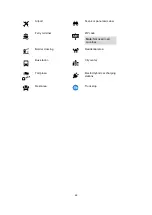49
Setting a destination using MyDrive
When you are logged in to MyDrive using a web browser or the MyDrive app, you can select your
destination on the map and send it to your navigation device. When your navigation device is logged
into your TomTom account, your device syncs with MyDrive and receives the destination.
1. In a web browser or using the MyDrive app, log into your TomTom account.
2. On the map, select a destination.
Tip
: You can search for a destination or you can move the map and select a destination. You can
also select a destination from Recent Destinations in the Main Menu or your My Places list.
3. Click on the location, then open the pop-up menu and select
Send to device
.
The destination is sent to your TomTom account.
4. Log into MyDrive on your Rider.
Your Rider syncs with your TomTom account and receives the new MyDrive destination.
The message
You have received a new destination
is shown. A route is automatically planned
to the MyDrive destination.
Tip
: All MyDrive destinations are saved Recent Destinations in the Main Menu and in
Planning a route with stops using MyDrive
When you are logged in to MyDrive using a web browser, you can create a route with stops and send
it to your navigation device. When your navigation device is logged into your TomTom account, your
device syncs with MyDrive and receives the destination.
Creating a route with stops
1. In a web browser, log into your TomTom account.
2. On the map, select a destination.
Tip
: You can search for a destination or you can move the map and select a destination on the
map. You can also select a destination from Recent Destinations in the Main Menu or your My
Places list.
3. On the map, select a stop in the same way as you selected your destination, then select
Add
Stop
.
The stop is added to your route.
Your route is selected and the pop-up menu shows
Send Route to device
.
4. Add more stops to your route if you want to.
5. In the pop-up menu, select
Send Route to device
.
The destination and the stops are sent to your TomTom account.
6. Log into MyDrive on your Rider.
Your Rider syncs with your TomTom account and receives the new MyDrive destination and the
stops.
The message
You have received a new route
is shown. A route is automatically planned to the
MyDrive destination and the stops.
Tip
: All MyDrive destinations are saved Recent Destinations in the Main Menu and in
Tip
: You can save the route with stops in My Routes.
Reordering the stops on a route
1. In
Plan a Route
in the My Drive Main Menu, put your mouse cursor over a stop or the destination.
2. Move your cursor left until it changes into a hand symbol.
3. Click and drag each stop or the destination to the order you want to drive them.