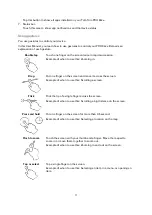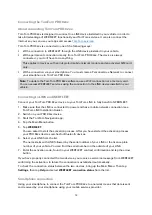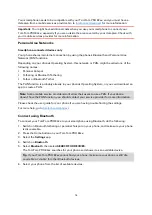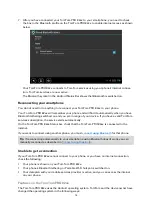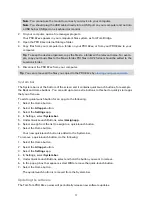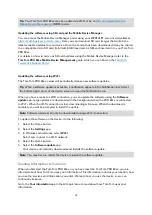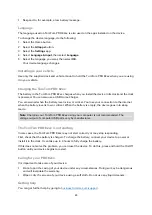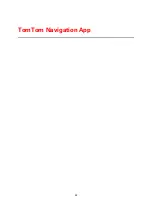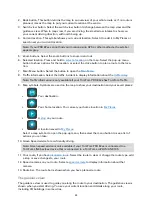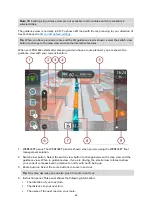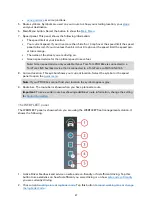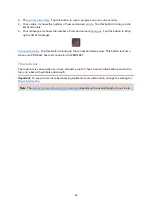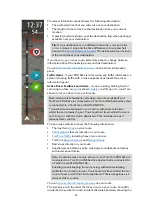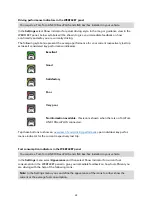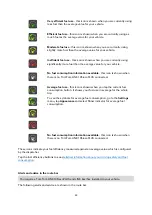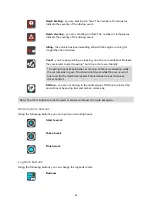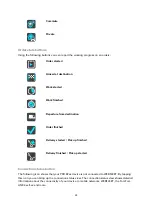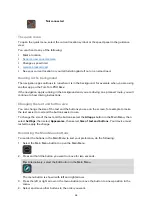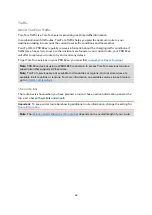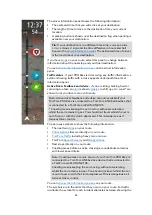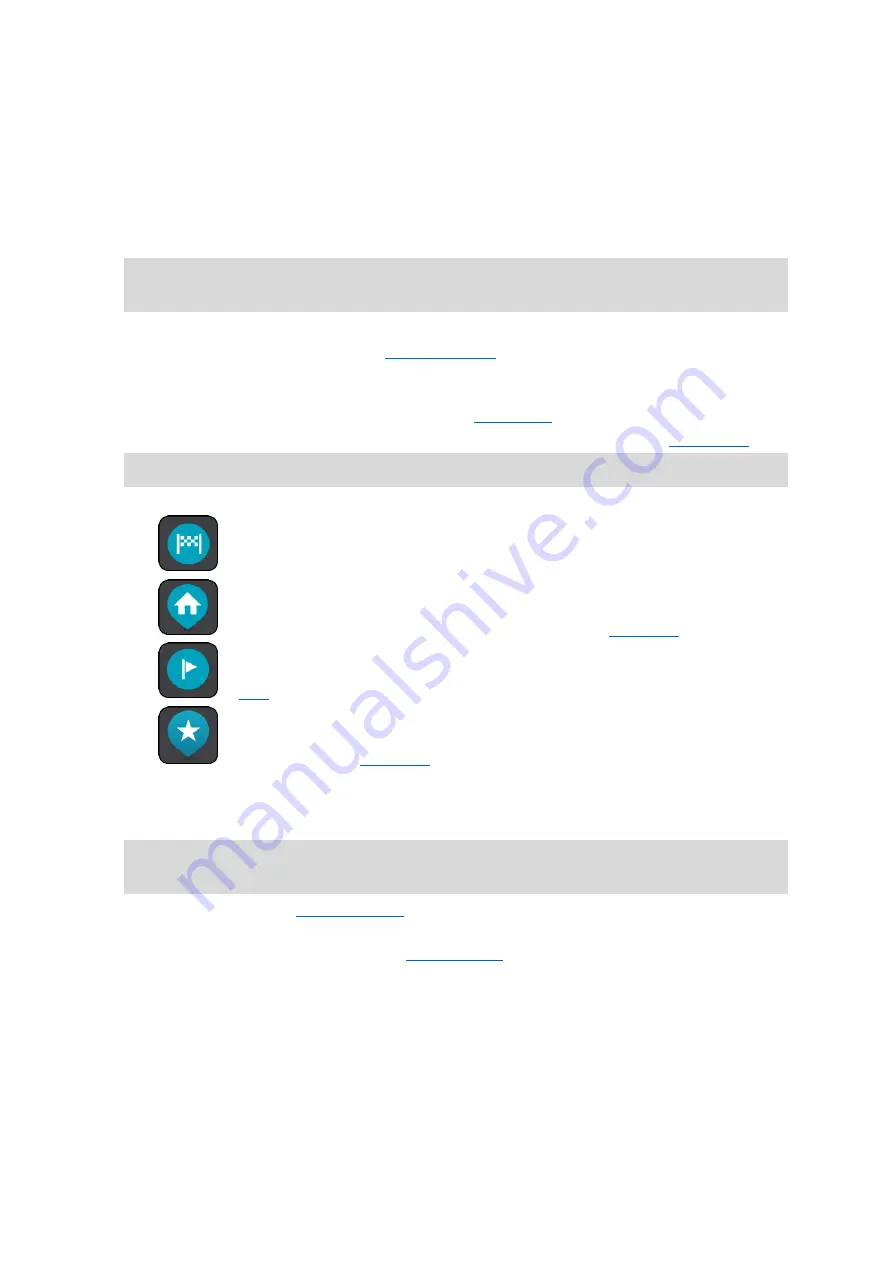
25
2.
Back button. This button returns the map to an overview of your whole route or, if no route is
planned, moves the map to put your current location at the centre.
3.
Switch view button. Select the switch view button to change between the map view and the
guidance view. When in map view, if you are driving, the small arrow rotates to show you
your current driving direction, with north being up.
4.
Current location. This symbol shows your current location. Select it to add it to My Places or
search near your current location.
Note: If your PRO 82xx cannot find your location using GPS or other methods, the symbol
appears grey.
5.
Zoom buttons. Select the zoom buttons to zoom in and out.
6.
Selected location. Press and hold to
on the map. Select the pop-up menu
button to show options for the location, or select the drive button to plan a route to the loca-
tion.
7.
Main Menu button. Select the button to open the
8.
Traffic information. Select the traffic incident to display information about the
Note: Traffic information is only available if your TomTom PRO 82xx has TomTom Traffic.
9.
Map symbols. Symbols are used on the map to show your destination and your saved places:
Your destination.
Your home location. You can set your home location in
A location saved in
Select a map symbol to open the pop-up menu, then select the menu button to see a list of
actions you can take.
10.
Green Speed advice for eco-friendly driving.
Note: Green speed advice is only available if your TomTom PRO 82xx is connected to a
TomTom LINK 5xx/4xx device that is connected to a TomTom ecoPLUS/LINK 105.
11.
Your route, if you have
. Select the route to clear it, change the route type, add
a stop or save changes to your route.
12.
Speed cameras on your route. Select a
to display information about that
camera.
13.
Route bar. The route bar is shown when you have planned a route.
The guidance view
The guidance view is used to guide you along the route to your destination. The guidance view is
shown when you start driving. You see your current location and details along your route,
including 3D buildings in some cities.
Summary of Contents for PRO 82 SERIES
Page 1: ...TomTom PRO 82xx User Manual ...
Page 6: ...6 Copyright notices 155 TomTom Telematics Limited Warranty 156 ...
Page 21: ...21 For warranty and privacy information go to business tomtom com legal ...
Page 22: ...22 TomTom Navigation App ...
Page 37: ...37 5 Select Done ...
Page 62: ...62 Bus station City centre Toll gate Electrical car charging stations Rest area Truck stop ...
Page 139: ...139 External Camera App ...
Page 144: ...144 TomTom Music App ...
Page 146: ...146 Addendum and Copyright ...
Page 158: ...158 FOR MEXICO ONLY The limited warranty printed in this document is invalidated ...