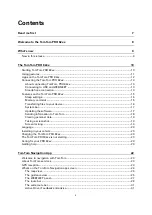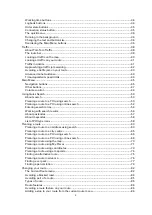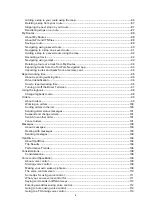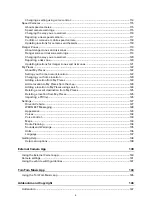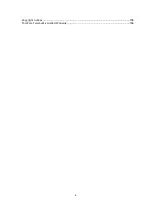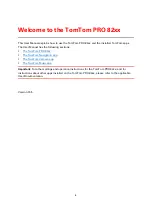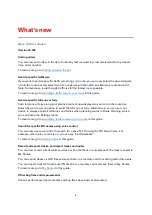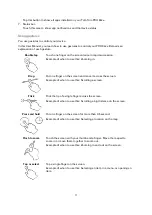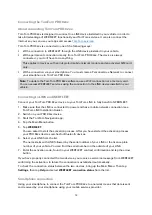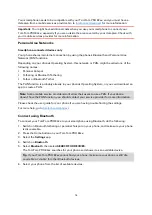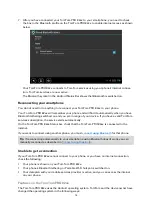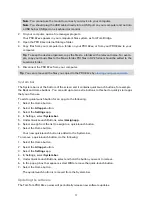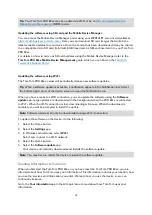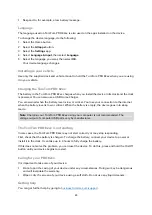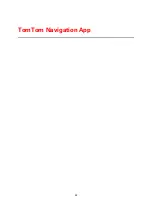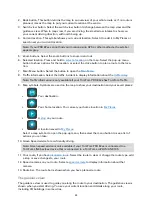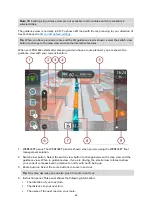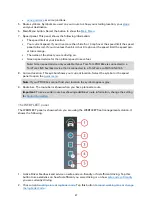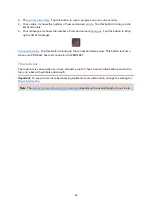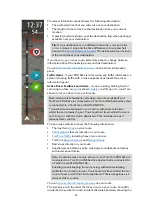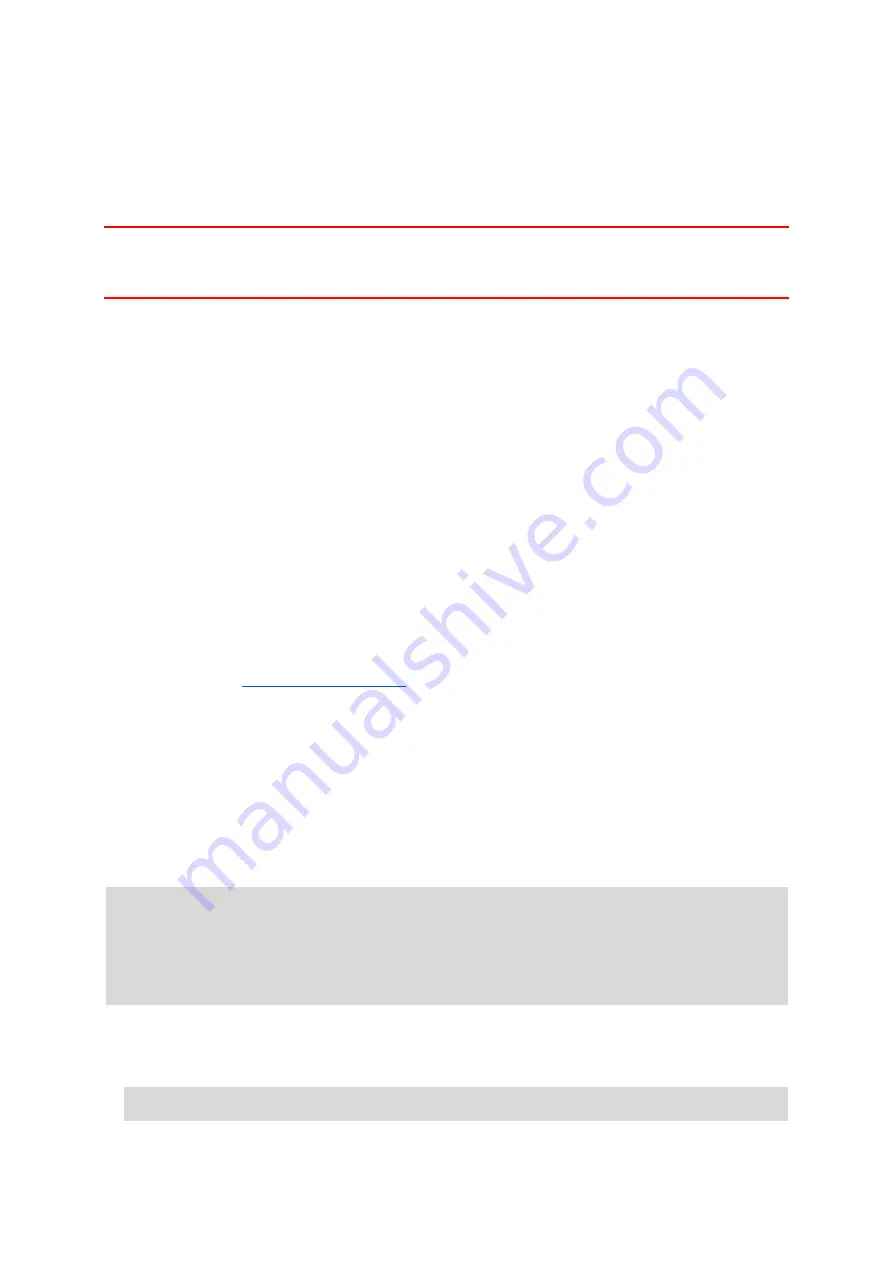
16
Certain Android features have been disabled, either by TomTom or by the device owner. This
makes the device safer and easier to use while driving.
Some new features and apps have been added, both by TomTom and by the device owner.
These additions customise the device so it is relevant for the functions it will be used for.
The features added by TomTom are as follows:
Important: For other settings and operation instructions for the TomTom PRO 82xx, and for
instructions about other apps installed on the TomTom PRO 82xx, please refer to the applicable
User Documentation.
Sleep settings
You can choose when your TomTom PRO 82xx goes to sleep if no apps are running or when it is
removed from its dock.
Open Display in the Android Settings app to see the following settings:
Sleep
Sets the delay time before your PRO 82xx goes to sleep if no apps are running.
Stay awake when docked
Keeps your PRO 82xx awake while it is docked and there is power.
Sleep automatically when disconnecting from power
Puts your PRO 82xx to sleep when power is removed either from the dock or directly from the
PRO 82xx.
Memory card slot
You can use a memory card as extra storage space to add extra maps to your device. Maps can
be purchased from
. You can also store custom POIs to show in the list of
Point of Interest on your PRO 82xx device. Also, you can use a memory card to conduct software
and map updates. For more information contact your TomTom Telematics partner.
Transferring files to your device
You can transfer personal files, for example POI lists, photos or music files, to the TomTom PRO
82xx internal memory. This allows you to use apps on the device to view POIs, photos or play
music.
You can also transfer files from the PRO 82xx internal memory to your computer.
Note: Not all file types can be opened by the device.
Note: You can transfer files from a computer running one of the following operating systems:
- Windows 7 or higher
- Apple OS X 10.5 or higher
- Some Linux distributions of version 14.04 or higher.
To transfer files, do the following steps:
1.
Connect the PRO 82xx to your computer using the USB cable supplied with your PRO 82xx,
then switch your PRO 82xx on.
Note: Use ONLY the USB cable supplied with your device. Other USB cables may not work.
Summary of Contents for PRO 82 SERIES
Page 1: ...TomTom PRO 82xx User Manual ...
Page 6: ...6 Copyright notices 155 TomTom Telematics Limited Warranty 156 ...
Page 21: ...21 For warranty and privacy information go to business tomtom com legal ...
Page 22: ...22 TomTom Navigation App ...
Page 37: ...37 5 Select Done ...
Page 62: ...62 Bus station City centre Toll gate Electrical car charging stations Rest area Truck stop ...
Page 139: ...139 External Camera App ...
Page 144: ...144 TomTom Music App ...
Page 146: ...146 Addendum and Copyright ...
Page 158: ...158 FOR MEXICO ONLY The limited warranty printed in this document is invalidated ...