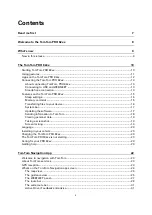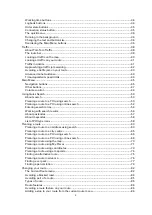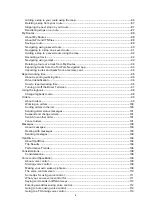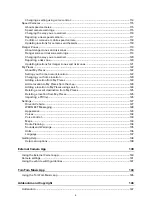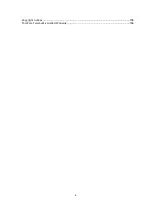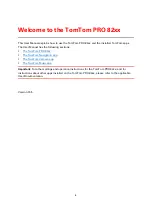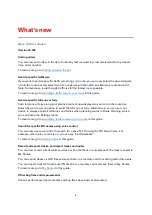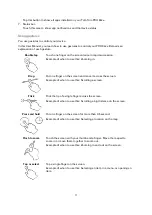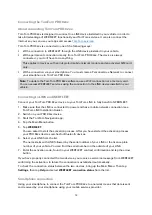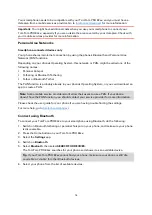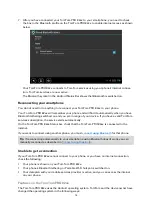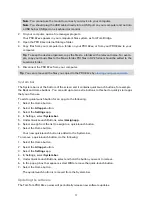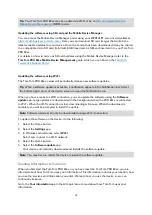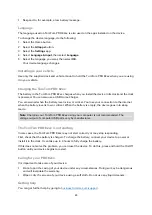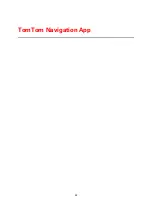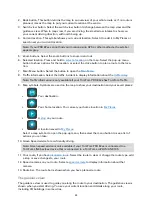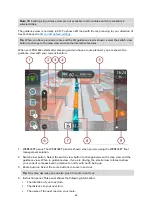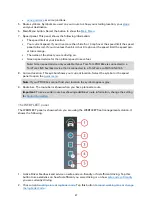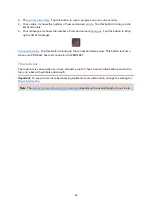13
Connecting the TomTom PRO 82xx
About connecting TomTom PRO 82xx
TomTom PRO 82xx is designed to connect to a LINK device installed in your vehicle in order to
take full advantage of WEBFLEET functionality and TomTom services. It can also connect the
internet so you can use your apps and access
TomTom PRO 82xx is connected in one of the following ways:
With a connection to WEBFLEET through the LINK device installed in your vehicle.
With a permanent connection directly from TomTom PRO 82xx. The device is always
connected - you don't have to do anything.
This applies to devices with an integrated mobile network module and an activated SIM card
only.
With a connection via your smartphone. You must create a Personal Area Network to connect
your smartphone to TomTom PRO 82xx.
Note: To update the TomTom PRO 82xx software, use a Wi-Fi connection or a memory card.
You can access WEBFLEET services using the connection to the LINK device installed in your
vehicle.
Connecting to LINK and WEBFLEET
Connect your TomTom PRO 82xx device to your TomTom LINK to fully benefit of WEBFLEET.
1.
Make sure that the LINK is connected to power and has a mobile network connection (see
TomTom LINK Installation Guide).
2.
Switch on your PRO 82xx device.
3.
Start the TomTom Navigation app.
4.
Tap the Main Menu button.
5.
Tap WEBFLEET.
You are asked to start the activation process. After you have started the activation process
your PRO 82xx device searches for Bluetooth devices.
6.
Select your LINK from the list.
The name starts with LINK followed by the serial number of your LINK or the licence plate
number of your vehicle. You can find the serial number on the outside of your LINK.
7.
Enter the activation code, found in your WEBFLEET contract confirmation and tap the arrow
button.
If you have properly connected the two devices, you receive a welcome message from WEBFLEET
confirming the activation. In future the connection is established automatically.
To check the connection status between the two devices, bring up the Main Menu. Then tap
Settings, then tap Help and select WEBFLEET connection status from the list.
Smartphone connection
Using your smartphone to connect the TomTom PRO 82xx to a network means that data is sent
and received by your smartphone using your mobile services provider.
Summary of Contents for PRO 82 SERIES
Page 1: ...TomTom PRO 82xx User Manual ...
Page 6: ...6 Copyright notices 155 TomTom Telematics Limited Warranty 156 ...
Page 21: ...21 For warranty and privacy information go to business tomtom com legal ...
Page 22: ...22 TomTom Navigation App ...
Page 37: ...37 5 Select Done ...
Page 62: ...62 Bus station City centre Toll gate Electrical car charging stations Rest area Truck stop ...
Page 139: ...139 External Camera App ...
Page 144: ...144 TomTom Music App ...
Page 146: ...146 Addendum and Copyright ...
Page 158: ...158 FOR MEXICO ONLY The limited warranty printed in this document is invalidated ...