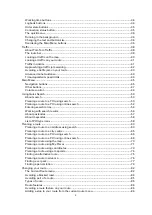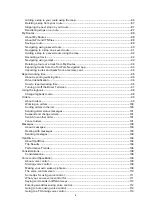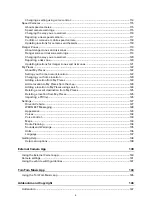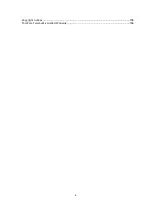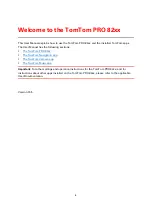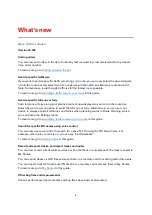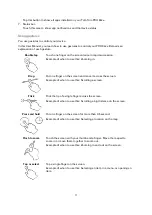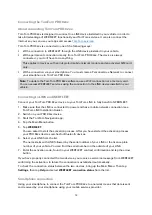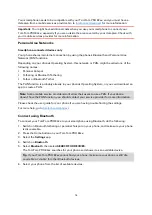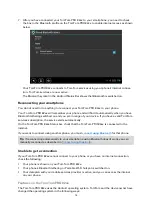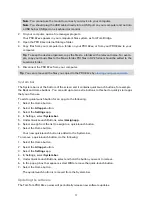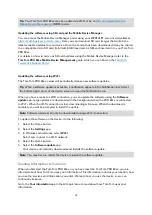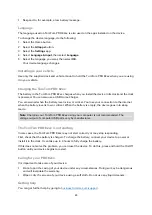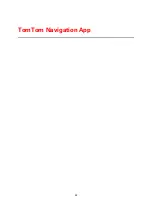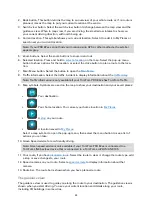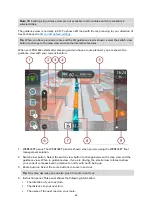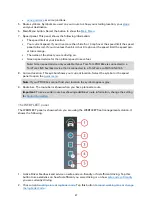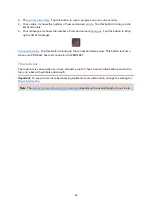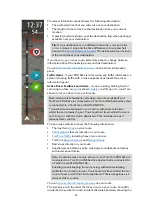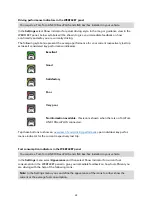17
Note: You cannot use the mount to connect your device to your computer.
Note: You should plug the USB cable directly into a USB port on your computer and not into
a USB hub or USB port on a keyboard or monitor.
2.
On your computer, open a file manager program.
Your PRO 82xx appears in your computer's files system as TomTom Bridge.
3.
Open the PRO 82xx Internal Storage folder.
4.
Copy files from your computer to a folder on your PRO 82xx, or from your PRO 82xx to your
computer.
Tip: To keep the device organised, copy the files to a folder with a relevant name. For exam-
ple, copy your music files to the Music folder. POI files in OV2 format should be added to the
Locations folder.
5.
Disconnect the PRO 82xx from your computer.
Tip: You can remove all the files you copied to the PRO 82xx by
System bar
The System bar is at the bottom of the screen and it contains quick-launch buttons, for example
the Back and Home buttons. You can add up to two extra buttons to this bar to quickly start apps
that you often use.
To add a quick-launch button for an app, do the following:
1.
Select the Home button.
2.
Select the All apps button.
3.
Select the Settings app.
4.
In Settings, select System bar.
5.
Under Quick Launch Buttons, select Assign app.
6.
Select an app from the list to assign to a quick-launch button.
7.
Select the Home button.
Your new quick-launch button is added to the System bar.
To remove a quick-launch button, do the following:
1.
Select the Home button.
2.
Select the All apps button.
3.
Select the Settings app.
4.
In Settings, select System bar.
5.
Under Quick Launch Buttons, select and hold the button you want to remove.
6.
In the pop-up box that appears, select OK to remove the quick-launch button.
7.
Select the Home button.
The quick-launch button is removed from the System bar.
Updating the software
The TomTom PRO 82xx owner will periodically release new software updates.
Summary of Contents for PRO 82 SERIES
Page 1: ...TomTom PRO 82xx User Manual ...
Page 6: ...6 Copyright notices 155 TomTom Telematics Limited Warranty 156 ...
Page 21: ...21 For warranty and privacy information go to business tomtom com legal ...
Page 22: ...22 TomTom Navigation App ...
Page 37: ...37 5 Select Done ...
Page 62: ...62 Bus station City centre Toll gate Electrical car charging stations Rest area Truck stop ...
Page 139: ...139 External Camera App ...
Page 144: ...144 TomTom Music App ...
Page 146: ...146 Addendum and Copyright ...
Page 158: ...158 FOR MEXICO ONLY The limited warranty printed in this document is invalidated ...